Hello!
In this article I will show you how you can test all my Expert Advisors and all the Expert Advisors out there.
Table of Content
Download the Expert Advisor
Once you have registered and downloaded your MT4, download the EA you would like to test in your Metatrader 4.
You can find all my Expert Advisors here: https://www.mql5.com/en/users/michelarusso80/seller
There are 2 ways to download it, press the "Free Demo" button, under the product prices. (As shown in the picture)
Alternatively, if it doesn't work, you need to access your MT4 and press the "Market" button. (As shown in the picture)
Type the name of the robot. (As shown in the picture)
Then, once you have clicked on the Expert Advisor you want to download, click on the "Download Demo" button in the top right hand corner. (As shown in the picture)
Now, you will see your Expert Advisor demo here:
Using high quality data to perform your tests is extremely important, this helps to differentiate low quality EA from high quality EA, which can work in the real market.
The software I would like to recommend is Tick Data Suite. You can download this program for free and use it for 14 days. Click on this link
Next enter your name and email to get the Free 14-Day Trial. (As shown in the picture)
After a few seconds, you will receive an email where you will find the code needed to activate your license and the button to download Tick data suite.
Then download the program and install it. During the installation, you will be prompted to enter your license code, so take your code from your email and insert it.
Remember: tick data suite can only be installed on a real computer, you won't be able to install it in vps with a trial license.
Download 99.90% quality Data
Once the program is installed, launch it. This window will be displayed (as shown in the picture)
Click on the button with the small arrow at the bottom, as shown in the image by the red arrows.
This way you will download all the high quality historical data for this currency pair.
If, on the other hand, you only want to download the last 2 or 3 years, you have to click on the 3 dots, then choose the desired time interval and click "Start Download".
Launch your MT4, then open your Strategy Tester (CTLR + R keyboard shortcut), you will notice that a new button has appeared. Click it, so you can use the new downloaded data.
Now click on "Tick Data Settings". Here you have to enter your settings correctly. (as shown in the picture)
In this image, you can see how to get the right settings. These are the default ones, just click on "Use Variable Spread".
If your settings are different, set them as shown in this image.
The other excellent broker is: http://bit.ly/broktic
Furthermore, these brokers use the DST US
If you don't believe me, ask your broker.
Now click ok, tick data suite is ready
Now we have to set up the Strategy Tester, we have to enter
Expert Advisor: Select the Expert advisor you want to Test
Model: Every tick
Tick the box, Use Date
As Period, Symbol and Time Period (use date from to), you should enter the settings recommended by the author, these settings vary for each Expert Advisor
I add a table in every page of my Expert Advisors, where you can check all these values. This way it will be much easier for you! Here's an example (as shown in the picture)
As you can see, in this case we have to use:
Symbol: EURUSD
Period: M5 (timeframe)
Use Date from 2019 to Today
Now you just have to set the last thing, the initial deposit, click on "Expert Properties", then head to testing and set 3000 as "Initial Deposit" (as shown in the picture)
Click Ok to save this setting.
Now all you have to do is to press "Start" and the Backtest will begin. In the "Results" screen you will see all the operations, in the "Graph" screen the chart, while at the end of the test, in the "report" screen, you will see all the results and stats.
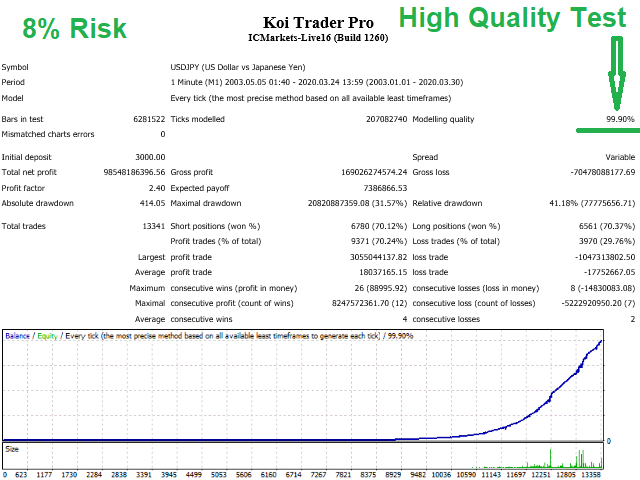
Observations
Lastly, I would like to remind you that even high quality tests can never match 100% the reality, however, getting favourable statistics is an advantage. It is better to have them rather than not having them!
You can find all my products here: https://www.mql5.com/en/users/michelarusso80/seller
Now you can test them all!
If you want, today, if you have never used this offer, you can receive Mouse Scalper Pro for free, without spending 1 single euro. This through affiliation! Contact me to know how to do it.
For more info, details or support, do not hesitate to contact me on mql5 or send an email to professionaleas@gmail.com


