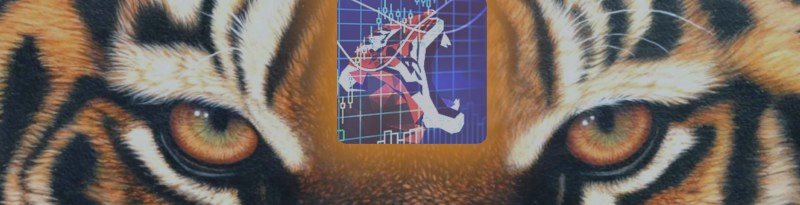Tiger Grid Product link:
Metatrader 4: https://www.mql5.com/en/market/product/33835
1 - How to backtest EA ?
This EA uses multi timeframes data from M15, H1, D1. Therefore to perform backtest you have to load data for those timeframes in your terminal. I recommend to use 3rd party applications like TickDataSuite to obtain high quality data in order to get the closest result to reality.
2 - Which symbol / timeframe to use ?
It is optimized for the symbol EURUSD and timeframe M15.
3 - Which broker you recommend to use ?
ECN broker with low spread is recommended. There is no minimum leverage but note more the leverage is low and more the profit will be low. If you are not familiar with the term "leverage" you can find under the following link explanations about it: https://www.mql5.com/en/blogs/post/718703
4 - What is the minimum deposit ?
$3000
5 - What is the difference between Wolfgrid and Tigergrid ?
The Buy/Sell signals are not the same. In term of profitability Tigergrid is less profitable than Wolfgrid but more safe. Tigergrid can generate a profit until 3% per month and Wolfgrid a profit until 10% per month.
6 - How to backtest Tigergrid
Prerequisite: Since this EA is using historical data from timeframe M15, H1, D1 therefore you need to import first those data. I recommend to use data from Tick Data Suite tool since it includes data with 99% modeling quality.- Select Symbol: EURUSD
- Select Period: M15
- Select Model: Every Tick
- For Spread: Set 15 (points) for standard MT4 tester, or set Variable if you're using Tick Data Suite
- Under Expert Properties >> Testing tab, set "Initial Deposit" to $3000 USD (minimum recommended amount)
- Select your risk level between Low, Medium, High
- Start your Back Test as far back as from 2004 if you wish
7 - How Tigergrid can stay anonymous and protect from malicious brokers ?
Magic Number and order comment are visible from your broker server and therefore some malicious brokers can use those information to attack specific EA by manipulating either spread and/or slippage. Both of these variables can be manipulated after the positions have been opened. So it is important to change your comment and magic number from input parameters in order to protect yourself from those attacks.
This should be done only when there is no opened grid in your account.
Sometimes the stop loss is always touched just before the price turns in the desired direction, this other manipulation from brokers is called stop loss hunter. To avoid stop loss hunter Tigergrid hides trade limits (take profit and stop loss) and the broker will not be able to know where your stop loss level is and they will not be able to “hunt” it. Take profit is also hidden since it can help to identify the stop loss by using the same proportions.
8 - Does Tigergrid is only compatible with USD account ?
No Tigergrid is compatible with any currency account since it includes currency converter functions.
9 - Why Tigergrid has different results with different brokers ?
The answer is in the spreads, slippage, pricing and internet connection.
Tigergrid is sensitive to the spread meaning if a signal is identified but the spread is higher than "Max Spread" parameter then the spread is not accepted and there is no trade. Then, there is slippage which is the maximum allowed deviation of the requested order open price from the market price. If a signal is triggered, but your broker use a high slippage then the EA considers it as a risky trade and then the trade is not accepted.
Additionally brokers fix theirs own prices therefore at the sametime the price can be different from a broker to another one. This can also change the buy and sell signals.
Local computer is not better to use than a VPS service, because the raw reality is that in our own home you will always have more lag to the servers than with a VPS and therefore the EA can miss trading opportunities. Less signals are lost in a VPS.
10 - How to interpret an error message ?
You will find below the most common errors :
| Error Message | Solution |
|---|---|
| Automated trading is not allowed | Permission to perform automated trading is disabled in your terminal. You need to check "Allow live trading" option from option terminal (Tools>Options>Expert Advisors):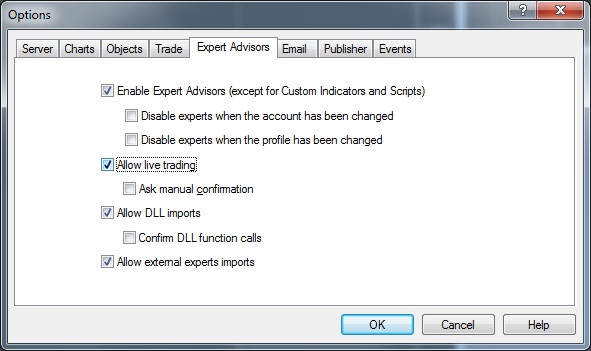 |
| Trade is not allowed | Permission to perform automated trading is disabled in your EA. You need to check "Allow live trading" option from Expert Advisor properties: |
| Spread too high | Your broker did not open a trade since the current spread was higher than Max Spread parameter. If this happens couple of times then you can re-adjust Max Spread parameter in order to not miss other deals. |
| Equity is too low to cover a grid (risk margin call) | Your current settings are not compatible with your broker limitations since you have a risk of margin call (definition of margin call is available on https://www.mql5.com/en/blogs/post/718703). Therefore Tigergrid can not open a full grid if it is needed. To fix this you can either increase your balance with an amount superior to the minimum required balance displayed Under the expert tab: Or you also reduce the lot size such as Tigergrid can open a full grid without reaching the margin call |
| Equity is too low to cover a grid (risk stop out) | Your current settings are not compatible with your broker limitations since you have a risk of stop-out (definition of margin call is available on https://www.mql5.com/en/blogs/post/718703). Therefore Wolfgrid can close all the grid before the stop loss is reached. To fix this you can either increase your balance with an amount superior to the minimum required balance displayed under the expert tab: Or you also reduce the lot size. |