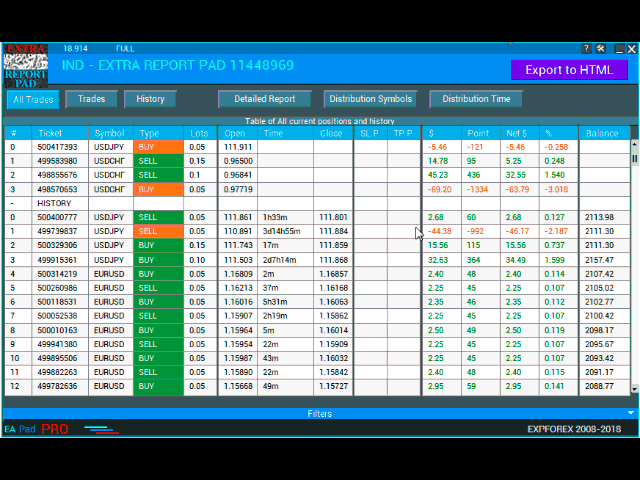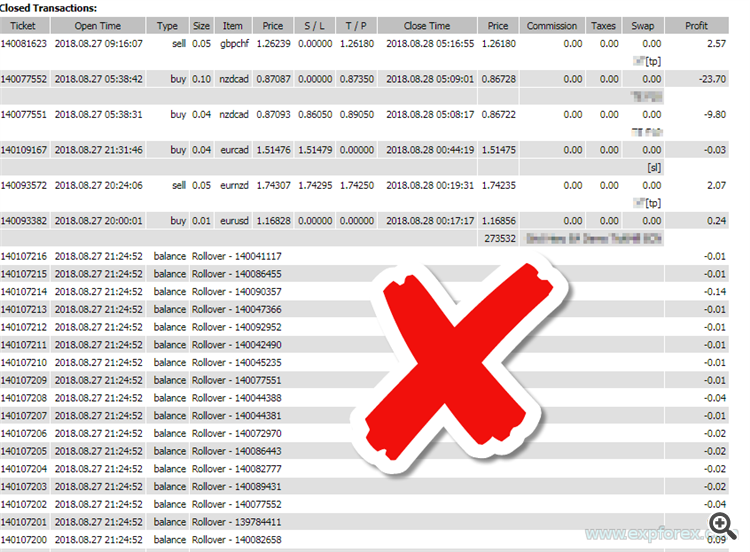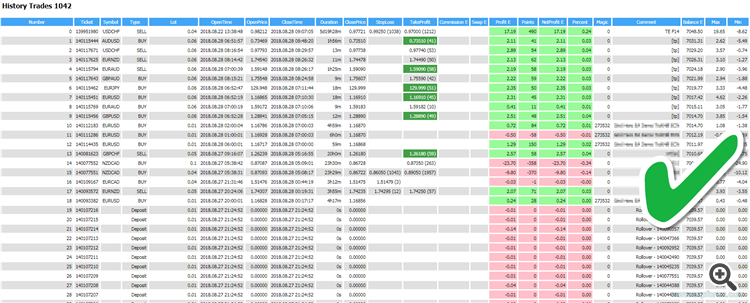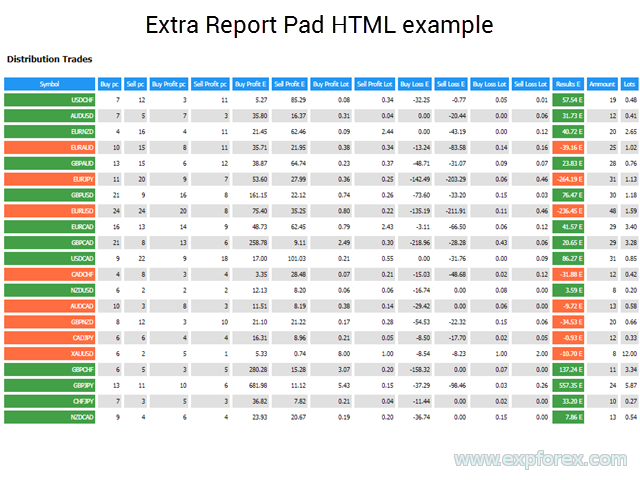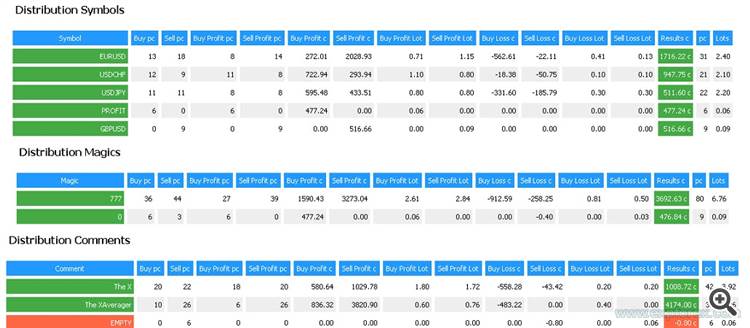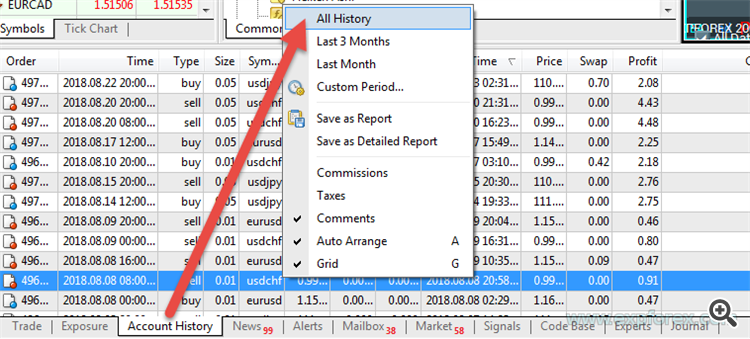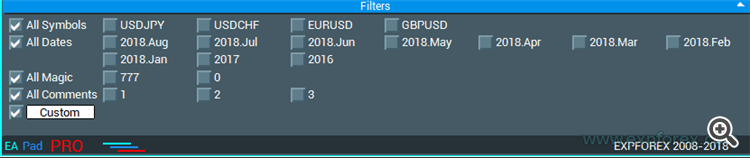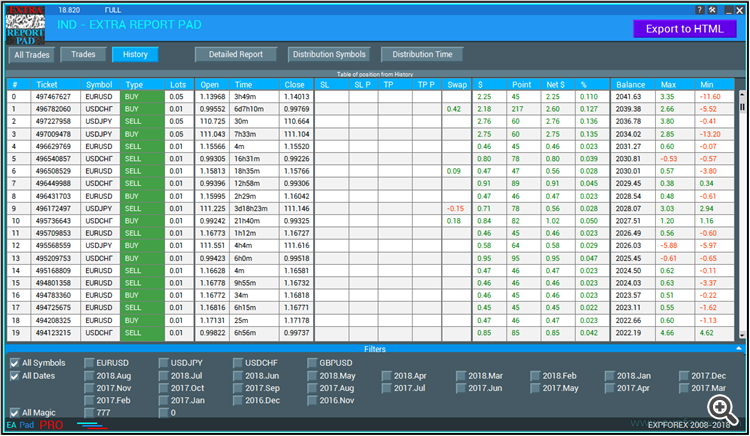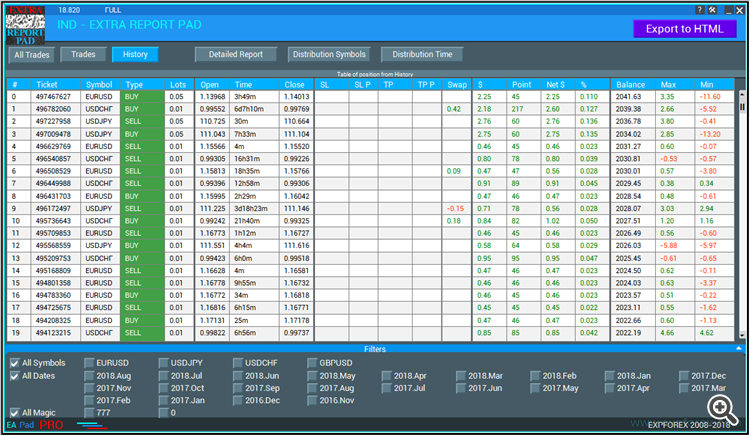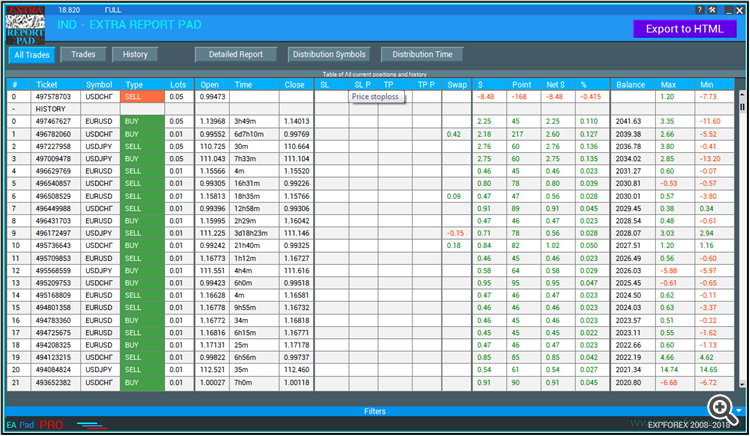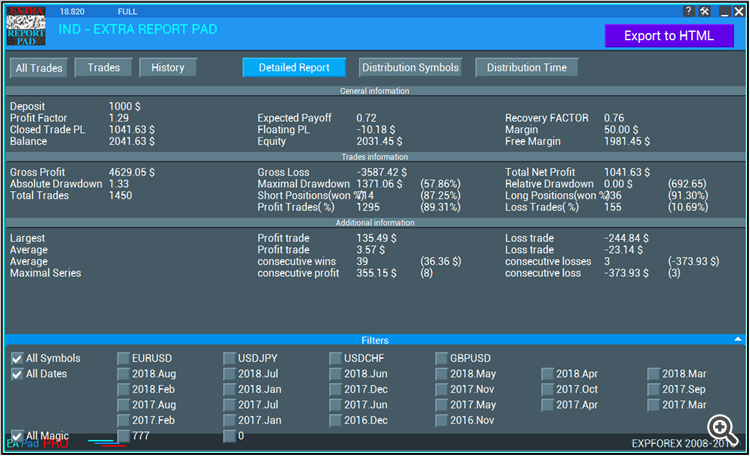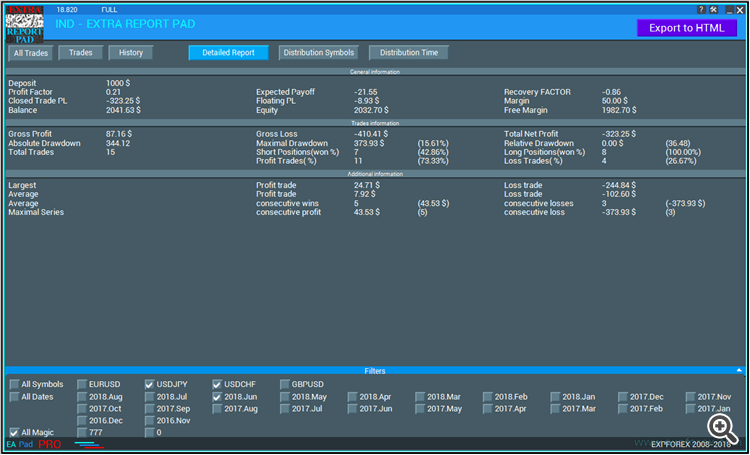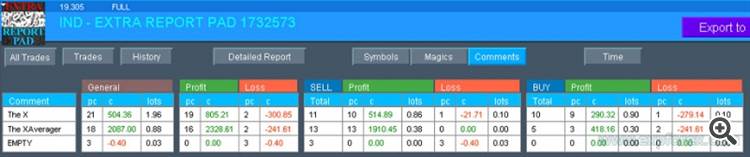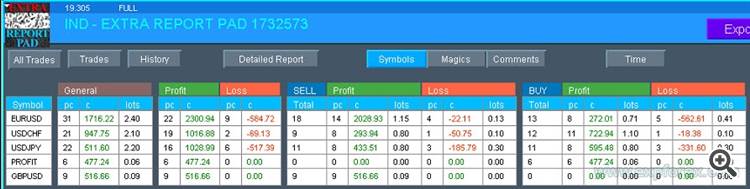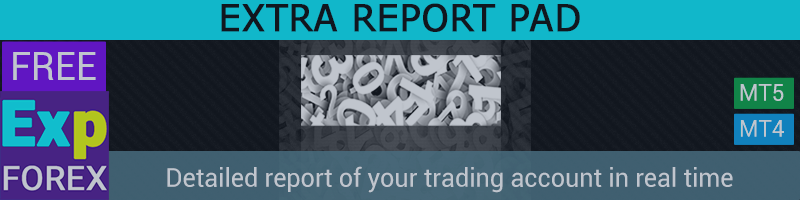
Extra Report Pad - a professional solution for the analysis of your trading account
Extra Report Pad - a professional solution for the analysis of your trading account
Extra Report Pad - professional solution for analyzing your trading account
Today, it is important to trade at once for several currency pairs. But the more deals, the more difficult it is to analyze the profitability of your account. Even more difficult to analyze deals by months. And even more so to calculate the statistical data for each deal separately.
We found a solution: Our panel is able to analyze your account and compile statistics in as much detail as possible in real time .
Indicator for collecting and analyzing your trading account.
Professional account report FREE
📖 ExtraReportPad MT4: https://www.mql5.com/en/market/product/15056
📖 ExtraReportPad MT5: https://www.mql5.com/en/market/product/36730
FOREWORD
Since the beginning of our work in Forex, a lot of time has passed, and trading on the forex market makes us distracted by such things as trading account analysis. This is especially true of experts who work on the machine.
Analyzing profitable trading pairs based on the standard MetaTrader report is very difficult. It does not contain detailed data on deals, let alone data on profitable currency pairs and also statistics by months.
You can monitor your account on one of the services to collect statistics, but it's not entirely convenient. Data will not be collected in real mode.
Testing one of our scalper for the forex TickSniper, we ran into exactly this problem.
After testing the monthly period, we had to disassemble the report manually, to find out which pairs were profitable, and which were unprofitable - and based on the data received, to correct the work further.
We found a solution to our problem and created an indicator EXTRA REPORT PAD capable of automatically analyzing your account and displaying detailed information about everything in Real Time!
Benefits
Our indicator is designed to analyze the trading on Forex in real time. Use full statistics and all data that can be extracted from the MetaTrader terminal!
myfxbook mini in the window of your terminal and always at your fingertips!
A detailed report that is uploaded into HTML contains 200% more information than the standard MT report
Export to HTML
Added button EXPORT to HTML, which unloads the entire report from the chart into a separate HTML file.
All deals are filtered according to the filters used in the panel.
For example: you can choose only one currency pair or a specific magic number or a specific month.
The generated report will contain only the filtered data.
The report file is created in the folder: YOUR TERMINAL \ MQL4 \ Files \ EXTRAREPORTPAD \ EXTRAREPORTPAD Account number.html
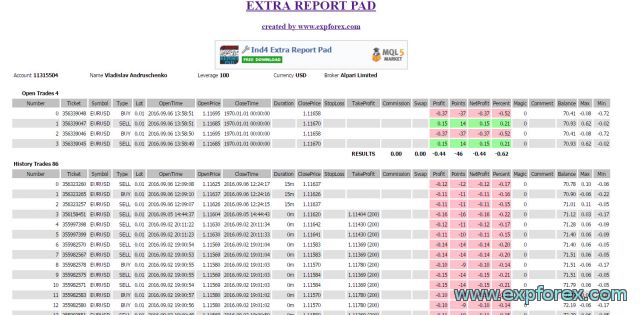
Tabs and controls
Our panel at the moment consists 5 tabs:
- TRADES - shows current open trades
- HISTORY - shows closed deals in history
- ALL TRADES - shows open and closed deals
- REPORTS - shows a detailed report on the closed deals of your trading account
- DISTRIBUTION Symbols- Shows the distribution of BUY and SELL deals with the total number, as well as the number of profitable trades for each currency pair separately. Also shows the distribution of profitable trades - their total profit and lot for each currency pair separately. And also the distribution of losing trades for each symbol separately.
- <bdistribution time="" - Shows the number of entries, as well as profit or loss by hours, days of the week and months. If you look at the column name, you can get data on this column
Our panel is built on an improved template trading panel VIRTUALTRADEPAD so some elements are repeated
Attention! To displays all the positions from the history of the account, you need to select the entire account history tab in the Account History. Go to the tab Account History and click the right mouse button - select the All History
Font size, minimize and close the panel
It is possible to change the font size for the panel directly on the panel itself, and also to collapse and close the panel
![]()
Filters
- Filter by character
- Filter by date
- Filter by magic
- Filter by comment
On each tab, you have the ability to filter statistics on available, in history, currency pairs, as well as month of trade, as well as the magic number
The TRADES tab
This tab shows the current open deals, and in external variables you can select the types of columns to display.
There are 21 columns available for displaying statistics
- Column_Number - Shows the deal sequence number in the report
- Column_Symbol - Shows the currency pair of the deal
- Column_Type - Shows the type of bargain [Which stop worked on this deal]
- Column_3Lot - Displays the item's trade item
- Column_OpenTime - Indicates the opening time of the deal
- Column_OpenPrice - Indicates the price of opening a deal
- Column_CloseTime - Indicates the closing time of a trade
- Column_TimeBetween - Shows the position hold time in hours and minutes
- Column_ClosePrice - Indicates the closing price of the deal
- Column_SL - Indicates the deal stoploss (it is highlighted if the deal was closed on stop -loss)
- Column_TP - Shows the take-profit of the deal (highlighted if the trade closed on the take-profit basis)
- Column_commission - Shows the commission of a position
- Column_Swap - Shows the Swap position
- Column_Profit - Shows the result of a trade deal in the deposit currency
- Column_Points - Shows the result of the deal in points
- Column_NetProfit - Displays the net profit
- Column_Percent - Indicates the percentage of net profit in relation to the balance at the closing of the deal
- Column_Magic - Displays the magic number of the deal
- Column_Comment - Shows the position comment
- Column_Balance - Shows the balance obtained after closing the deal
- Column_Max - Indicates the maximum deviation of the deal price in the deposit currency
- Column_Min - Indicates the minimum price deviation in the deposit currency
Attention please ! Parameters Column_Max and Column_Min - show the Maximum and the minimum profit in the deposit currency, The analysis is made by finding the Minute bars of this currency pair. In order for the data to be more accurate - you need to download the entire history of the M1 chart on a currency pair.
Here you can also filter deals by MagicNumber - MagicView
At the bottom of this tab you have the option to turn off the display of some currency pairs, and the date of the statistics. To do this, click on the box next to the name.
Important ! It is required to remove the tick from the AllSymbols or AllDates boxes for filtering by certain dates or currency pairs
History tab
This tab shows the closed deals from the history, the names of the columns, as well as their visibility can also be adjusted in the settings. Identical to the TRADES tab
You can also scroll through the statistics pages if the number of deals can not fit on the screen
The All Trades tab
This tab shows closed deals from history and open current deals, Column names, as well as their visibility can also be adjusted in the settings. Identical to the TRADES and HISTORY tabs
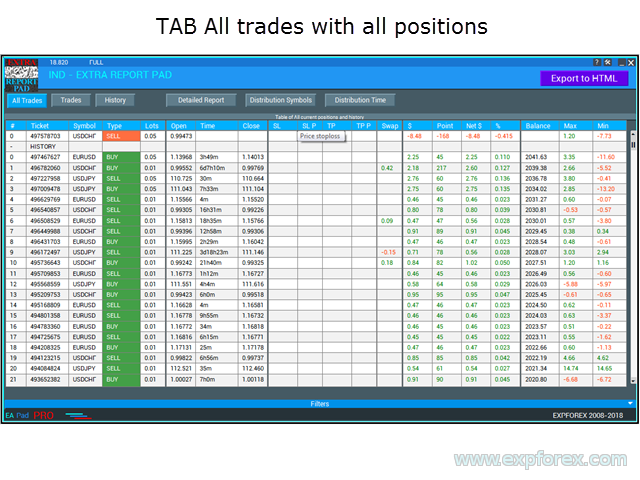
Detailed Report tab
This tab shows the total detailed statistics for your account. The statistical data are calculated by the exact formulas for which the report is saved in MT4. There are also additional data that were calculated by formulas drawn from other resources.
All statistics are displayed in real time.
you have the ability to filter data by symbols and dates of trade:
This tab shows such basic statistics:
- Gross profit - total profit, the amount of profit of all profitable trades;
- Gross loss - total loss, the amount of losses of all loss-making trades;
- Total net profit - net profit, shows the difference between total profit and total loss
- Closed Trade PL - Net profit of closed deals
- Floating PL - Net profit of open current deals
- Margin - The margin that is currently used
- BALANCE - Current account balance
- Equity - Current available funds
- Free Margin - Current free margin available on the trading account
- Profit factor - profitability, shows the ratio between total profit and total loss:
- Expected payoff - the mathematical expectation of the win is calculated by the following formula:
- Recovery FACTOR - Recovery factor is calculated as the ratio of the absolute profit to the maximum drawdown. The higher the recovery factor, the faster the system recovers after a drawdown.
- Absolute drawdown - the absolute drawdown is the difference between the initial deposit and the lowest balance value in the testing process:
- MaximalDrawDown - Max of (Maximal Peak - next Minimal Peak)
- The percentage of maximum drawdown shows the ratio of the maximum drawdown to the value of the corresponding local upper extremum:
- MaxDrawDown% - MaxDrawDown / its MaxPeak * 100%
- Total trades - the total number of deals made by an expert in the testing process;
- Short positions (won%) - total number of short positions and percentage of profitable among short positions (profitable short positions / total number of short positions * 100%);
- Long positions (won%) - the total number of long positions and the percentage of profitable among long positions (profitable long positions / total number of long positions * 100%);
- Profit trades (% of total) - the total number of profitable trades and the percentage of the total number of deals (ProfitTrades / TotalTrades * 100%);
- Loss trades (% of total) - the total number of loss trades and the percentage of the total number of deals (LossTrades / TotalTrades * 100%);
- Largest profit trade - the biggest profit among profitable trades;
- Largest loss trade - the biggest loss among losing trades;
- Average profit trade - the average profit size of profitable trades (GrossProfit / ProfitTrades);
- Average loss trade - the average loss rate of losing trades (GrossLoss / LossTrades);
- Maximum consecutive wins (profit in money) - the maximum continuous number among the series of profitable trades and the amount of profit in this series;
- Maximum consecutive losses (loss in money) - the maximum continuous number among a series of unprofitable trades and the amount of losses in this series;
- Maximal consecutive profit (count of wins) - the maximum profit of a continuous series of profitable trades and the number of deals in this series;
- Maximal consecutive loss (count of losses) - the maximum loss of a continuous series of loss-making trades and the number of deals in this series;
- Average consecutive wins - the average number of deals in a continuous profitable series.
- Average consecutive losses - the average number of deals in continuous unprofitable series.
Below is a graph of the balance change.
Attention! All data is redrawn if you change filters by symbols and month of trade!
If you want to see separately for each currency pair separately. mark it in the checkbox and the data will be analyzed for the selected currency pair
Distribution tab
This tab shows the distribution of trade deals for currency pairs and profit / loss.
The first block shows the number of closed positions BUY and SELL within each chart shows the number of profitable trades
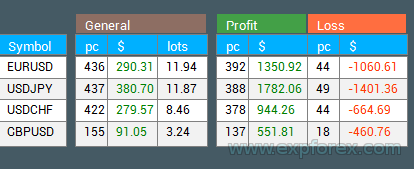
The second block shows the profitable deals in the deposit currency in relation to BUY and SELL separately, and also shows the total lot of profitable BUY and SELL deals
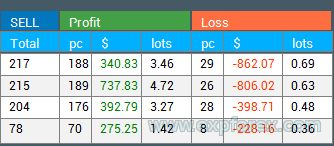
The third block shows unprofitable deals in the deposit currency in relation to BUY and SELL separately, and also shows the total lot of loss trades BUY and SELL
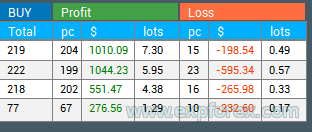
Symbols tab, Magics, Comments
These tabs show the total data by symbols, Magicы and comments.
CONCLUSIONS
The indicator for analyzing the statistical data of the trading account turned out to be very convenient to use. We spent a lot of effort on its implementation.
Professional account report FREE
📖 ExtraReportPad MT4: https://www.mql5.com/en/market/product/15056
📖 ExtraReportPad MT5: https://www.mql5.com/en/market/product/36730
| Description | MetaTrader 4 | MetaTrader 5 |
|---|---|---|
| Copy of deals and positions between terminals | COPYLOT MT4 | COPYLOT MT5 |
| Trading panel in 1 click from the chart and keyboard | VIRTUALTRADEPAD MT4 | VIRTUALTRADEPAD MT5 |
| Automatic scalper without settings | TICK HAMSTER MT4 | TICK HAMSTER MT5 |
| Professional Automatic scalper, Smart Robot | TICKSNIPER MT4 | TICKSNIPER MT5 |
| Universal Expert Advisor on Custom Indicators | The xCUSTOMEA MT4 | The xCUSTOMEA MT5 |
| Universal Advisor on Standard Indicators | THE X MT4 | THE X MT5 |
| Averager, grid, additional opening of positions on Trend and against Trend | AVERAGER MT4 | AVERAGER MT5 |
| Duplicator of positions, copying positions on one terminal | DUPLICATOR MT4 | DUPLICATOR MT5 |
| Automatic installation of stop loss / take profit / trailing stop | ASSISTANT MT4 | ASSISTANT MT5 |
| Simulator for strategy tester | TESTERPAD MT4 | TESTERPAD MT5 |
| Professional account report | EXTRAREPORTPAD MT4 | EXTRAREPORTPAD MT5 |