STEP 1 – Intall Tickstory
Download and Install Tickstory from www.tickstory.com
STEP 2 – Install Metratrader 4. Note the location of the MT4 installation.
STEP 3 – Setup Tickstory
Run Tickstory. Click the Settings button:
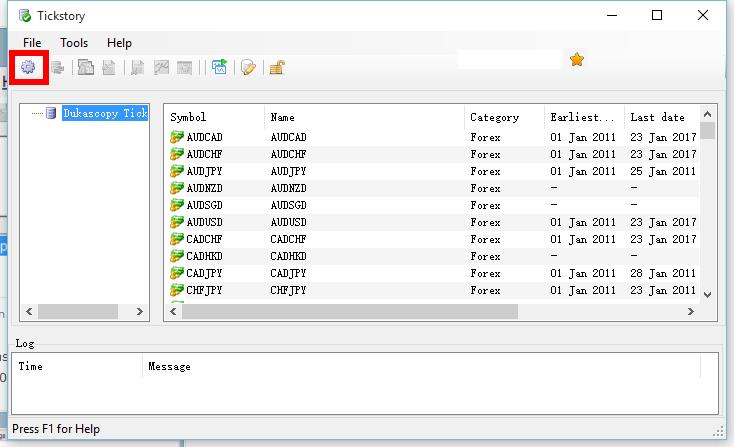
Set the location to store the data file. Please ensure you have sufficient disk space. 5 years worth of data for one currency is about 500MB.
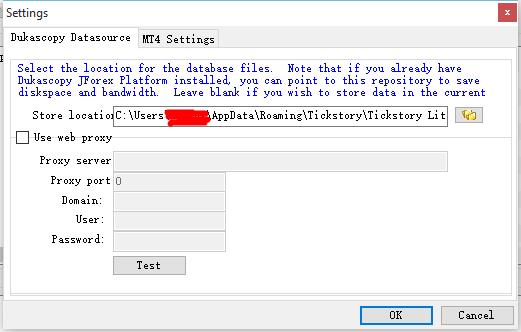
Select the MT4 folder. This is where your exported data will be saved.
Note: 5 years of data takes up about 31GB for each currency.
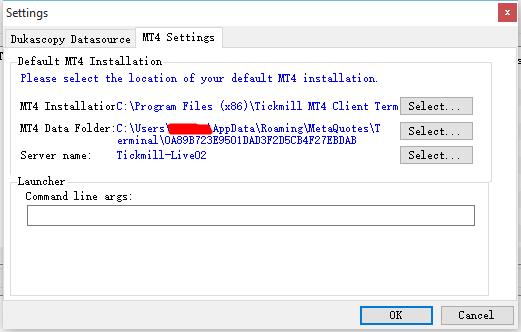
STEP 4 – Export data to MT4
In Tickstory, right click on the currency you are interested in, and select ‘Export to MT4’.
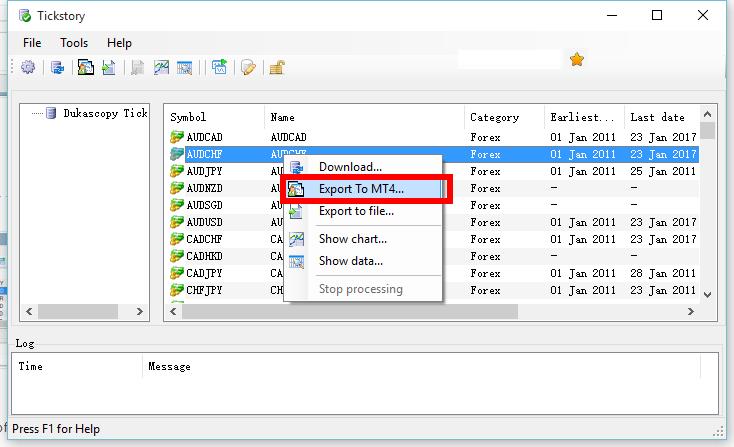
Set the start and end dates. As to timeframes,for example,if you are backtesting on M5 chart,then select M1 and M5. The rest of the options can be left as is.
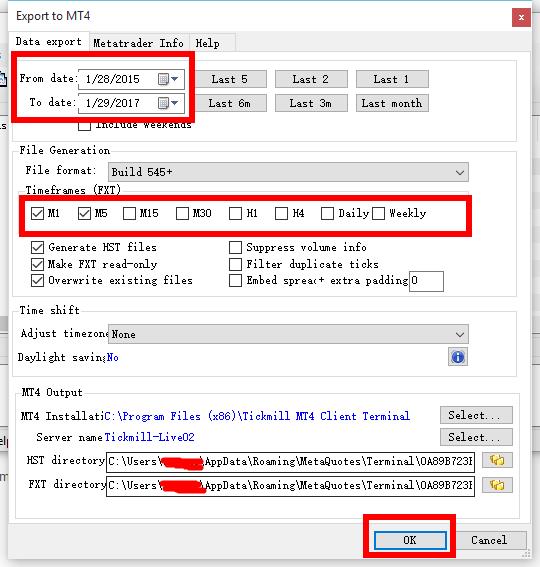
Wait for the data to complete retrieving. This can take a while. I usually leave my PC on overnight to complete.

STEP 5 – Start Metatrader 4
Click Tools -> Launch MT4
Do not launch MT4 from the start menu. You must launch it from Tickstory in order to backtest successfully.
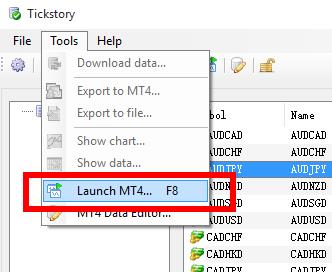
The MT4 terminal can only be used for backtesting as it is not connected to a broker , so you should disconnect from internet before launch MT4.
STEP 6 – Backtest your Expert Advisor.
Select ‘Every Tick’ when backtesting your strategy.
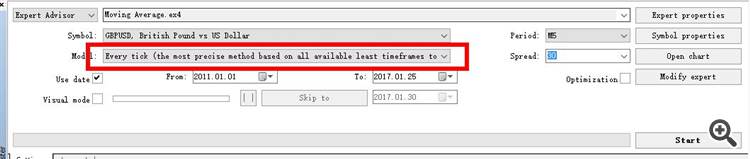
When complete, you will see 99.90% modelling quality.



