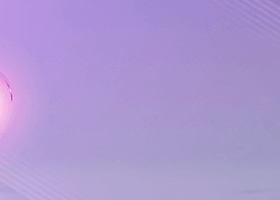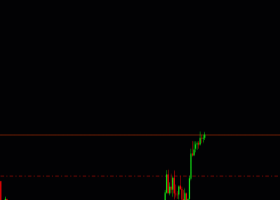A simple and very effective strategy.
Mean Renko candles and Moving Averages.
The reason why I use Mean Renko candles is very simple. Mean Renko boxes filter out price ranges and make the chart look very clean and transparent.
By adding the usual Moving Averages to such a chart, the overall picture will give you a quick overview of when price is trending and when it is consolidating.
Another very important reason for using Renko candles for scalping is the need to catch smaller movements on the charts.
Thanks to this possibility, you can catch a few or even a dozen opportunities to earn money every day.
Using this simple method it is enough to focus on one or two instruments without having to search the Market every day for bargains.
How to create an Offline chart with Renko - instruction.
1. Copy the file named Renko Scalping EA to the data folder in MT4 (File >> Open Data Folder/ MQL4 / Experts)
2. Copy the file named STG_RenkoChart and STG_RenkoChart_Remote to the data folder in MT4 (File >> Open Data Folder/ MQL4 / Indicators)
3. After uploading the file to the correct directory, close and restart the MT4 platform.
4. Launch STG_RenkoChart by dragging it to the chart window from the Navigator or double-clicking it. After configuration for your own needs, STG_RenkoChart settings can be saved as a settings file.
Click button M4 and then the offline chart window will automatically open.
5. Launch STG_RenkoChart_Remote by dragging it to the chart window from the Navigator or double-clicking it to offline chart.
6. Launch Renko Scalping EA by dragging it to the chart window from the Navigator or doubleclicking it to offline chart.
Renko Scalping EA Settings
MA Indicators Settings:
MA_Fast = 12 – Fast EMA Period
MA_Slow = 24 - Slow EMA Period
MA_Trend = 36 – Trend EMA Period
Signals Setings:
Signal Filter - (default = false) – setting to (true) will cause that Signals to open trade that Expert Advisor reacts to will be additionally filtered using MA_Trend (a detailed description can be found under each of the signals).
MA_Trade (default = false) – if all MA_Fast and MA_Slow averages are arranged in one line, the trade will be opened when the price rebounds from one of the MAs. Advanced conditions are contained in the settings under the name Signal_Filter and have an on / off option.
Next_Bar_Trade (default = false) – if the currently building candle is closed, the order will be opened. Advanced conditions are contained in the settings under the name Signal_Filter and have an on / off option. If Signal_Filter = true – there must be three candles in one direction The signal candle and the previous one must close above / below MA_Fast
Close_Revers_Bar - (default = false) – the appearance of the first reverse candle will close the order. The function will not work if Sell and Bay positions are open at the same time. The function will not work if the Min_Profit_For_Close_ON function is active and the current profit is lower than in the Min_Profit_For_Close_In_Currency settings.
Close Position Size % - you can declare how many percent of the Buy / Sell position is to be closed.
Money Management Setings:
LotSizeFix - (default = true) - if (true), the size of the position = Lot , if (false) the size of the position = MM_Percent
LotSize = 0.01 - (default = 1) - the Lot size
MM_Percent - (default = 1) - the size of the position calculated automatically in percentage. Use when TradeSizeFix = false.
SL Setings:
SL_TP_Use - (default = true)
SL Buffer Distance Points - (default = 100) – distance added to SL in points for automatic orders.
SL Support Resistance Use - (default = false) – if (true), allows to be placed SL on the supports and resistances determined automatically by EA with the help of blue lines on the graph. If (false), SL to be placed at EMA_Trend.
SL Support Resistance Interval Bars - (default = 2) – the number of candles that is taken to be consider to determine S/R. Applies to the function SL_Support_Resistance_Use.
Max SL Points - (default = 500) – if SL automatically calculated by EA when opening the order is greater than the one set in MaxSL options then SL will be changed to MaxSL value.
Min SL Points - (default = 50) – if SL automatically calculated by EA when opening the order is smaller than the one set in the MinSL options then the SL will be changed to the MinSL value
Manage Position Setings:
MagicNumber = 12345
Enable_Long_Trades = true - if (true), EA will only open Long positions automatically.
Max_Long_Trades = 10 – Maximum the number of open orders.
Enable_Short_Trades = true - if (true), EA will only open Short positions automatically
Max_Short_Trades = 10 - Maximum the number of open orders.
Pyramid System - if (true), EA will open another trade if another signal appears and when the distance from the previous order is greater than the Min Distance for Next Pyramid Order in Points
Pyramid Position Size % - you can declare the size of the position in % for the next one trade of Pyramid.
Min Distance for Next Pyramid Order in Points - minimum distance for the next Pyramid order in Points
Break_Even – (default = false) – setting to (true) will immediately move SL to BE place, plus the distance contained in the XpipsAboveBE setting.
Break_Even_Distance_Points - (default = 200) - distance at points after which SL is automatically moved to the entrance.
X_Points_Above_BE - (default = 20) – additional plus points added to Break_Even.
Trailing_Stop_Use - (default = false) – setting to (true) will cause SL of all open trades to follow the price at a specified distance (Trail) and with a specific jump (Trail_Step). This process will have a beginning if the price moves away from the place of opening the trade by the value entered in the
TrailingStop - (default = false) – if true, keeps the trade automatically from the moment the price exceeds the place of entry into the trade.
Trail_Points - (default = 100) – number of points as long the price has to be far away from entering of the trade when TrailingStop starts to work.
Trail_Step - (default = 10) – number of points determining the step size for the TrailingStop function.
Trailing_Stop_MA_Trend_Use - (default = false) – if true, keeps SL on MA_Trend
Max_Spread_Points - (default = 50) – upper limit which cannot be exceeded for the trade to be opened.
Max_Slippage - (default = 10) – upper limit which cannot be exceeded for the trade to be opened.
Profit Target Setings:
Take_Profit_Point – Take Profit in Points
Max_Profit_Today_Percent – after reaching this value, EA will stop open new trade until the end of the day.
Max_Loss_Today_Percent - after reaching this value, EA will stop open new trade until the end of the day.
Profit Target % Use – if (true), EA closes all orders after reaching this value Profit Target %
Profit Target % - after reaching this value, EA closes all orders.
Profit Target $ Use – if (true), EA closes all orders after reaching this value Profit Target $
Profit Target $ - after reaching this value, EA closes all orders.
Min_Profit_For_Close_Use - if (true), EA closing positions that are only in plus.
Min_Profit_For_Close_In_Currency - minimum value in the currency of the account after reaching which EA closes all orders.
Max_Loss_For_Close_All_Use – if (true), you can activate security in the event of a loss greater than the set value for the entire account in Max_Loss_For_Close_All_Percent
Max_Loss_For_Close_All_Percent - value in percent after reaching which EA closes all orders in MT4.
Trading Hours Setings:
TOD_From_Hour - automatic trading from the X hour.
TOD_From_Min - automatic trading from the X minute.
TOD_To_Hour - automatic trading up to X hour.
TOD_To_Min - automatic trading up to X minute.
Alerts settings:
Audible_Alerts - if (true), displays trade alerts on MT4.
Push_Notifications - if (true), sends alerts regarding trade in mobile MT4.
Send_Email - if (true), sends trade alerts to an email address.