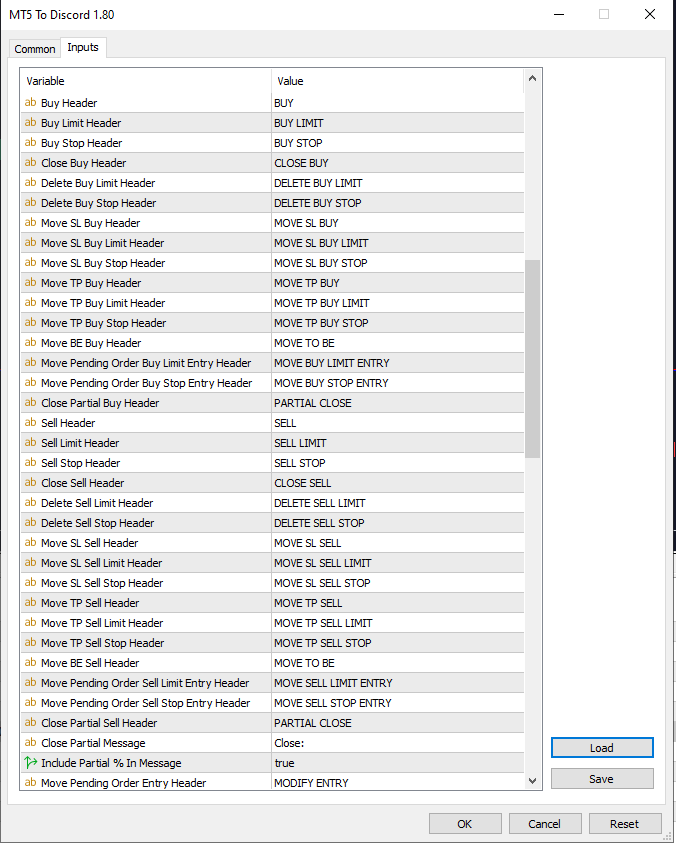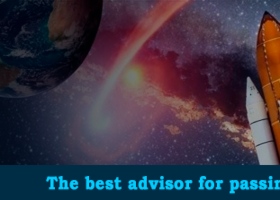How to Install Demo
- Open the MT4/MT5 platform Select ‘File’ from the main menu
- Click on ‘Open Data Folder’ to bring up a new folder panel
- Select the ‘MQL4/5’ folder, followed by the ‘Experts’ folder
- Drag and drop (or Copy) your EA file(s) into this folder
- Restart MetaTrader for your changes to take affect
MT4/MT5 To Discord Features
- Fully Customise signal to your preference with a huge number of options
- Add your own custom messages before or after your signal. This can be tags, links, channels or anything else
- Add, remove, customise emojis in the signal. Or you can remove them all.
- Filter trades to send by Symbol or Magic Number
- Exclude Sending specific symbols
- Exclude sending specific magic numbers
- Customise which trade details to send with the signal
- Send Screenshots with the signals
- Customise which signal types to send
- Send Daily, Weekly, Monthly and Custom time reports of the signal performance
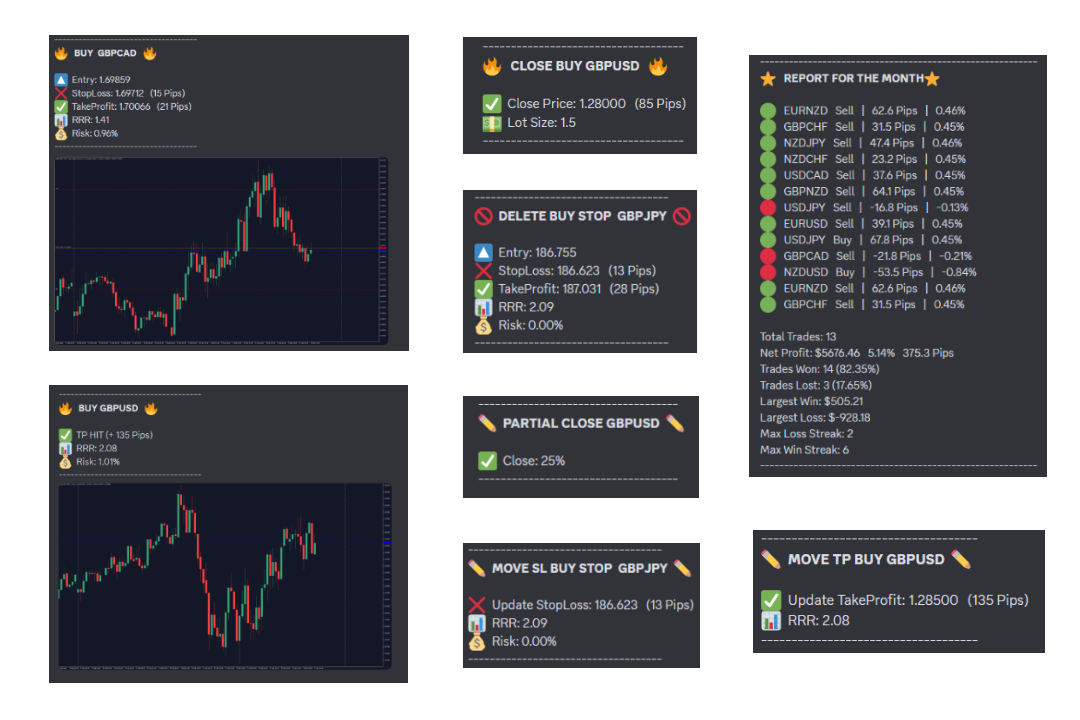
Getting Started
Create and Setup A Discord WebHook URL
- Open your Server Settings and head into the Integrations tab.
- Click the "Create Webhook" button to create a new webhook!
- Choose what channel the Webhook posts to: By selecting the desired text channel in the dropdown menu.
- Name your Webhook: Good for distinguishing multiple webhooks for multiple different services.
- Copy the Webhook URL and enter it in the EA interface or EA inputs.
- In the MetaTrader terminal go to Tools > Options > Expert Advisors and tick Allow Webrequests
- Add https://discord.com to the webrequests and select ok
- You can test the connection by selecting ‘Test Connection’. Check the Discord channel for the test message.
Enter the WebHook URL Into the EA inputs.
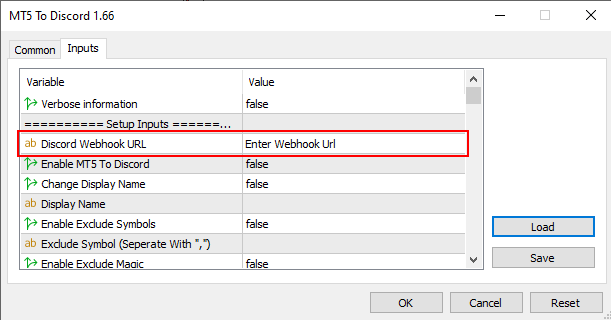
In the MetaTrader terminal go to Tools > Options > Expert Advisors and tick Allow Webrequests
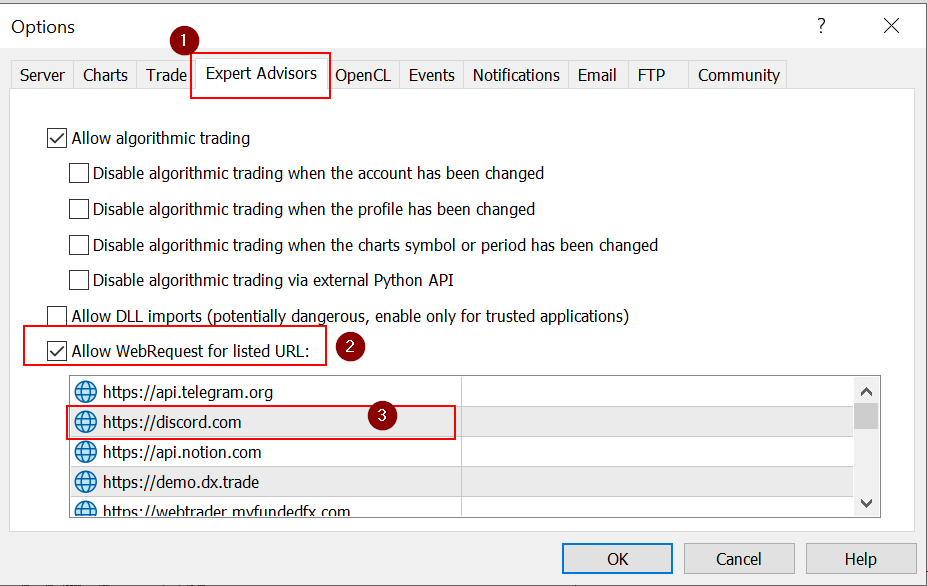
Enable MT4/MT5 To Discord
You must first enable the Sender by pressing the ‘Disable’ button and turn it into a green 'Enabled' button on the bottom right of the panel
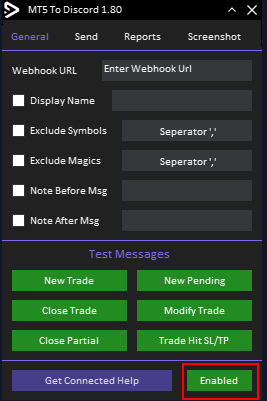
General Tab

- Webhook URL for the Discord
- Username - Change the username displayed when the bot sends a signal
- Exclude Symbols - Choose which symbols to not send
- Exclude Magic - Choose which EA to not send signals from using the magic number
- Include a note or custom message at the top of New and Pending Order signals Only
- Include a note or custom message at the bottom of all signals
- Test messages to send to check connection and template settings
- Help on how to get connected
- Enable the EA
Send Tab
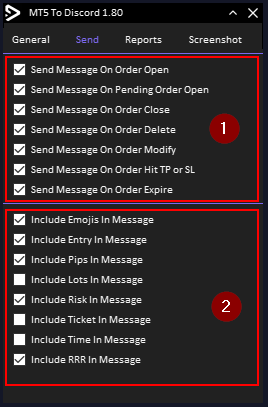
- Choose when to send a signal. You can pick from 7 options which can trigger the signal
- What to include in the signal. These are basic customisation settings. More can be found in the EA inputs before you load it
Reports Tab
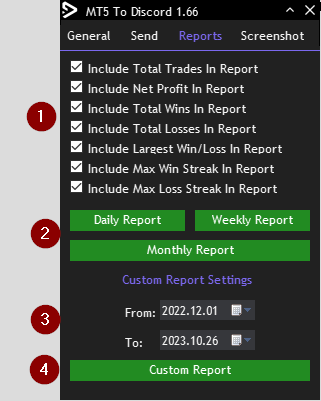
- Choose what data to include in the report
- Send daily, weekly or monthly report
- Choose a custom date for the data to send
- Custom Report - Send the data between the dates selected in step 3
Screenshot Tab
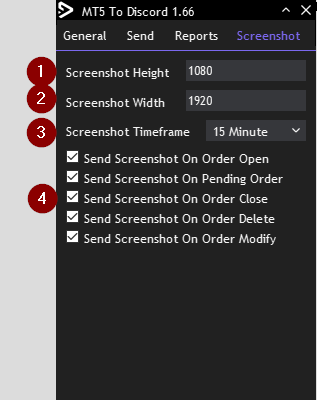
- Screenshot Height in Pixels
- Screenshot Width in Pixels
- Screenshot Timeframe
- When to send the screenshot. Select with actions trigger a screenshot
Customise Template
In the inputs is where you will customise the format of the signals sent.