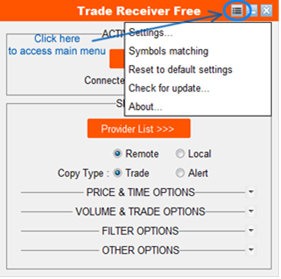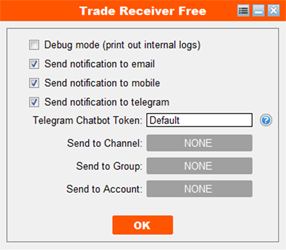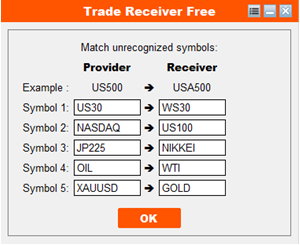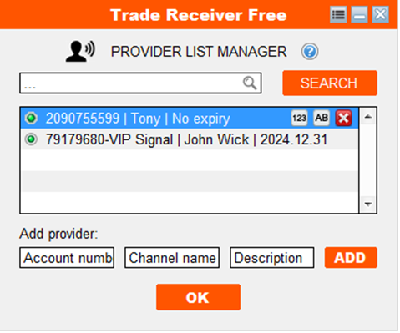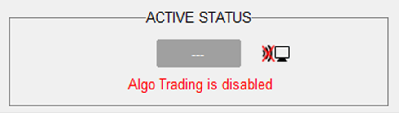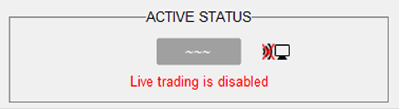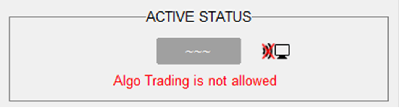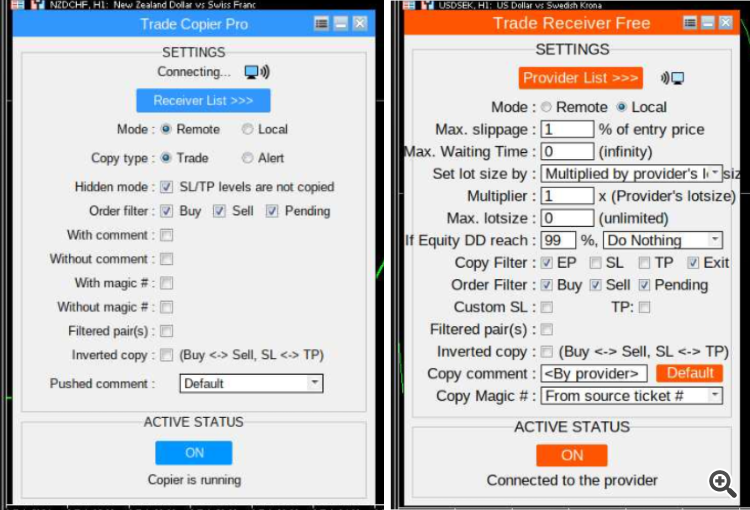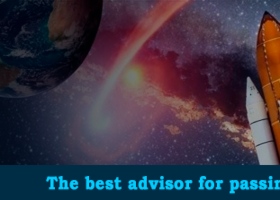Trade Receiver Free is a free tool to copy trades/signals from multiple MT4/MT5 accounts. The provider account must use copier EA to send the signal.
Reference:
- For MT4 receiver, please download Trade Receiver Free.
- For MT5 receiver, please download Trade Receiver Free MT5.
- For cTrader receiver, please download Trade Receiver Free cTrader.
- If you only need copy from MT4 account to unlimited local receivers, please check Auto Trade Copier.
- If you only need copy from MT5 account to unlimited local receivers, please check Auto Trade Copier MT5.
- If you want to copy from MT4 account to unlimited local receivers and 10 remote receivers, please check Trade Copier Pro.
- If you want to copy from MT5 account to unlimited local receivers and 10 remote receivers, please check Trade Copier Pro MT5.
- If you want to copy from MT4 account to unlimited local and remote receivers, please check Unlimited Trade Copier Pro.
- If you want to copy from MT5 account to unlimited local and remote receivers, please check Unlimited Trade Copier Pro MT5.
Demo:
- Auto Trade Copier (Local Trade Copier): Click here.
- Trade Copier Pro (Remote Trade Copier): Click here.
- Unlimited Trade Copier Pro (Remote Trade Copier Unlimited): Click here.
Connect to the provider
- After installation, open your receiver account’s MT4/MT5 terminal, go to Main menu -> Tools -> Options -> Expert Advisors -> Enable “Allow automated trading” and “Allow WebRequest for listed URL”. Then, add URL http://copy.autofxpro.com as following:

- When the EA is loaded to the chart for the first time, it will look like as below:
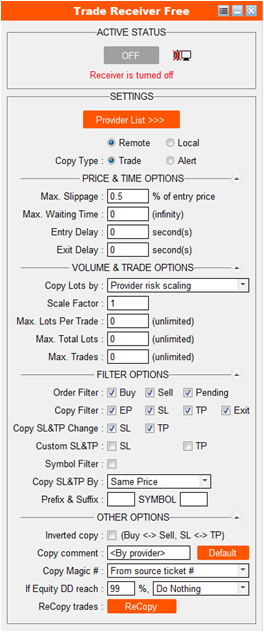
- In some cases, if the chart is shorter than the height of EA’s panel, you should hide some option groups on the interface to shorten the panel.

- In order to connect to provider account, you have to ensure that copier EA at provider account is turned on already
- If provider and receiver accounts are on the same computer, you must choose “Local” mode. Otherwise, if provider and receiver accounts are on different computers, you must choose “Remote” mode.
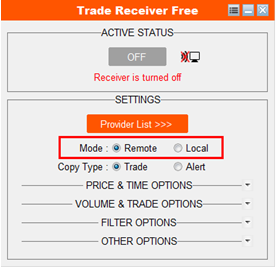
- Now, you need to add the provider’s account number to provider list to copy trades from it. If that is a remote provider at another computer, please make sure that your receiver account number is added into receiver list at provider’s side in advance.
- Click to “Provider List” button to manage provider list.
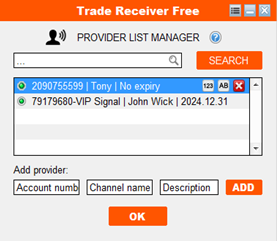
- In order to copy trades/signals from a provider, you need to enter that provider account number to “Account number” field and its channel name to “Channel name” field, then click to “ADD” button.
- You can edit any provider in the list by click to it. A sub-menu will appear when you click to a provider. This sub-menu has 4 buttons:
- Button “123”: Edit the account number of the provider.
- Button “AB”: Rename for the provider.
- Button with clock: Edit the expiry for the provider.
- Button X: Delete the provider account from the list.
- You can temporarily disable a provider without deleting it by clicking to the dot on the left of that provider account number. It will change from green to gray
- If you have a lot of receivers in the list and want to go to select one of them, you will enter its account number or name to search box and click to “SEARCH” button.
- After adding provider account into provider list, click to OK button to go back to main control panel. Then, click to status button on the top of the panel to turn on the receiver EA and start copying from provider account.
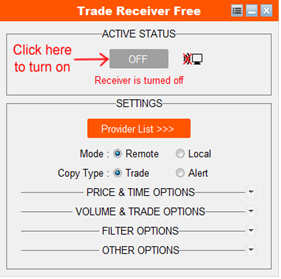
- Below is how it looks like after turn on.
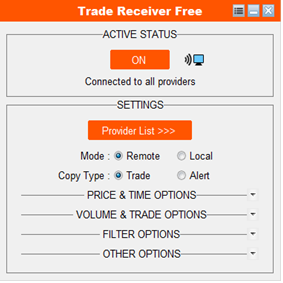
- Once the receiver EA is turned on and connected to provider, you will see the screen icon at the top of the panel blinking.
Configure settings
- Mode: Choose between Remote and Local mode. If provider and receiver accounts are on the same computer, Local mode must be selected. Otherwise, if they are on different computers, Remote mode must be selected.
- Copy Type: Choose how data will be sent/received. If you choose “Trade” option, receiver account will open copied trades automatically. If you choose “Alert” option, receiver account will only receive signal alerts. Please note that provider’s choice is priority: If provider choose “Trade”, receiver can receive either trade or alert due to his choice; But if provider choose “Alert”, then receiver can only receive signal alert despite of his choice.
- Price & Time Options
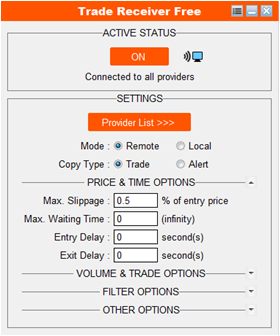
- Max. slippage: Maximum accepted price slippage to copy trades. Price might be different between brokers, so if the current price of the receiver’s account exceeds max. slippage distance compared to entry price of provider’s account, the trade will not be copied. This is useful to prevent unwanted slippage of copied trades, special during high volatility times. You can even set Max. slippage as 0 or negative to copy equal or better price compare to provider’s entry. Slippage is based on percentage of entry price. For example: If Max. slippage is set to 0.5% and provider open a Buy at price 1.20000, then receiver will only copy that trade when the current price at receiver account is equal or lower than 1.20000 + (1.20000 x 0.5%) = 1.20600. If the current price is higher than 1.20600, it will wait until the price go back to equal or lower than 1.20600 to copy that trade.
- Max. Waiting Time: The maximum waiting time for receiver to copy a trade since the original trade is opened at provider account. For example: Receiver set “Max. Waiting Time” to 30 seconds and provider open a trade at 15:00:00 while the receiver is not connected to provider for some reasons. Then, if the receiver is connected to provider at 15:00:31, it will not copy that trade anymore. If “Max. Waiting Time” is set to 0, it will copy every old trade from provider.
- Entry Delay: You can use this option to delay copy trades from provider for a number of seconds.
- Exit Delay: You can use this option to delay the trades closing from provider for a number of seconds.
- Volume & Trade Options
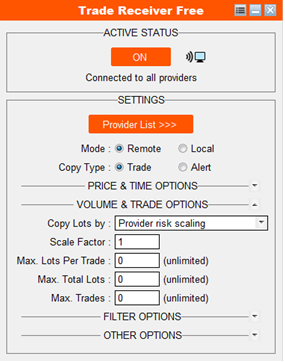
- Copy Lots by: Choose how the trade volume on receiver’s account will be copied. There are 5 options:
- Provider risk scaling: This option copies lots based on provider account balance and volume of its positions versus receiver account balance. This is recommended option because it make receiver account has the same growth/risk rate as provider account (if scale factor is 1).
- Multiplied by provider’s lots: Copy volume will be provider trading volume multiplied by a multiplier. Only use this option if you know the exact trading volume of the provider, otherwise you may suffer whipsaw by over lots.
- Ratio with receiver’s balance: Copy volume is based on receiver account balance and ratio base lots.
- Fixed lots: Every copied trade on receiver’s account will be set with a fixed lots regardless of provider’s lots and receiver’s balance.
- Custom risk percentage: Determine a specify risk percentage for each trade if stop-loss occur. Please note that it will only calculate the copied lots when it detects the stop-loss for the first time. If provider changes the stoploss afterward, the actual stop-loss risk might also change. It will only copy a trade when that trade has stop-loss. Otherwise, it will not be copied until the stop-loss is added.
- Max. Lots Per Trade: Maximum allowed lots for each copied trade. This will prevent your account from open unanticipated over lots that may lead to unwanted draw-down.
- Max. Total Lots: Maximum allowed total lots for all copied trades at the same time.
- Max. Trades: Maximum number of trades allowed to copied at the same time.
- Filter Options
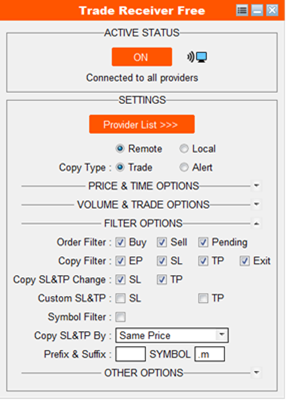
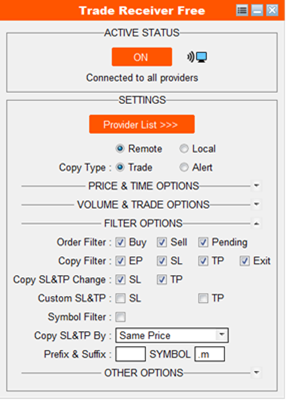
- Order filter: Select which types of orders will be copied. Some filters are for both provider and receiver, but provider’s choice is priority. There are multi-options:
- Buy: Buy trades will be copied.
- Sell: Sell trades will be copied.
- Pending: Pending orders will be copied.
- Copy filter: Select which trade’s parameter will be copied:
- EP: Copy every trade entries from provider. If you disable this, it will only manage the copied trades, without copying new ones.
- SL: Copy stop-loss from provider.
- TP: Copy take-profit from provider
- Exit: Copy exit/close from provider. If you disable this, you must exit the copied trades on by yourself.
- Copy SL & TP Change: If this option is selected, it will copy every SL & TP change/update from provider. Otherwise, it will only copy SL & TP for one time at the copying moment.
- Custom SL & TP: Set a custom SL & TP distance (in points) for every copied order, regardless the SL & TP of source orders from provider.
- Symbol filter: Only copy trades of specified symbol(s). You can input multiple symbols by putting comma (,) or semicolon (;) between them. E.g: EURUSD; GBPUSD; USDJPY. You can also exclude the symbol(s) by putting exclaimation (!) in front of the symbol(s). E.g: !EURUSD; !GBPUSD; !USDJPY.
- Copy SL & TP By: Select how SL & TP will be copied. There are 3 options:
- Same Price: SL & TP will be copied with the same price as SL & TP of source trade at provider account.
- For example: Provider open a Buy at entry price 1.20500 with SL at 1.20400 and TP at 1.20600. If receiver copy that Buy at entry price 1.20510, it will still copy SL at 1.20400 and TP at 1.20600.
- Same Distance: SL & TP will be copied with the same distance as SL & TP of source trade at provider account.
- For example: Provider open a Buy at entry price 1.20500 with SL at 1.20400 (100 points) and TP at 1.20600 (100 points). If receiver copy that Buy at entry price 1.20510, it will copy SL with the same distance (100 points) at price 1.20410 and TP with the same distance (100 points) at price 1.20610.
- Smart select: The EA will smartly select between SL & TP price and distance, which is further from entry price. This option ensures that receiver will not hit SL or TP before provider.
- For example: Provider open a Buy at entry price 1.20500 with SL at 1.20400 and TP at 1.20600. If receiver copy that Buy at entry price 1.20510, it will copy SL with same price at 1.20400 and TP with same distance (100 points) at 1.20610.
- Prefix & Suffix: This option is only shown on if your receiver account has more than one symbol prefix or suffix of the same asset. For example: If your receiver account has EURUSD and EURUSD.m pairs, this option will be shown on for you to enter which prefix/suffix of symbol you want to copy to.
-
Other Options
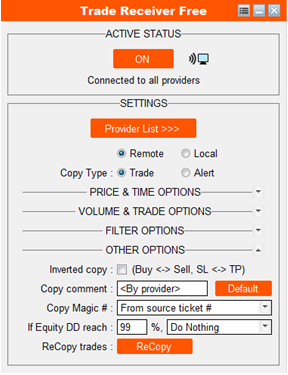
- Inverted copy: All trades will be inverted when copy from provider to receiver: Buy will be turned into Sell, Limit orders will be turned into Stop orders, Stoploss will be turned into Takeprofit, and vice versa.
- Copy Magic #: Select how the magic number of copied trades at receiver account will be set.
- From source ticket: Magic number of copied trades at receiver account are the same as ticket number of source trades at provider account. With this option, you can easily track a trade at receiver is copied from which at provider.
- From source magic #: Magic number of copied trades at receiver account are the same as magic number of source trades at provider account.
- From provider account #: Magic number of copied trades at receiver account are the same as provider account number.
- Custom magic #: You can manually set a specific magic number for all copied trades.
- Max Equity DD %: Maximum equity drawdown percentage allowed. If account equity drawdown reach this level, the copier will take one of the following actions:
- Close All Trades: Close all openning trades and delete all pending orders.
- Stop Copy: Stop copying new trades, but still keep following the openning trades.
- Close & Stop Copy: Close all openning trades and delete all pending orders. Also, stop copying new trades, but still keep following the openning trades.
- Close Win Trades: Close all winning trades.
- Close Lose Trades: Close all losing trades.
- Note: Equity drawdown is the percentage of total floating loss on account balance. For example: If your account balance is 1000$ and it has floating loss of -100$ (current equity is 900$), then its current equity drawdown is 10%.
- ReCopy trades: You can click to this button to re-copy all copied trades at receiver account that were closed manually, as long as their source trades at provider are still open.
- Other configurations
- You can change some more configurations by clicking to menu icon on the header of the panel
- Settings: Configure general settings
- Debug mode: This option will print out activity logs at Experts tab of your terminal.
- Send notification to email: This option will send notification of trading activities to your email. Email settings must be configured with MT4/MT5 terminal at main menu -> Tools -> Options -> Email. Check how to do it: https://www.metatrader4.com/en/trading-platform/help/setup/setup_email
- Send notification to mobile: This option will send notification of trading activities to your mobile MT4/MT5 app. Mobile notification settings must be configured with MT4/MT5 terminal at main menu -> Tools -> Options -> Notifications. Check how to do it: https://www.metatrader4.com/en/trading-platform/help/setup/settings_notifications
- Send notification to telegram: This option will send notification of trading activities to telegram channel, group or account. This requires a Telegram bot to send the message. If you don’t have your own Telegram bot, you can use our default bot. Just click to the button beside each option to connect and follow the pop-up instruction.
- Symbols matching: If there is a symbol that receiver account cannot recognize and copy automatically, you can manually match the names between provider and receiver accounts here. Most common trading symbols are recognized automatically, but there might be still some special symbols need to be matched.
- Reset to default settings: Reset all the settings back to manufactured settings.
Troubleshooting
|
|
|---|---|
| Alert: Please add ‘http://copy.autofxpro.com’ to WebRequest allowed URL list | 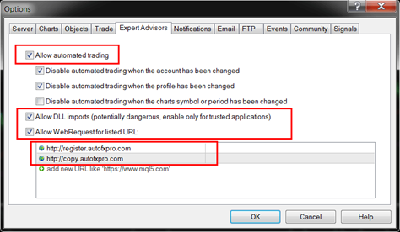 Go to MT4/MT5’s main menu -> Tools -> Options -> Expert Advisors -> -> Enable “Allow WebRequest for listed URL” -> -> Add ‘http://copy.autofxpro.com’ into the list. |
|
| |
| |
| |
| |
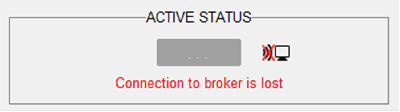 Connection to broker is lost | Check your internet connection or wait for broker’s server to working again. |
| Add receiver account to receiver list at provider and make sure it is enabled |
| Make sure that you enter provider account number correctly. Turn on copier EA at provider account. If you copy from remote provider on another computer, please add your receiver account number into receiver list. |
| Copy trade is duplicated | Don’t run the receiver EA on multiple charts with filters that might include the same trade. Only run the receiver EA on one of any chart or run it on multiple charts but with distinctive filters. |