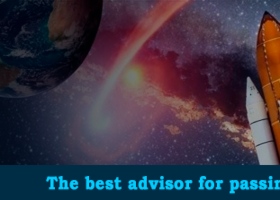Auto Trade Copier is designed to copy trades between multiple MT4/MT5 accounts/terminals with 100% accuracy. The provider and receiver accounts must be on the same PC/VPS.
With this tool, you can act as either a provider (source) or a receiver (destination). All trading actions will be copied from the provider to the receiver perfectly.
- For MT4 provider, please check Auto Trade Copier at: https://www.mql5.com/en/market/product/4676
- For MT4 receiver, please check Trade Receiver Free at: https://www.mql5.com/en/market/product/6140
- For MT5 provider, please check Auto Trade Copier MT5 at: https://www.mql5.com/en/market/product/4920
- For MT5 receiver, please check Trade Receiver Free MT5 at: https://www.mql5.com/en/market/product/6188
- If you need to copy between different locations over Internet for MT4, please check Trade Copier Pro at: https://www.mql5.com/en/market/product/5412
- If you need to copy between different locations over Internet with unlimited receivers for MT4, please check Unlimited Trade Copier Pro at: https://www.mql5.com/en/market/product/16495
- If you need to copy between different locations over Internet for MT5, please check Trade Copier Pro MT5 at: https://www.mql5.com/en/market/product/5531
- If you need to copy between different locations over Internet with unlimited receivers for MT5, please check Unlimited Trade Copier Pro MT5 at: https://www.mql5.com/en/market/product/16496
- Copy between MT4 and MT5 accounts.
- One provider can copy trades to multiple receiver accounts.
- One provider can copy separate signals through separate channels.
- One receiver can copy trades from multiple provider accounts.
- One account can copy to itself as a way to enlarge lot size. This is useful to modify copied lot size from MQL5 signal.
- Allows to filter copy Entry, SL, TP and Exit point.
- Allows to filter which type of orders will be copied.
- Allows custom SL and TP at receiver.
- Allows inverted copying.
- Filter the inclusive/exclusive pairs to copy.
- Filter the copy orders by order comment and magic number.
- Send signal notification to email, mobile and telegram.
- Restore previous settings and status after terminal turn-off or power shutdown.
- Real-time control panel.
- Easy and friendly interface.
Support
- For further assistance, please contact me via Skype: autofxpro
Connect to receiver accounts
- After attached to the chart at the first time, the copier EA is turned off by default. You will need to turn it on to start sending signal to local receivers by clicking to Status button at the bottom of the panel.
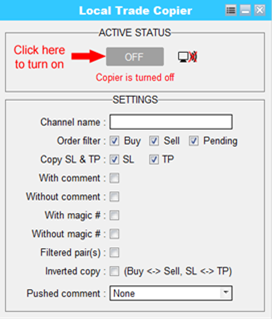
- Below is how it looks like after turn on.
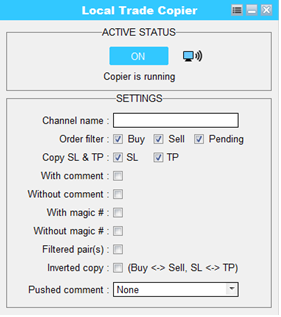
Once the copier is turned on and sending signal, you will see the screen icon at the top of the panel blinking.
Configure settings
- Channel name: You can send different signals through separated channels. The receiver will choose which channel to receive signal from your provider account. If you leave the channel name as blank it will send signal with no channel name and the receivers no need to enter the channel name.
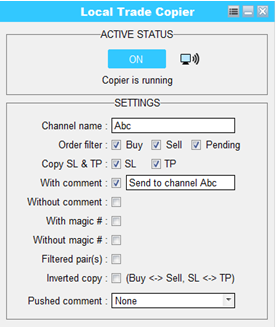
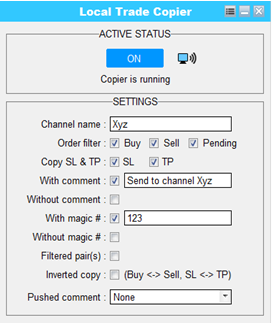
- If you want to send different filtered signals to separated channels, please run the copier EA on separated charts with different channel names and different filter configurations.
- Order filter: Select which types of orders will be copied:
Note: You can filter multiple comments and magic numbers by putting semicolons (;) between them. For example: Abc; Xyz;. For comment filters, you can use wildcards as ? and *.
- Buy: Buy trades will be copied.
- Sell: Sell trades will be copied.
- Pending: Pending orders will be copied.
- Copy SL: StopLoss will be copied to receivers
- Copy TP: TakeProfit will be copied to receivers.
- With comment: Only trades with specified comment will be copied.
- W/o comment: Only trades without specified comment will be copied.
- With magic #: Only trades with specified magic number will be copied.
- W/o magic #: Only trades without specified magic number will be copied.
- Symbol filter: Only copy trades of specified symbol(s). You can input multiple symbols by putting comma (,) or semicolon (;) between them. E.g: EURUSD; GBPUSD; USDJPY. You can also exclude the symbol(s) by putting exclaimation (!) in front of the symbol(s). E.g: !EURUSD; !GBPUSD; !USDJPY
- Inverted copy: All trades will be inverted when copy from provider to receiver: Buy will be turned into Sell, Limit orders will be turned into Stop orders, Stoploss will be turned into Takeprofit, and vice versa.
- Pushed Comment: Setting how the comment will be pushed in copied trades at receiver’s side:
- None: Copied orders will have no comment.
- Marked by provider: Copied trades will have comment in format “Copied from #[provider account number]”.
- Same as provider: Copied trades will have the same comment as source trades.
- Custom: Set a specific comment for copied trades.
Note: Pushed comment is only applied if the receiver chooses to copy comment by provider at his side.
Other configurations
- You can change some more configurations by clicking to menu icon on the header of the panel.
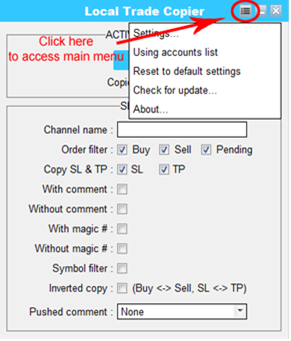
- Settings: Configure general settings.
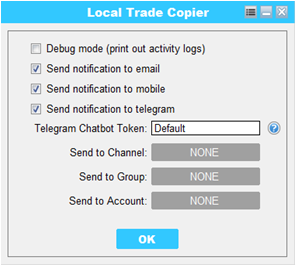
- Debug mode: This option will print out activity logs at Experts tab of your terminal.
- Send notification to email: This option will send notification of trading activities to your email. Email settings must be configured with MT4/MT5 terminal at main menu -> Tools -> Options -> Email. Check how to do it: https://www.metatrader4.com/en/trading-platform/help/setup/setup_email
- Send notification to mobile: This option will send notification of trading activities to your mobile MT4/MT5 app. Mobile notification settings must be configured with MT4/MT5 terminal at main menu -> Tools -> Options -> Notifications. Check how to do it: https://www.metatrader4.com/en/trading-platform/help/setup/settings_notifications
- Send notification to telegram: This option will send notification of trading activities to telegram channel, group or account. This requires a Telegram bot to send the message. If you don’t have your own Telegram bot, you can use our default bot. Just click to the button beside each option to connect and follow the pop-up instruction
- Reset to default settings: Reset all the settings back to manufactured settings.