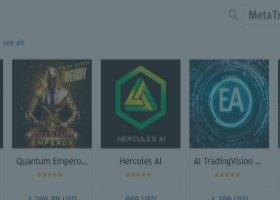This is a user guide on setting up the Telegram Risk Exposure EA
Available here: https://www.mql5.com/en/market/product/106868
Installation
Telegram bot
Create a Telegram bot that sends messages to the chat, channel or group.
Set Up Telegram Bot
- Go to telegram and search for@BotFather
- Send/newbot and follow the instructions wich are given by the BothFather
- Chose aname and usernamefor your bot
- You'll get thetokenfor your bot (Use this token to access the HTTP API)
Refer to the image below
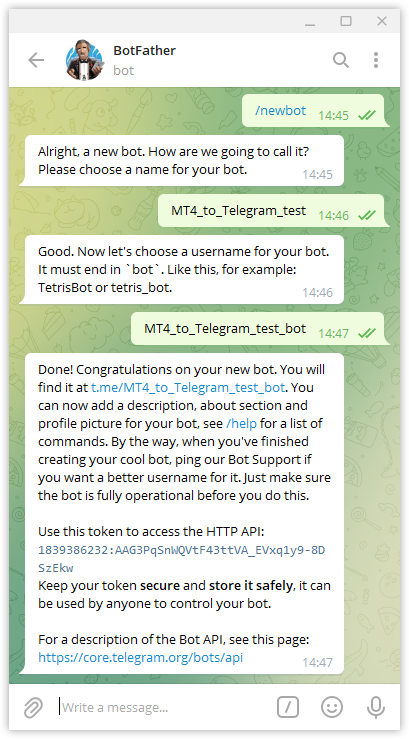
- Load MT4 to Telegram Signal Provider EA on a chart in your MT4 terminal
- On the inputs, paste the token you got from BotFather
- DO NOTpress “OK” yet as you need to insert theChat IDfirst
Chat / Group ID
- Create the telegram group or channel where you want the EA to send messages.
- Add your newly created bot to the group/channel and make it an admin.
Group Info --> Manage Group --> Administrations --> ADD ADMINISTRATOR -->Your Bot --> Save - Write any message in the group/channel (like "Test"). This message is needed to get the group/channel ID.
- Replace the<Token>part in the following URL with the Token you got from BotFather.
https://api.telegram.org/bot<token>/getUpdates - Open the URL in your browser. If on the new page is only:{"ok":true, "result":[]}Send a new message to the group/channel and update your browser tab.
- Search for the part"chat":{id":and copy the ID. The ID should look something like this:-1001331311918 or this:505931706.

- Let's test the new inputs. In the following URL Replace<token>with yout token and replace<ChatID>with your group/chat ID.
Open the URL in your browser
https://api.telegram.org/bot<token>/sendMessage?chat_id=<ChatID>&text=Installation%20was%20successfull!
You should now get the following message: - Insert the Chat ID in the EA inputs. It's highly recommended to save a template with the "Save" button.
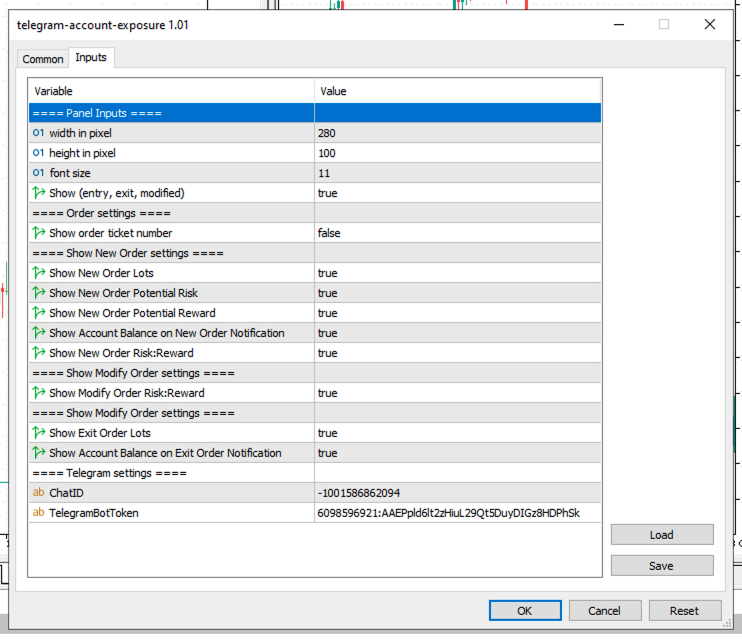
Allow WebRequest
Open your MT4 Terminal and go to"Tools" --> "Options" --> "Expert Advisors"
Turn on the "Allow WebRequest for listed URL:" bracket and add the following URL:
https://api.telegram.org
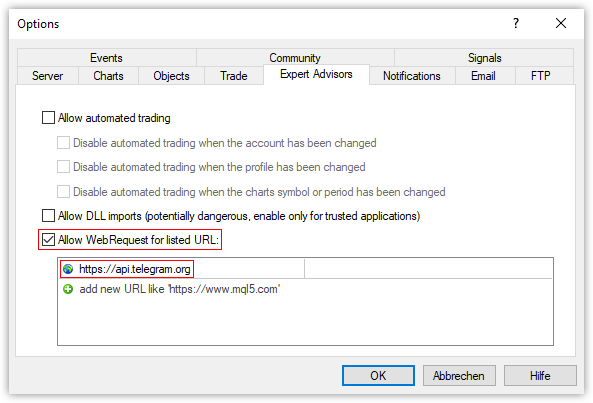
Your Telegram Risk Exposure is now ready to use!
In the dashboard, you can customize all the messages.
Settings
EA inputs
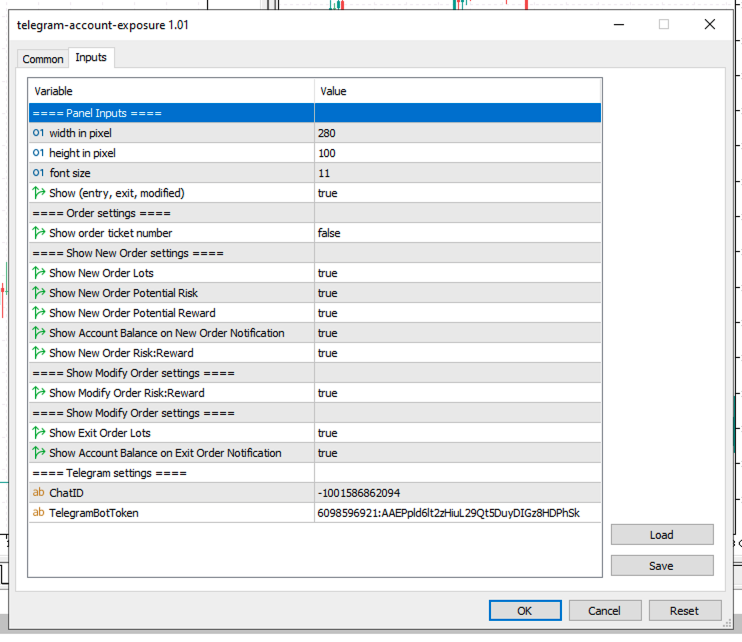
The Telegram part contains the token and the chat id wich we already filled out in the previous chapter.
Show (entry, exit, modified)
This is by default set to true. Telegram notification therefore displays like the example below.
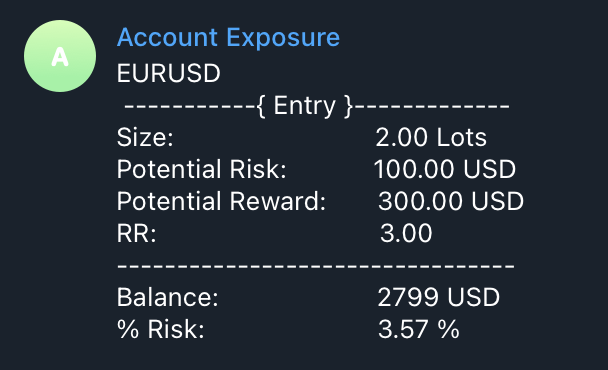
When this is set to false. Telegram notification therefore displays like the example below.
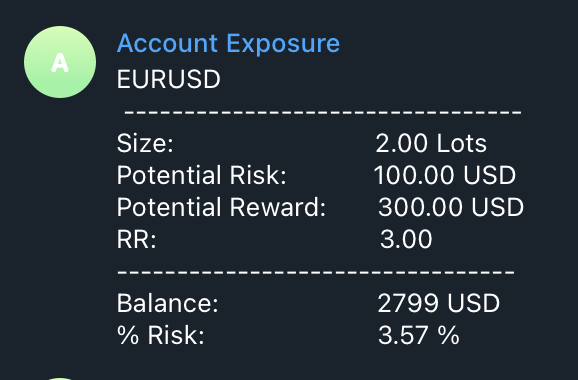
Show order ticket number
When this is set to true. Telegram notification therefore displays like the example below.
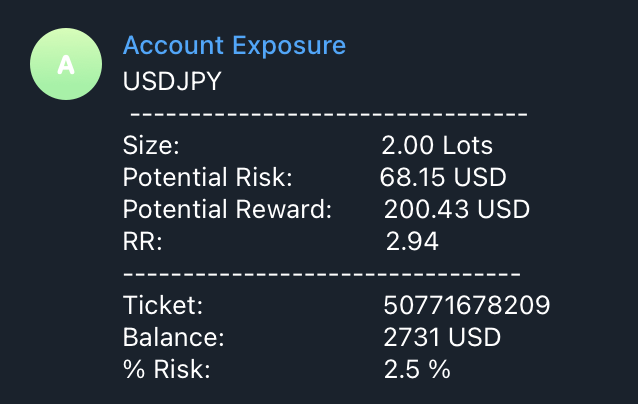
When this is set to false. Telegram notification therefore displays like the example below.
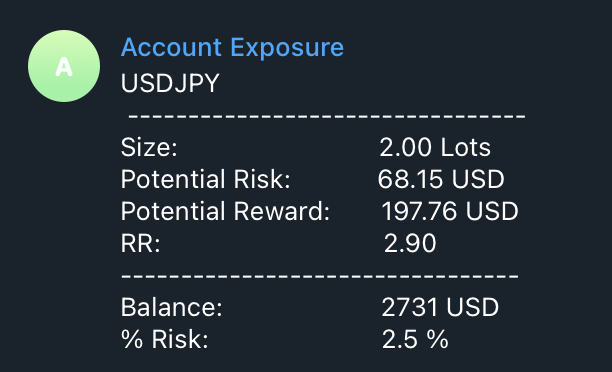
Some More Settings
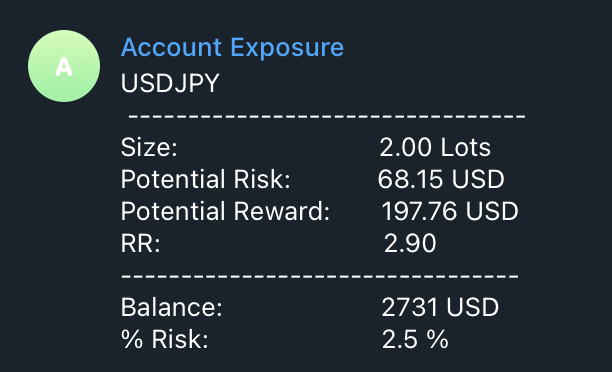
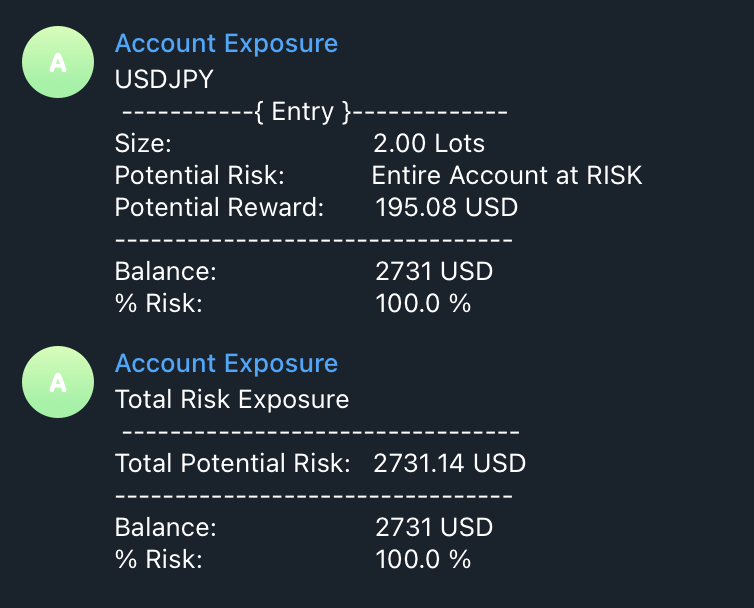
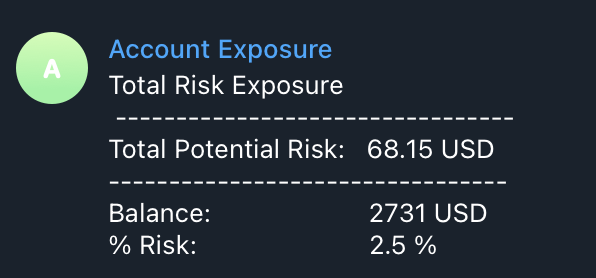
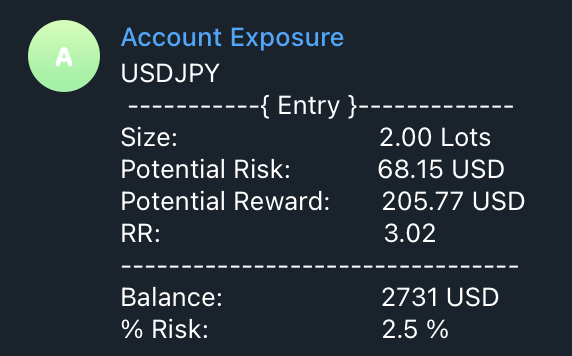
Telegram Risk Exposure Window
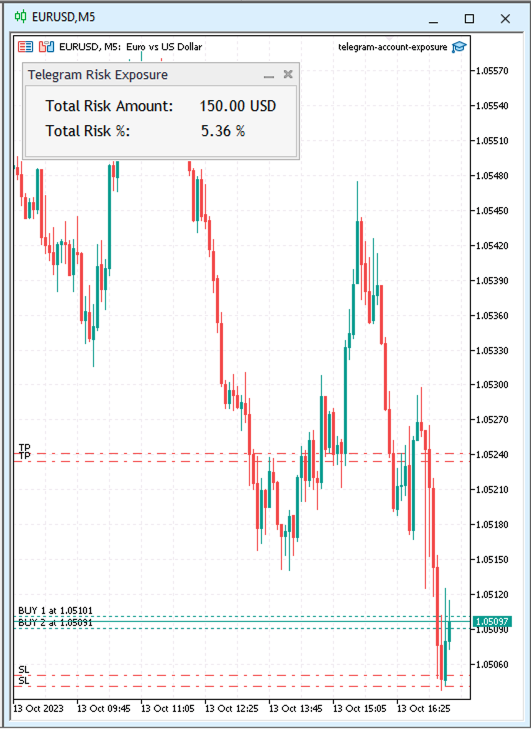
Product Link
Telegram Risk Exposure: https://www.mql5.com/en/market/product/106868
For any inquiries contact the developer:https://www.mql5.com/en/users/dmitri.de.klerk