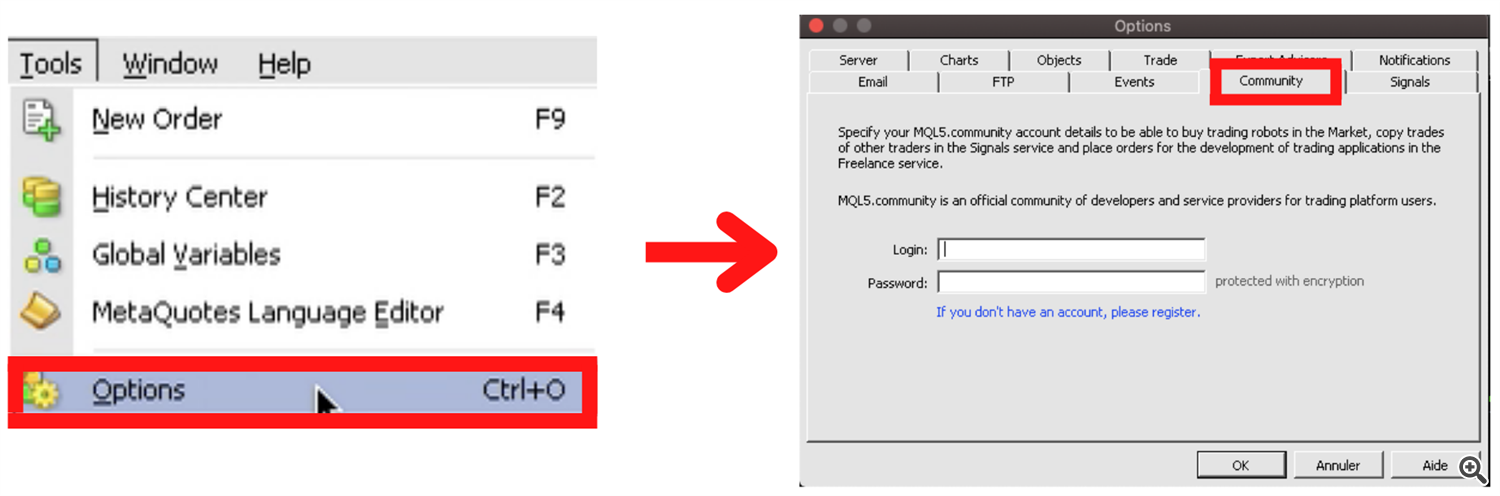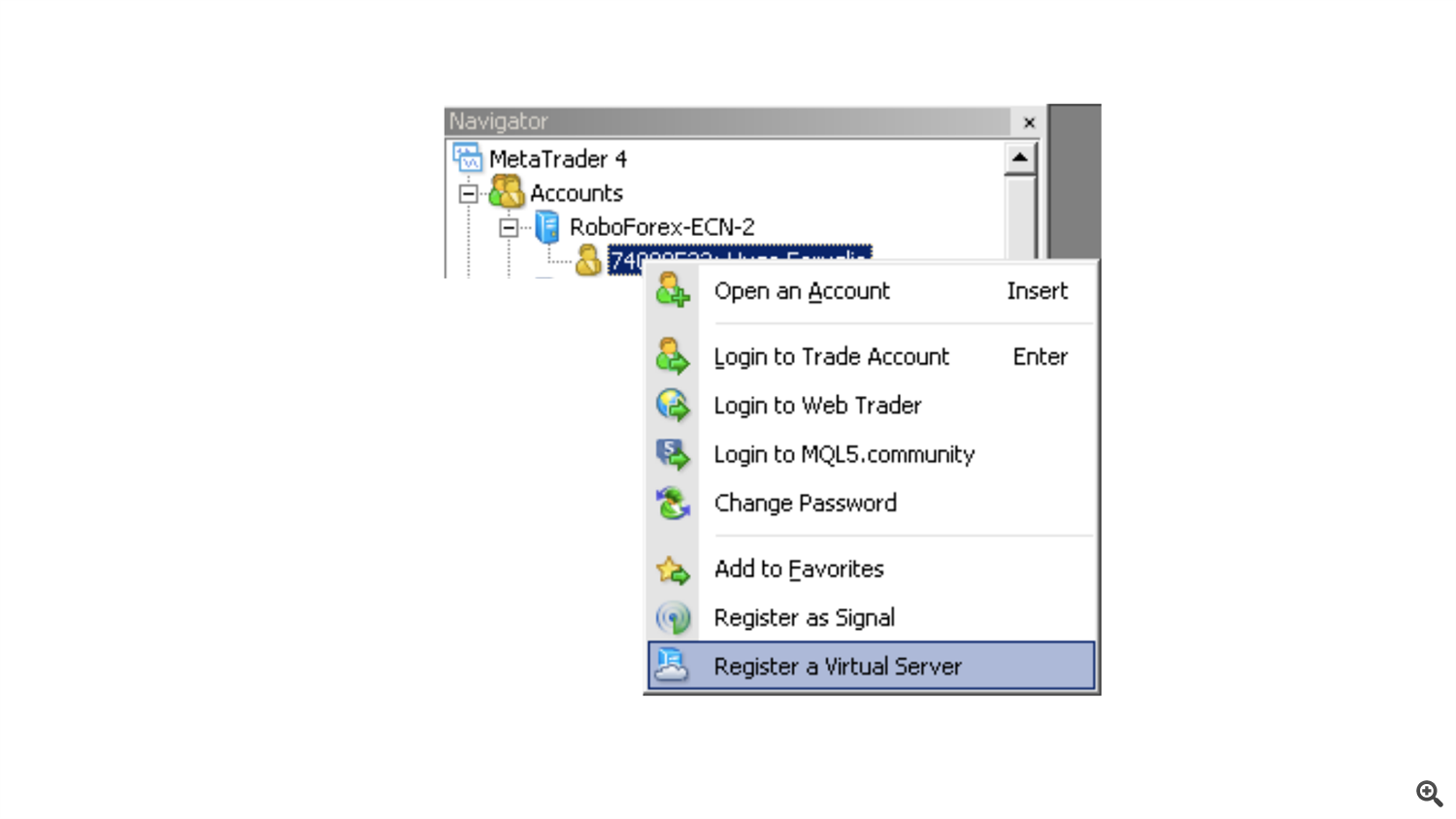Contents
- Before starting
- Connect the Robot to the graph
- Setup the VPS
Hello everyone, today we are going to see how to install the Alana EA on a VPS so that it runs automatically on your account.
Before starting
1. Be sure to own Alana EA
To get it :
🚀 MT4 Version : https://www.mql5.com/en/market/product/82168?source=Site+Profile
2. Be connected to MQL5 on Metatrader
Click on "Tools" >> "Options". Chose the "Community" window and connect your MQL5 account.
I. Connect the Robot to the graph
Open the graph you want to run the bot on and click on the wanted TimeFrame. In my case, i will take GOLD (XAU/USD) and EUR/USD on M1 timeframe.
Now, drag and drop the EA on the open graphs and click on "Allow live Trading" in the "Common" tab. Make sure you allowed "Long & Short" positions to.
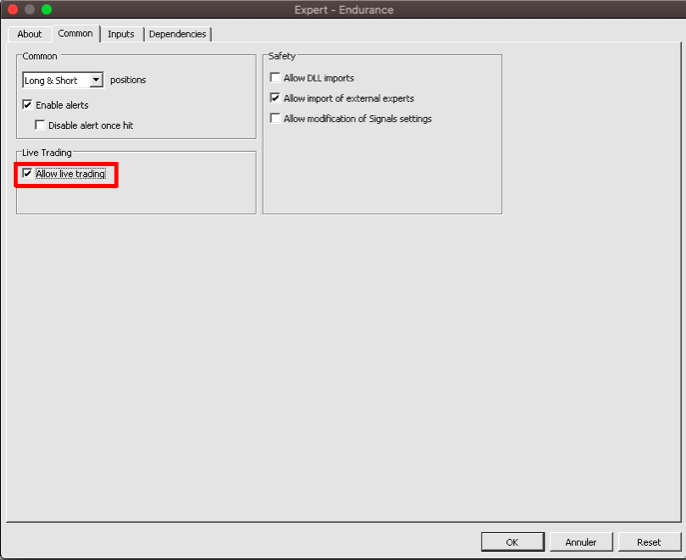
Now, you should have something like this :
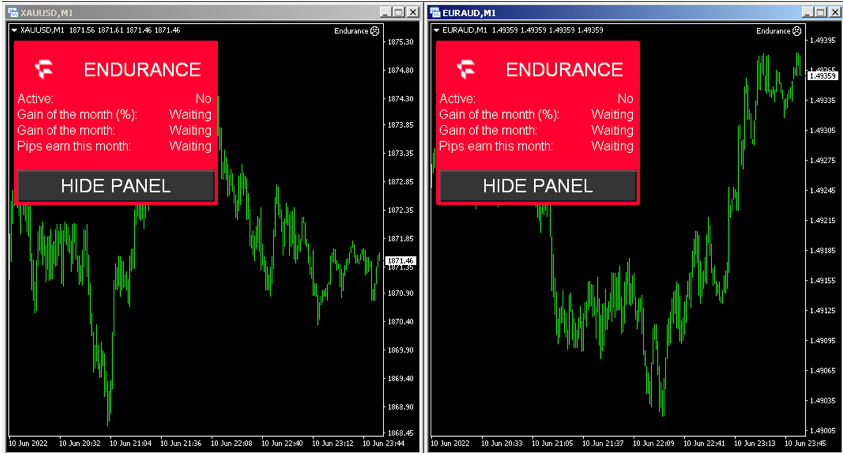
Notice that :
- "Active : No" means that there are no open positions with the robot on the chart.
- "Waiting" means that you have not yet made a profit on the chart.
Now, we will "hide" all the other pairs to have the best execution time with our VPS.
Click on the Symbol Logo >> ![]() and >> Hide All.
and >> Hide All.
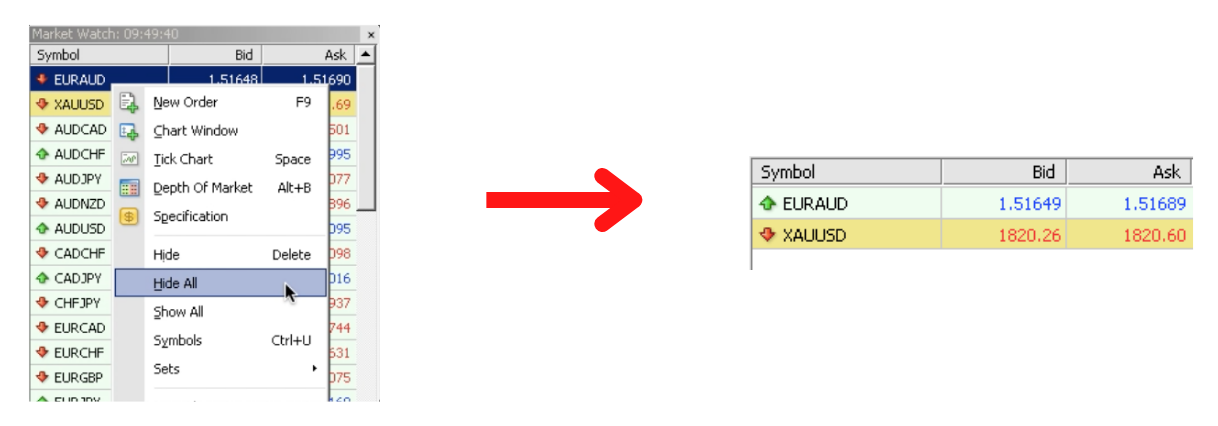
II. Set up the VPS
If you already suscribed to a VPS, go to II.2.
1. You have not yet subscribed to a VPS
Right click on your account number in the navigator window and you click on >> Register a Virtual Server.
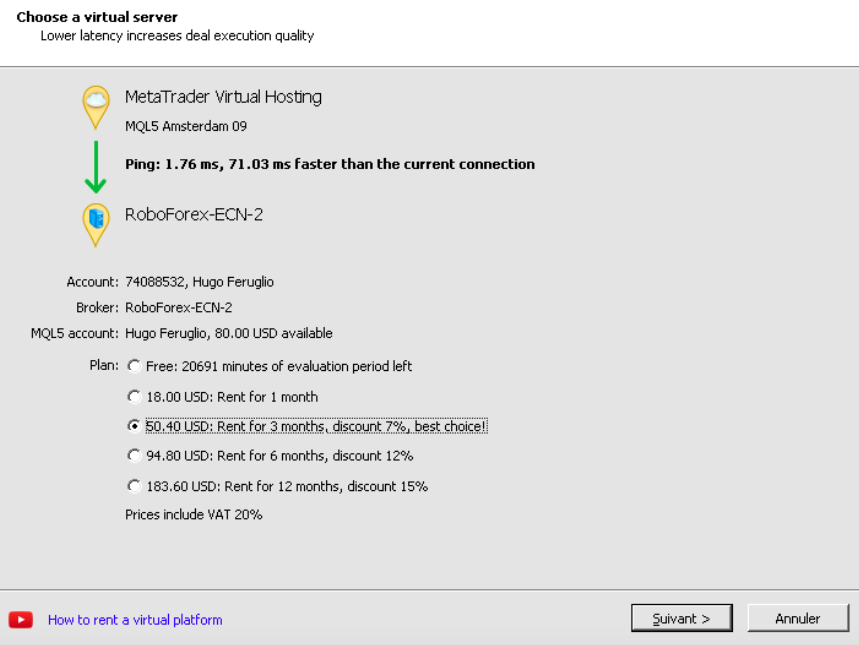
Click on "Migrate experts : account, charts, indicators, experts and settings".
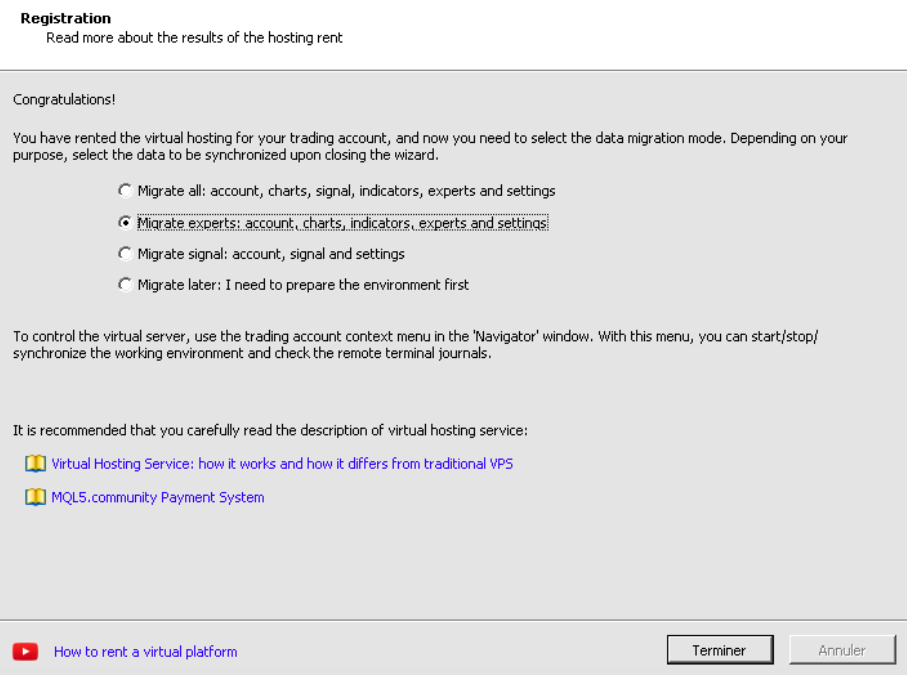
Check in the Terminal, you should get "Migration processed" and "status is started".
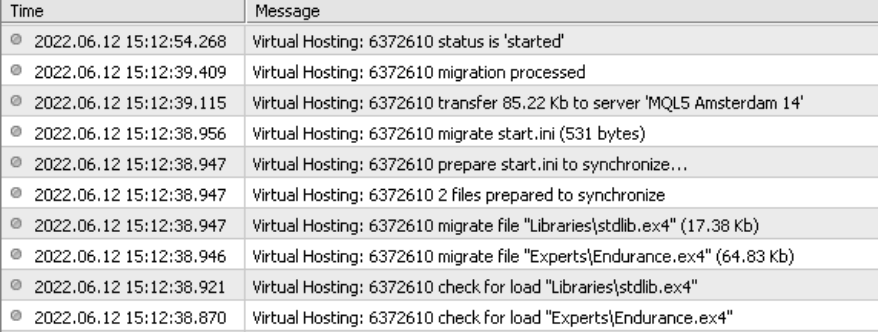
Great. Your EA is now set up. You can close your computer and the EA is going to make passive income for you.
2. You have subscribed to a VPS
Right click on your MQL5 Server choose >> Synchronize experts, indicators.
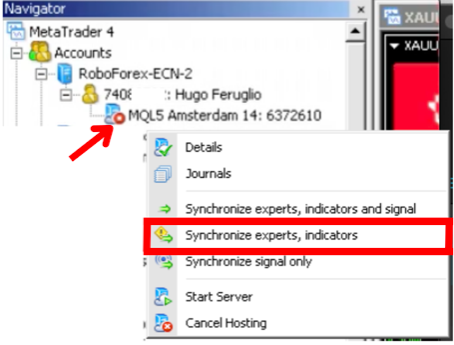
Check in the Terminal, you should get "Migration processed" and "status is started".
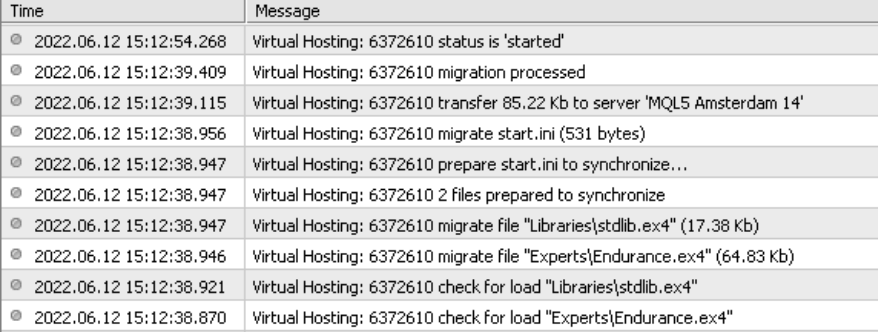
Great. Your EA is now set up. You can close your computer and the EA is going to make passive income for you.
Attention : After synchronized your trading environment with your MQL5 VPS, you DO NOT NEED TO CLICK THE AUTO TRADING BUTTON AGAIN in your local MT4/5 terminal, because if you do, you will trade with your Expert Advisor twice and that is very dangerous!
🚀 MT4 Version : https://www.mql5.com/en/market/product/82168?source=Site+Profile
Thank you.
Hugo Feruglio