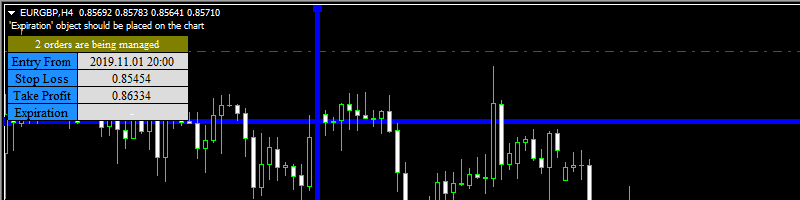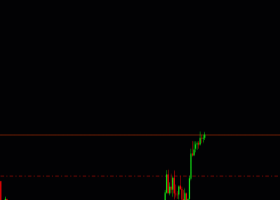Trade Pilot makes it possible to assign the different trading functions (entry, entry from time, stop loss, take profit, expiration time) under the 'input', such that when an object is created or clicked the object is automatically renamed to the assigned name and its value set for the functionality it was assigned for. However, you should turn off the 'Object Auto Renaming' feature if you intend to use this tool to automate the signals generated by an indicator which places pre-named objects on the charts.
INPUT PARAMETERS
ENTRY:
- Entry Name (if blank, entry will be at current price)
- Place Pending Order on Server
- New Order Magic Number
STOP LOSS LEVEL:
- Stop Loss Name
- Send Stop Loss to Server
- Server Stop Loss Increment (Percent)
- Server Stop Loss Increment (Points)
TAKE PROFIT LEVEL:
- Take Profit 1 Name
- Take Profit 2 Name
- Take Profit 3 Name
- Send Take Profit to Server
- Minimum Take Profit Points
- Server Take Profit Increment (Percent)
- Server Take Profit Increment (Points)
ENTRY FROM TIME:
- Entry From Name
EXPIRATION TIME:
- Expiration Name
- Send Expiration to Server (Applies to only pending orders)
TRADE COST POINTS:
- Add Spread in Lot Calculation
- Symbol Order Commission Points Per 1 Lot (in same curr. as acc.)
RISK PER TRADE:
- Fixed Lot Size
- Calculate Risk by
- Balance
- Equity
- Minimum of Balance/Equity
- Maximum of Balance/Equity
- Risk Percent
- Allow Orders Smaller than the Broker's Minimum Allowed Lot Size
- Allow Orders Larger than the Broker's Maximum Allowed Lot Size
- Round Lot Size Up or Down
- Multiple Take Profit Lot Sizing
- Equal
- Proportional Decreasing
- Proportional Increasing
MINIMUM REWARD TO RISK
- Minimum Reward to Risk (also if 'Stop Loss Name' is not blank)
MANAGE ORDERS PLACED BY THIS EA
- Manage Orders Only on Same Timeframe it was Placed by this EA
MANAGE OTHER ORDERS
- Manage Other Order(s)
- (All Other Orders)
- Other Orders with Magic Number - Magic Number value of 0 under 'Magic Number/Ticket ' below will include all manually placed orders.
- Other Order with Ticket
- (No Other Orders)
- Magic Number/Ticket - only activated, if 'Other Orders with Magic Number' or 'Other Order with Ticket ' options above are selected.
OBJECT AUTO RENAMING:
- Enable Object Auto Renaming
- Object Auto Renaming Activity
- When Object is Clicked
- When Object is Created
DISPLAY
- Objects Width - if > 0, modifies the trade level Objects
- Buy Objects Color - if not None, modifies the trade level Objects
- Sell Objects Color - if not None, modifies the trade level Objects
- Enable Objects Selection
- Delete all Associated Objects when all Market Order is Closed
- Delete all Associated Objects when all Pending Order is Deleted
- Show Display Panel
- Display Panel X coordinate
-
Display Panel Y coordinate
NOTIFICATION/SCREENSHOT
- Enable Pop-up Notification
- Enable Push Notification to Mobile Device
- Enable Email Notification
Object Notification:
- Notify when Price Breaks through Entry Object
- Notify when Price Breaks through Stop Loss Object
- Notify when Price Breaks through Take Profit Object
- Notify when Time Reaches/Exceeds Expiration Object
Trade Notification:
- Notify when Market Order is Opened
- Notify when Pending Order is Opened
- Notify when Pending Order is Filled
- Notify when Market Order is Closed
- Notify when Pending Order is Deleted
- Take Notification Screenshot