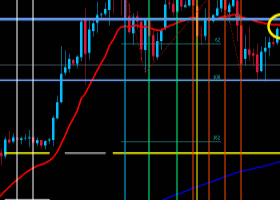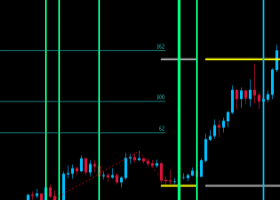===========INPUTS FOR TRAILING===========
-
Select Trailing Method:
- Trailing_None: Do not use the Trailing strategy.
- Trailing_FixedPips: When the profit of position increases with price changes, SL and TP will adjust according to the current price to maintain a set fixed value.
- Trailing_Breakeven: When the POS profit exceeds the value we set ('X' pips or 'X' Risk), adjust SL to Open Price.
- Trailing_MA: Use the current price of MA as the SL for Pos.
- Trailing_Max_Move: When the loss of position increases with price changes, TP will adjust according to the current price to maintain a set fixed value ('MaxPositive Move level'). When the profit of position increases with price changes, SL will adjust according to the current price to maintain a set fixed value (' MaxNegative Move level').
- Trailing_ParabolicSAR: Use the current price of ParabolicSAR as the SL for Pos.
- Trailing_MS_Step: If the Trailing Type is selected as Profit Trail, EA will tracking the formation of MS, when there is an MS formation (choch, bos), then dynamically adjusting TP to the current profit * 'The percentage of step1'. When a second MS is formed, adjust TP to the current profit * 'The percentage of steps 2', and so on. If the Trailing Type is selected as Loss Trail, EA will tracking the formation of MS, when there is an MS formation (choch, bos), then dynamically adjusting SL to the current LOSS* 'The percentage of step1'. When a second MS is formed, adjust SL to the current LOSS* 'The percentage of steps 2', and so on.
-
-
-----------FixedPips Trailing Parameter settings-----------
-
---Stop Loss trailing level (in pips)
-
---Take Profit trailing level (in pips)
-
-
-----------Breakeven Trailing Parameter settings-----------
-
Select Breakeven Type
-
---"X" Value (in pips)
-
---"X" Risk to Reward
-
-
-----------MA Trailing Parameter settings-----------
-
---Trailing MA Period
-
---Trailing MA Shift
-
---Trailing MA Method
-
---Trailing MA Applied
-
-
-----------MaxMove Trailing Parameter settings-----------
-
---MaxPositive Move level (in pips)
-
---MaxNegative Move level (in pips)
-
-
-----------ParabolicSAR Trailing Parameter settings-----------
-
---The "speed increment" parameter
-
---The "maximum rate" parameter
-
-
-----------MarketStructureStep Trailing Parameter settings-----------
-
Select Trailing Type:
- Profit Trail: Only track and adjust TP.
- Loss Trail: Only track and adjust SL.
- Both Profit and Loss Trail
-
Select Counter Type:
- Trail only same direction MS: If it is Long Position, only track bull MS. On the contrary, if it is a short position, only track bear MS.
- Trail all MS
-
---The percentage of step1
-
---The percentage of step2
-
---The percentage of step3
-
---The percentage of step4
-
---MS Structure Algo
-
---MS Structure Length(Depth)
-
-
===========INPUTS FOR MONEY===========
-
Select Money Method:
- Money_None: No Money Strategy will be applied. By default, the minimum lot is used for trading.
- Money_FixedLot: Each order uses a fixed lot ('Fixed volume').
- Money_FixedMargin: The amount of funds used for each order is a fixed percent margin.
- Money_FixedRisk: The funding required for SL for each order is a fixed percent risk.
- Money_SizeOptimized:
-
-
-----------FixedLot Money Parameter settings-----------
-
---Fixed volume
-
-
-----------FixedMargin Money Parameter settings-----------
-
---Percentage of margin
-
-
-----------FixedRisk Money Parameter settings-----------
-
---Risk percentage
-
-
-----------SizeOptimized Money Parameter settings-----------
-
---Decrease factor
-
---Percentage
-
-
===========INPUTS FOR TIMEFRAME1 FILTER SIGNAL===========
-----------General Settings-----------
-
---Select TimeFrame1 for Filters: EA allows you to add two TF signal filters, which can be the current TF or a different HTF, under each TF, you can choose to add multiple filters. So, we can add several filters under the current TF or add filters under different HTFs as needed. For example, if our current trading period is 15m and the entry signal is FVG, I can choose to add two MA filters under the current TF By setting Timeframe1 and Timeframe2 to Current, and turn on MA filter, which are the 20 MA and the 60 MA. The filter signal mode selects the price above the moving average. So the entry condition becomes when there is a bull FVG formed and the price is above the two moving averages, then we will buy. On the contrary, when there is Bear FVG formed and the price is below the two moving averages, then we will sell.
-
- We can open 0 to N filters under Timeframe1 and Timeframe2, and SMC-EA will only execute buy and sell trade when all these filters and entry signals generate signals in the same direction simultaneously.
-----------Candles Filter Parameter settings-----------
-
Turn On/Off Candles Signal filter On TimeFrame1: Is this signal enabled as a filtering signal under TF1.
-
---ATR Period
-
---Max Range for Pattern Search(in bars)
-
---Minimum Fluctuation Range of Price(in ATR)
-
---Shadow Big for Candles Pattern
-
---Shadow Small for Candles Pattern
-
---Candles Mode
-
Last Signal Expiration(Candles nums): Some signals are only generated on a certain candle, and when using them as filters, we want them to generate signals on several consecutive candles, so we need to set Signal Expiration for them. For example, we use FVG as the entry signal, Timeframe1 selects Current, Turn on MACD signal as the filter, and select "Look for an intersection of the main and signal lines" as the signal mode. The MACD signal is only generated when the main and signal lines intersect. If there is no FVG formed signal at this time, the trading conditions will not be met. Therefore, we need to set the Signal Expiration for the MACD signal. Assuming it is set to 7, in the 7 candles after the main and signal lines intersect, if there is an FVG formed signal, it can be generated a Trading signal.
-
Signal Inverting: When the signal itself generates bullish signal, pass the bearish direction as the filtering signal to the entry signal.
-
Select SL Type Provided by the Signal: If the SL TYPE is set to "SL Provided by Filter" in the Entry Signal section, then the SL Type set here will be used for the order.
-
Select TP Type Provided by the Signal: If the TP TYPE is set to "TP Provided by Filter" in the Entry Signal section, then the TP Type set here will be used for the order.
-
-
-----------MA Filter Parameter settings-----------
-----------MACD Filter Parameter settings-----------
-----------RSI Filter Parameter settings-----------
-----------WPR Signal Parameter settings-----------
-----------BreakerBlocks Filter Parameter settings-----------
-----------BSL/SSL Filter Parameter settings-----------
-----------FiboRe Filter Parameter settings-----------
-----------FVG Filter Parameter settings-----------
-----------Killzone Filter Parameter settings-----------
-----------Market Structure Filter Parameter settings-----------
-----------NWOG/NDOG Filter Parameter settings-----------
-----------OrderBlock Filter Parameter settings-----------
===========INPUTS FOR TIMEFRAME2 FILTER SIGNAL===========
-----------General Settings-----------
-
---Select TimeFrame2 for Filters: You can choose Current, equal to Timeframe1, or different from TF1.
-
-
-----------Candles Filter Parameter settings-----------
-
Turn On/Off Candles Signal filter On TimeFrame2
-
---ATR Period
-
---Max Range for Pattern Search(in bars)
-
---Minimum Fluctuation Range of Price(in ATR)
-
---Shadow Big for Candles Pattern
-
---Shadow Small for Candles Pattern
-
---Candles Mode
-
Last Signal Expiration(Candles nums)
-
Signal Inverting
-
Select SL Type Provided by the Signal
-
Select TP Type Provided by the Signal
-
-
-----------MA Filter Parameter settings-----------
-----------MACD Filter Parameter settings-----------
-----------RSI Filter Parameter settings-----------
-----------WPR Signal Parameter settings-----------
-----------BreakerBlocks Filter Parameter settings-----------
-----------BSL/SSL Filter Parameter settings-----------
-----------FiboRe Filter Parameter settings-----------
-----------FVG Filter Parameter settings-----------
-----------Killzone Filter Parameter settings-----------
-----------Market Structure Filter Parameter settings-----------
-----------NWOG/NDOG Filter Parameter settings-----------
-----------OrderBlock Filter Parameter settings-----------
===========INPUTS FOR STOPLOSS FILTER SIGNAL===========
-
- We can choose to use dynamic stop loss instead of setting an SL when the order enters, which means stopping loss immediately when a specified signal is generated. The SL Filtering Signal module is prepared for this purpose. You can choose to enable one or more signals in the settings below, and each signal can run on the same or different TF.
-----------Candles Filter Parameter settings-----------
-
Select TimeFrame for Filters
-
Turn On/Off Candles Signal filter
-
---ATR Period
-
---Max Range for Pattern Search(in bars)
-
---Minimum Fluctuation Range of Price(in ATR)
-
---Shadow Big for Candles Pattern
-
---Shadow Small for Candles Pattern
-
---Candles Mode
-
Last Signal Expiration(Candles nums)
-
Signal Inverting
-
-
-----------MA Filter Parameter settings-----------
-----------MACD Filter Parameter settings-----------
-----------RSI Filter Parameter settings-----------
-----------WPR Signal Parameter settings-----------
-----------BreakerBlocks Filter Parameter settings-----------
-----------BSL/SSL Filter Parameter settings-----------
-----------FiboRe Filter Parameter settings-----------
-----------FVG Filter Parameter settings-----------
-----------Killzone Filter Parameter settings-----------
-----------Market Structure Filter Parameter settings-----------
-----------NWOG/NDOG Filter Parameter settings-----------
-----------OrderBlock Filter Parameter settings-----------
===========INPUTS FOR TAKEPROFIT FILTER SIGNAL===========
-
- We can choose to use dynamic take profit instead of setting an TP when the order enters, which means taking profit immediately when a specified signal is generated. The TP Filtering Signal module is prepared for this purpose. You can choose to enable one or more signals in the settings below, and each signal can run on the same or different TF.
-----------Candles Filter Parameter settings-----------
-
Select TimeFrame for Filters
-
Turn On/Off Candles Signal filter
-
---ATR Period
-
---Max Range for Pattern Search(in bars)
-
---Minimum Fluctuation Range of Price(in ATR)
-
---Shadow Big for Candles Pattern
-
---Shadow Small for Candles Pattern
-
---Candles Mode
-
Last Signal Expiration(Candles nums)
-
Signal Inverting
-
-
-----------MA Filter Parameter settings-----------
-----------MACD Filter Parameter settings-----------
-----------RSI Filter Parameter settings-----------
-----------WPR Signal Parameter settings-----------
-----------BreakerBlocks Filter Parameter settings-----------
-----------BSL/SSL Filter Parameter settings-----------
-----------FiboRe Filter Parameter settings-----------
-----------FVG Filter Parameter settings-----------
-----------Killzone Filter Parameter settings-----------
-----------Market Structure Filter Parameter settings-----------
-----------NWOG/NDOG Filter Parameter settings-----------
-----------OrderBlock Filter Parameter settings-----------
===========INPUTS FOR NEWS FILTER===========
-
Enable News Filter: Choose to avoid trading during the news. This implies posting new positions or orders and also taking control of current open positions or orders.
-
Consider Low Impact Events: True/False
-
Consider Medium Impact Events: True/False
-
Consider High Impact Events: True/False
-
---Stop Before News: Decide when to stop taking new trades before news.
-
---Start After News: Decide when to start taking new trades after news.
-
Currencies Check: Choose the impacted currencies like "USD,EUR,AUD,NZD,JPY,CAD,GBP", or "USD,EUR".
-
Check Specific News: Whether to use keywords to filter specified News.
-
Specific News Keywords:
-
Select Action On Trade When News:
- Keep Current Trade
- Close All Trade
- Close Winning Trade
-
-
===========INPUTS FOR DAY FILTER===========
-
Enable Day Filter: Enable day filtering to prevent the EA of trading certain weekdays.
-
Trade Moday Allow
-
Trade Tuesday Allow
-
Trade Wednesday Allow
-
Trade Thursday Allow
-
Trade Friday Allow
-
Trade Saturday Allow
-
Trade Sunday Allow
-
-