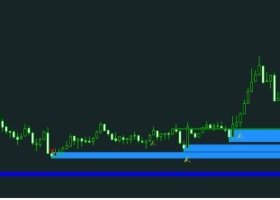INSTALLATION INSTRUCTIONS
Download the demo files at the bottom of the page
1. Open the MT5 platform, in the top menu select the File tab > Open Data Folder.
2. In the open window, open the MQL5 folder. Copy EmoGuardian Demo application to the Experts folder.
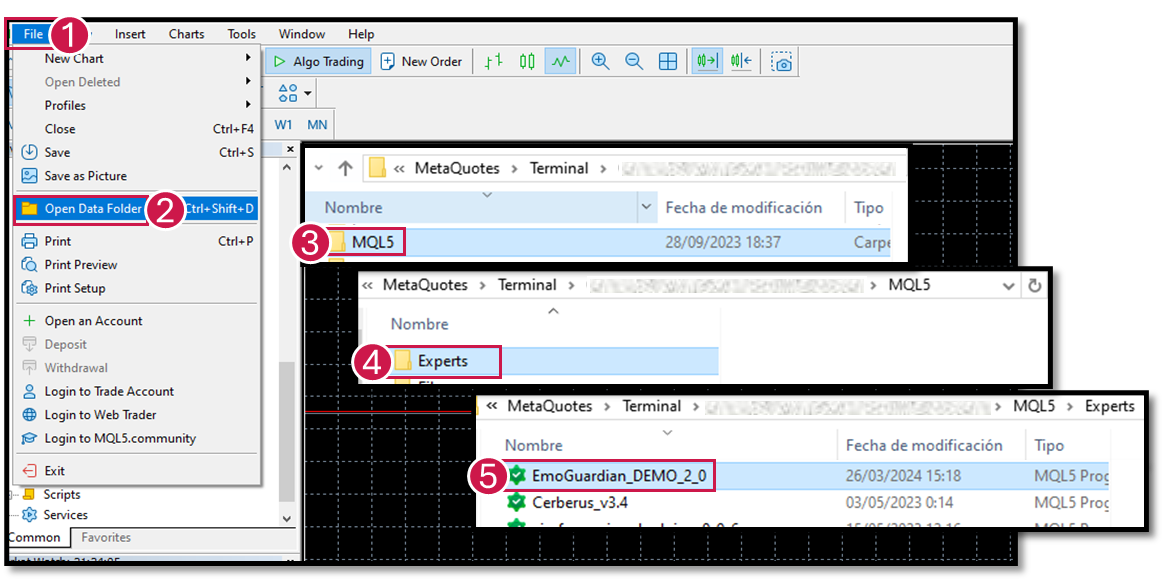
3. Refresh the list of Expert Advisors, right click on the Expert Advisors tab and Refresh. Bear in mind that you will have 10 days to try the Demo Version, make sure you will be able to try it in the next days.
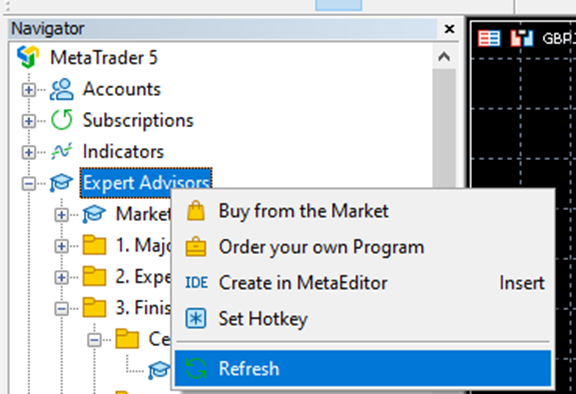
INSTALLATION OF EMOGUARDIAN DEMO VERSION ON THE CHART
1. Right-click on the application and select Attach to Graph.
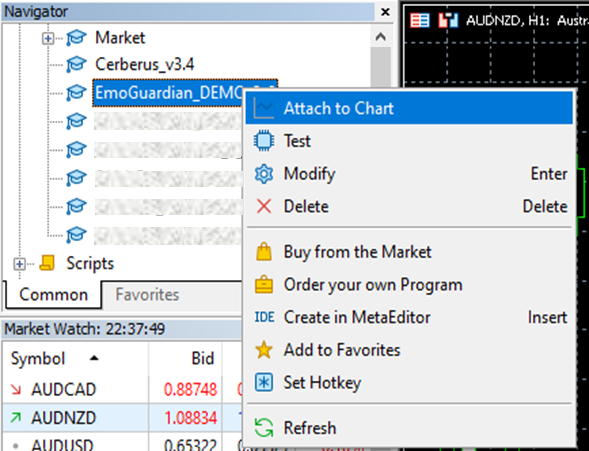
2. You can either click on Accept button or change the settings on the Inputs tab.
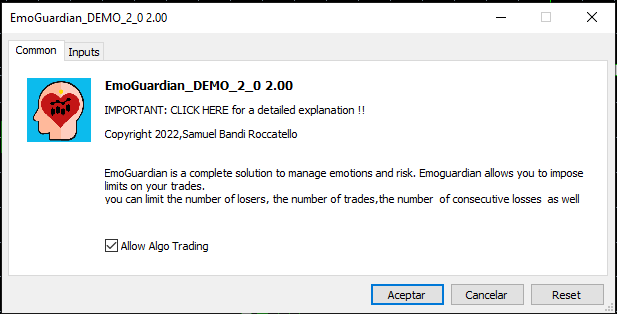
3. Inputs tab:
Settings Mobile Phone Notification Options
The notification options allow you to decide which notifications to receive on your mobile phone.
Any operation taken by EmoGuardian to reduce size, flatten trades, closing trades partially etc. is reported on the Light GUI, however it might be annoying to receive mobile notifications for every operation. Thus, you can choose these three options:
- Not receiving notifications at all.
- Receiving only Main notifications (these are notifications about reaching any level of min/max equity or min/max loss that appear on the "Daily Limits" tab or in the "Time Ranges" tab.
- Receiving all notifications.
In other words, by choosing option 2, you will not be notified when a position size is reduced, or a single trade is flattened because it exceeds a risk value.
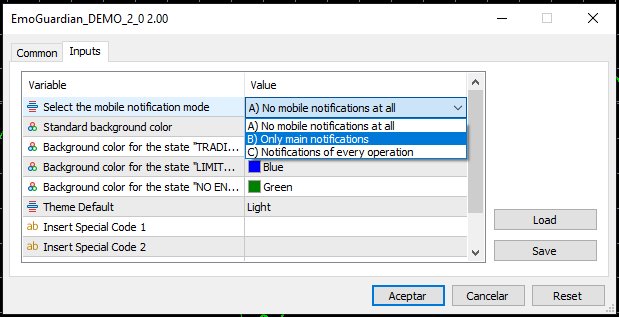
Standard background color
The color parameters specified here will only take effect when the Use background colors to signal trading state option is selected in the interactive GUI. When enabled, the chart background will visually represent the current trading situation using distinct colors. If you use the default parameters, the background will turn:
Red> means no trade is allowed. Blue> if there are any limitations. Green> means there is no active limitation in place.
4. Click on Accept button.
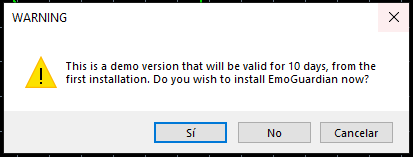
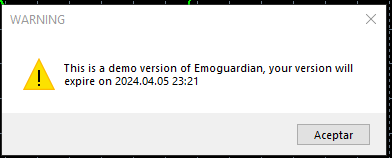
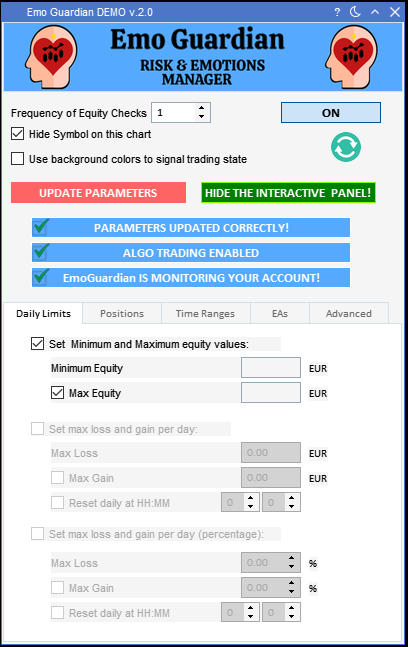
Share it with friends!