To synchronize your trading environment with the Binance exchange, you need the Binance Trade Manager utility.
This is an Expert Advisor that runs on a separate chart and provides everything necessary to send trade orders to the Binance exchange and receive the trading environment from it (list of positions and orders, balance, etc.).
To get started with Binance Trade Manager:
1. Log your terminal to mql5.community (Tools — Settings, Community tab), set the "Market" checkbox:
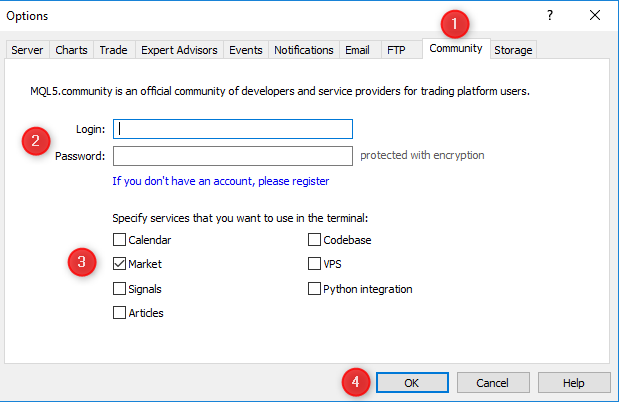
2. Go to Market — Utilities, search for Binance Trade Manager:
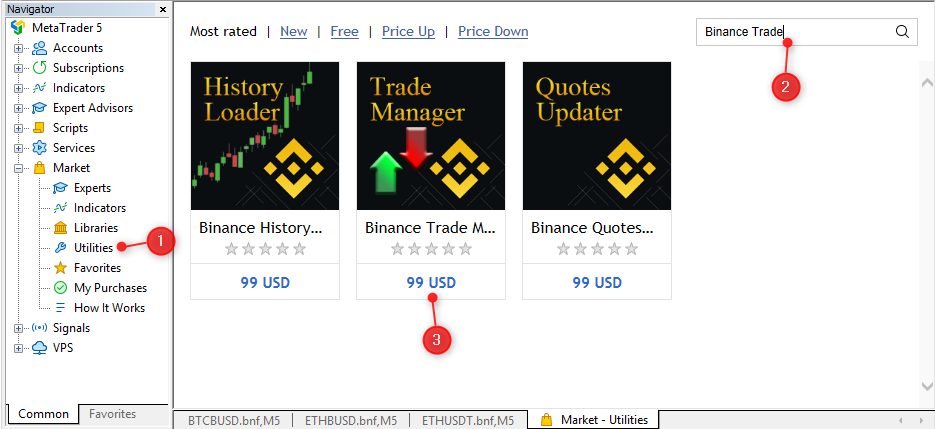
3. Rent the utility for the desired period, or just install it if you've already purchased it:
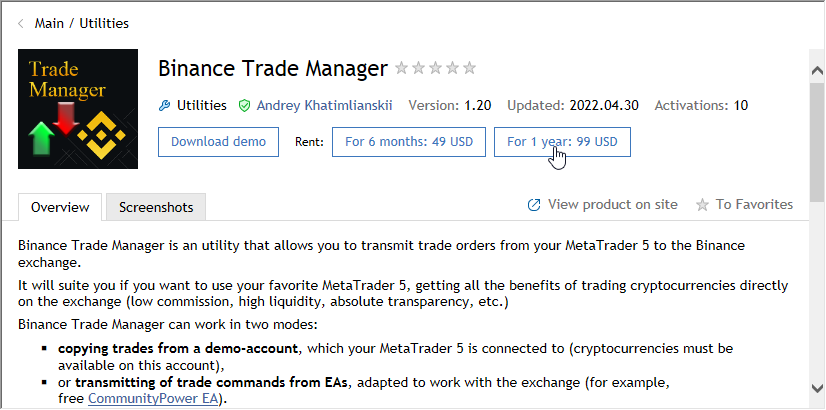
4. Go to the File - Data folder menu. In the opened navigator window, go to the "MQL5\Experts\Market\" folder and move the "Binance Trade Manager.ex5" file to the "MQL5\Experts\" folder:
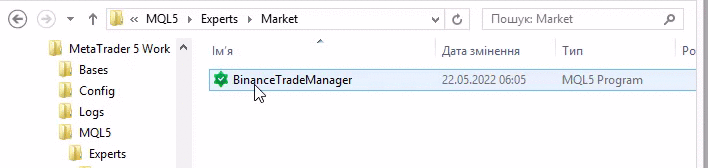
5. Restart the terminal. Find Binance Trade Manager in the navigator and drag it to any chart that is not occupied by another Expert Advisor:
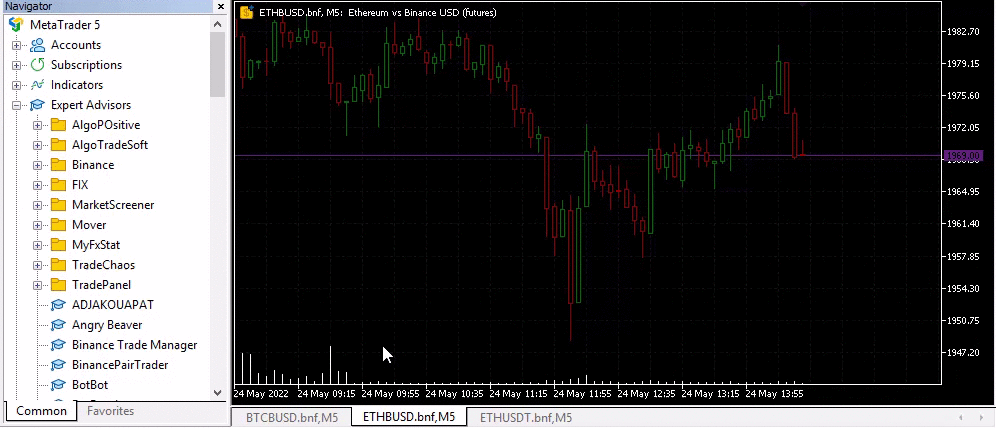
6. Before clicking OK, go to the Inputs tab and set values to all parameters:
- Allow synchronization with Binance — set to true to enable Trade Manager to synchronize your trading with your Binance account.
If false, Trade Manager will still connect to the Binance account and display all necessary information, but trade orders will not be sent to the server. - Information refresh interval (seconds) — frequency of updating information about positions and account status on the chart. The recommended value is 10-30 seconds. Set it to 0 to disable information updating.
Information refreshing takes time and uses API limits for data exchange with the exchange, so do not set the refresh rate too high, as it may negatively affect the speed of sending trade orders. - Stop the EA after trade errors — is a protection mechanism that will stop the EA if it makes a lot of trading errors and prevent it from being blocked by Binance.
In order not to miss such a situation and always be aware of what is happening on your account, connect the Grammy utility and allow notifications to your Telegram (next parameter). - Enable messages to Grammy — allows sending error messages to your Telegram (using the Grammy utility, which must be running on a separate chart).
If false, no error notifications will be sent. - Copier mode (sync MT-positions with Binance) — set true to activate copying mode from a demo account.
You can read more about this mode here. - MT symbols suffix — suffix of instruments used on demo account for correct copying to Binance.
Put "auto" to determine the suffix automatically. - Base currency — Binance account base currency. Choose BUSD if you want to trade xxxBUSD instruments (with lower fees) or USDT if you want to trade a wider range of xxxUSDT instruments.
To trade xxxBUSD and xxxUSDT instruments at the same time, you need to use 2 separate MetaTrader 5 terminals (run Trade Manager with the desired Base currency on each). - Binance section — only the futures section (Futures) is currently available for trading.
- API key и API secret — keys for working with the exchange (where to get them?)
API-keys need to be specified only at the first launch on each computer. - API max limit use percent — maximum percentage of API limits utilization. When it is reached, the Expert Advisor will stop until the end of the minute.
Keep an eye on the used limit on the chart. If Trade Manager often approaches the upper limit, reduce the frequency of information update (or disable it at all). - Show BNB balance — show BNB balance on the chart (information display must be enabled).
- Stop trading if BNB balance is less than.. — minimum BNB balance, when positions continue to be synchronized with the Exchange. If the BNB balance decreases to the specified value, synchronization will be stopped until the balance is topped up. Attention! Closing positions when synchronization is disabled does not work either!
Use this feature if you want to trade only as long as you have BNB to pay reduced commission. Set the value to 0 to disable this function.
Congratulations! The preparation is complete!
Now you can move to trading:
- In the copier mode (copying from a demo account)
- Using the free CommunityPower EA
- Or using your own Expert Advisor written in MQL5 language
Do not hesitate to ask any questions you have personally, or in the official support group.


