Omega Trend EA product page: https://www.mql5.com/en/market/product/56222
MQL5 channel. For news and discount here: https://www.mql5.com/en/channels/fxautomater
Telegram channel: https://t.me/fxautomater_official
Telegram group: https://t.me/fxautomater_eas
Please, check my other products in MQL5 Market:
- Forex Gold Investor: MT4 version | MT5 version
- Forex Trend Detector: MT4 version | MT5 version
- GOLD Scalper PRO: MT4 version | MT5 version
- Omega Trend EA: MT4 version
- BF Scalper PRO: MT4 version | MT5 version
- Smart Scalper PRO: MT4 version | MT5 version
- News Scope EA PRO: MT4 version | MT5 version
- Grid Master PRO: MT4 version | MT5 version
- Forex Combo System 4 in 1: MT4 version
OMEGA TREND EA LIVE PERFORMANCE
1. Omega Trend EA official Signal Account on MQL5: https://www.mql5.com/en/signals/1914271
2. Omega Trend EA performance on EURUSD:
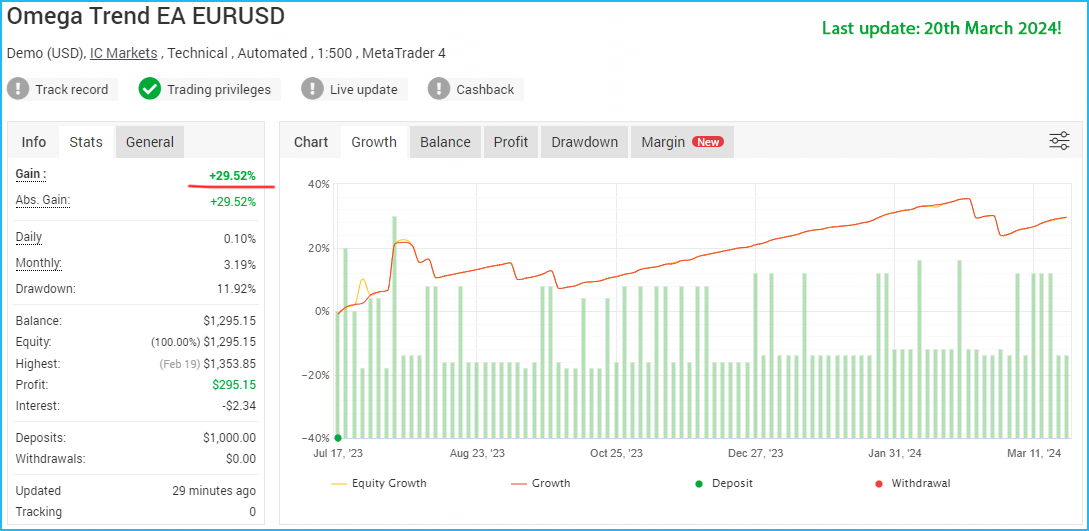
If you want to learn more about Omega Trend EA performance contact me: https://www.mql5.com/en/users/autotrader
Omega Trend EA is a fully automated trading system which takes much of the work out of trading, leaving you free to do other things!
Omega Trend EA is a professional forex robot implemented with 3 simple but powerful trading principles that any trader can use to boost their performance and profits.

Recommendations
Recommended timeframe: H1
Recommended backtest method: H1 by every tick
Supported currency pairs: GBPUSD, EURUSD and EURJPY
The default settings are for EURUSD. I have prepared set files for other supported pairs too. You can find individual .set files for other supported currency pairs in the bottom of this post. Just scroll to the bottom.
Money Management
Advanced Time Management System
Comes with Omega Trend Indicator
Omega Trend EA comes with Omega Trend Indicator. The Omega Trend Indicator is an advanced tool that has been specifically designed to detect market trends early, and follow them successfully. The Omega Trend Indicator draws two lines. The main (thicker) Trend Line represents the presumed lower or upper volatility limits of the current market trend. A break in the main Trend Line indicates a potential reversal or shift in the movement of the trend. The Trend Line also indicates the best point to place a stop loss order. In Omega Trend EA, the Trend Line indicates the exact point of the initial stop loss, as well as where the trailing stop is moving. For uptrends the Trend Line is blue, for downtrends it’s pink (see below image).
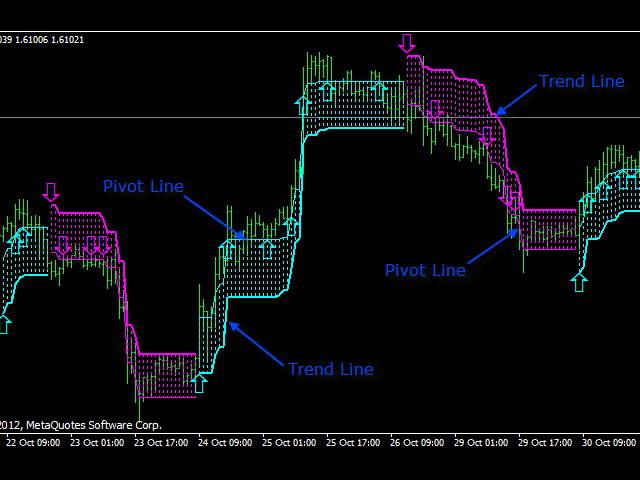
The secondary (thinner) Pivot Line represents the presumed Pivot level of the market. Breaks in this line can be used for short-term/scalping trades following the current market trend indicated by the Trend Line.
Information about Omega Trend Indicator you can find here: https://www.mql5.com/en/market/product/29423
Omega Trend EA Settings
- LongTrades - true/false - to enables/disables the long trades
- ShortTrades - true/false - to enables/disables the short trades
- NFA_Rules - true/false - switch to "true" if your broker is NFA regulated.
- Max_Spread - maximum allowed spread.
- Max_Slippage - maximum allowed slippage.
- StealthMode - true/false - conceal stop loss and take profit levels in program logic making them invisible to brokers. If you use this mode, the stop loss and take profit orders are not located in the trading server.
Omega Trend Indicator Settings
- Indicator_TimeFrame - the time frame of Omega Trend Indicator calculation. The default value is 60 (minutes). This means that the Omega Trend Indicator is calculated on the basis of the H1 chart. Omega Trend EA is tuned to the H1 time frame. However, you can make your own tests with different time frames using 1 for an M1 time frame, 5 for an M5 time frame, 15 for an M15 time frame, 30 for an M30 time frame, 60 for an H1 time frame, 240 for an H4 time frame and 1440 for a D1 time frame.
- Action_TimeFrame – this parameter specifies the sensitivity of the execution of the signals and helps to minimize poor signals. The default value of Action_TimeFrame is 5. This means that a new position will only be taken when a new M5 bar is opened. A zero value for the parameter will remove any restrictions, allowing a new position to be taken at any time.
- Volatility_Period – the same as the OmegaTrend Indicator Volatility_Period
- Smooth_Factor - the same as the Omega Trend Indicator Smooth_Factor
- Max_Width_Pips - the same as the Omega Trend Indicator Max_Width_Pips
- Min_Follow_Pips - the same as the Omega Trend Indicator Min_Follow_Pips
- TrendLine_Level - the same as the Omega Trend Indicator TrendLine_Level
- PivotLine_Level - the same as the Omega Trend Indicator PivotLine_Level
- Bar_Acceleration - the same as the Omega Trend Indicator Bar_Acceleration
- Profit_Acceleration - the same as the Omega Trend Indicator Profit_Acceleration
Signal 1 Settings
- Signal_1 - true/false – enable/disable Signal 1
- Magic_1 - identifies Signal_1 Omega Trend EA trades. In order to avoid confusion with the EA managing its own trades, make sure that this number is not used by any other Expert Advisor.
- Comment_Signal_1 - text which will be added as a comment to each trade opened by Signal 1.
- UseTimeManagement_1 - true/false – switches on/off the hour filtering for Signal_1. When switched on the Time Management System will be used for hour filtering.
- RecoveryMode_1 - true/false - when Recovery Mode is activated, an advanced algorithm will attempt to compensate for the current drawdown by increasing trading volumes. This mode is active only when AutoMM is greater than zero (AutoMM > 0). Before activating Recovery Mode, please bear in mind that it can significantly increase the risk to your account. For this reason, Recovery Mode ought only to be used at low values of the AutoMM parameter.
- Fixed_Lots_1 - a fixed trading volume if you wish to use your own lot size. In this case leave AutoMM_1=0.
- AutoMM_1 - automatic risk managemen. Activates at values greater than zero:
- AutoMM_Max_1 - the maximum permitted risk, expressed as a percentage of the account per individual transaction calculated based on a 100 pip loss. The AutoMM_Max_1 value matters only when you use RecoveryMode_1=true.
- Signal_1_TakeProfit – a fixed take profit value for Signal 1
- Signal_1_StopLoss - a fixed stop loss value for Signal 1. If a value of zero is used, the stop loss level coincides with the Omega Trend Indicator’s Trend Line.
- Signal_1_StrongPips – this parameter defines the minimum break on the price through the Omega Trend Line – necessary for the generation of a new trade signal. The default value is zero, which means that a pip break in the Trend Line is enough to generate a signal. If you use a greater value for Signal_1_StrongPips, it will hypothetically increase the profit factor of the system. It will also reduce the frequency of Signal 1.
- Swing_Filtering - true/false - switches on/off a filter for Signal_1, based on the minimal distance allowed between the market and the moving average.
- Swing_MA_Period – the average period of swing filter movement.
- Swing_Impulse – the minimum distance allowed between the market price and the swing filter’s moving average, in pips.
- Signal_2 - true/false – enable/disable Signal 2
- Magic_2 - identifies Signal_2 Omega Trend EA trades. To distinguish its trades from those of other EAs, please ensure that this number is not used by any other Expert Advisor.
- Comment_Signal_2 - text which will be added as a comment to each trade opened by Signal 2.
- UseTimeManagement_2 - true/false – switches on/off the hour filtering for Signal_2. When switched on the Time Management System will be used for hour filtering.
- RecoveryMode_2 - true/false - when Recovery Mode is activated, an advanced algorithm will try to compensate for the current drawdown by increasing trading volumes. This mode is active only when AutoMM is greater than zero (AutoMM > 0). Before activating Recovery Mode, please bear in mind that it can significantly increase the risk to your account. For this reason, Recovery Mode should only be used at low AutoMM parameter values.
- Fixed_Lots_2 - a fixed trading volume, if you wish to use your own lot size. If you do, leave AutoMM_2=0.
- AutoMM_2 - automatic risk management. Activates at values greater than zero:
- AutoMM_Max_2 - the maximum permitted risk expressed as a percentage of the account per individual transaction, calculated on the basis of a 100 pip loss. The AutoMM_Max_2 value matters only if you use RecoveryMode_2=true.
- TargetFactor - an automatic take profit calculation coefficient.
- Signal_2_TakeProfit - a fixed take profit value for Signal 2. If zero value is used, take profit will be calculated based on the TargetFactor parameter.
- Signal_2_StopLoss - a fixed stop loss value for Signal 2. If zero value is used, the stop loss level will coincide with the Omega Trend Indicator’s Trend Line.
- Signal_2_Exit_Profit – the value of the realized profit in pips, at which point the position will be closed, if the price movement starts to slow down. A value of zero will switch off this exit rule.
- MinStop – a minimum automatic stop loss value for Signal 2, which will automatically execute the signals. Signals with a lower automatic stop loss value will be ignored.
- IgnoreSmallStopTredes - true/false – if TRUE I used, all Signal 2 trades with an automatic stop loss lower than the MinStop parameter will be ignored.
NOTE: The Omega Trend EA is configured to trade in specific market conditions and this reduces the trading frequency. If you wish to see a higher trading frequency you can change the following parameters as shown:
Swing_Filtering to false
IgnoreSmallStopTredes to false
Time Management Settings
- AllowedHour_ForBacktest - this parameter is only for backtesting! It helps optimizing the Time Management system. Here is how you can use it. During the optimization set start value 0, end value 23 and the step 1. You can optimize only one day per optimization. For example you want to optimize the trading hours for Monday, you have to disable other days bay settings TuesdayTrading=false ... to ... FridayTrading=false. At the end of the optimization the tester will show you the best hours for trading on Monday. You can add these best hours in the parameter MondayTradingHours separated by comma, for example: 1,4,6.
- MondayTrading - true/false - enable or disable trading on Monday
- MondayTradingHours - trading hours separated by comma. For example: MondayTradingHours=22,23,0,1,2 - only during these hours the robot will be able to trade
- TuesdayTrading - true/false - enable or disable trading on Tuesday
- TuesdayTradingHours - trading hours separated by comma. For example: TuesdayTradingHours=22,23,0,1,2 - only during these hours the robot will be able to trade
- WednesdayTrading - true/false - enable or disable trading on Wednesday
- WednesdayTradingHours - trading hours separated by comma. For example: WednesdayTradingHours=22,23,0,1,2 - only during these hours the robot will be able to trade
- ThursdayTrading - true/false - enable or disable trading on Thursday
- ThursdayTradingHours - trading hours separated by comma. For example: ThursdayTradingHours=22,23,0,1,2 - only during these hours the robot will be able to trade
- FridayTrading - true/false - enable or disable trading on Friday
- FridayTradingHours - trading hours separated by comma. For example: FridayTradingHours=22,23,0,1,2 - only during these hours the robot will be able to trade
- SaturdayTrading and SundayTrading - true/false - enable or disable trading during Saturday and Sunday respectively. Due to big GMT offset, some brokers trade during weekends and for that reason we added these parameters as well. There are two additional parameters SaturdayTradingHours and SundayTradingHours. They are similar as other ...TradingHours parameters. They let you set the hours when the EA to trade during Saturday and Sunday in case your broker allows trading during weekends.
Omega Trend EA Backtest Results
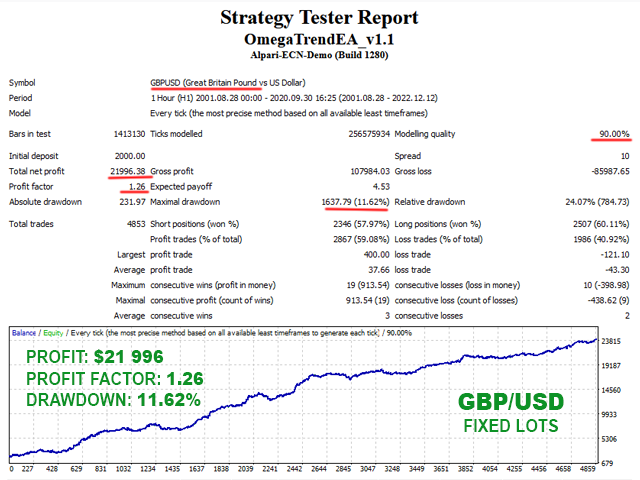
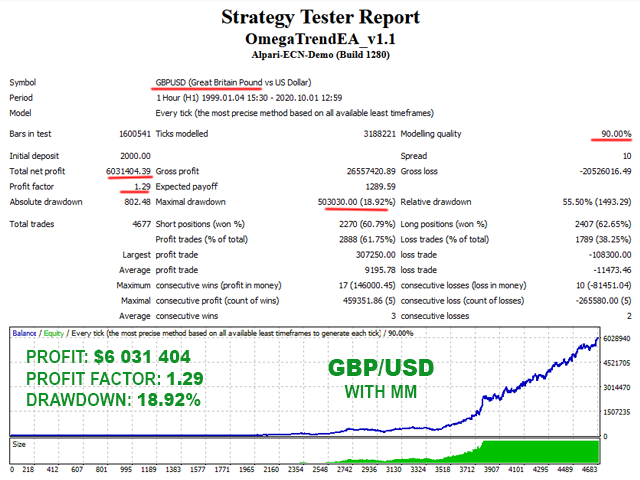
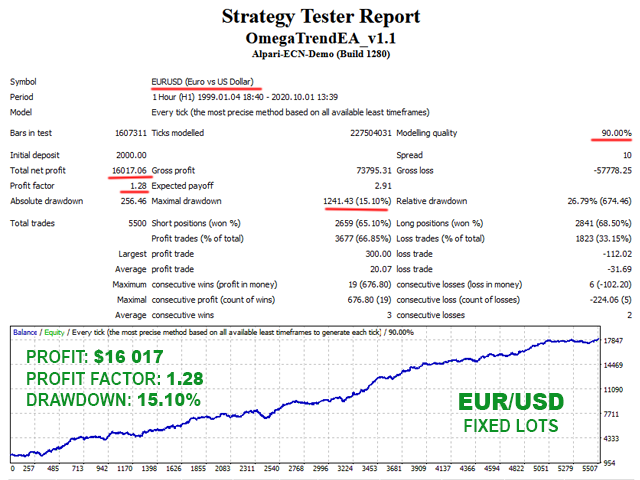
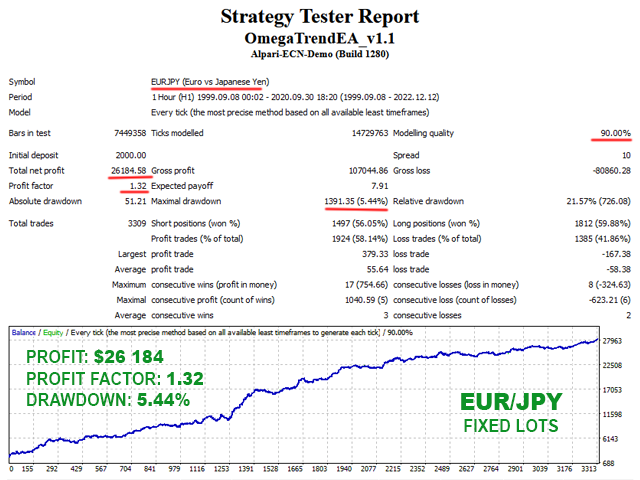
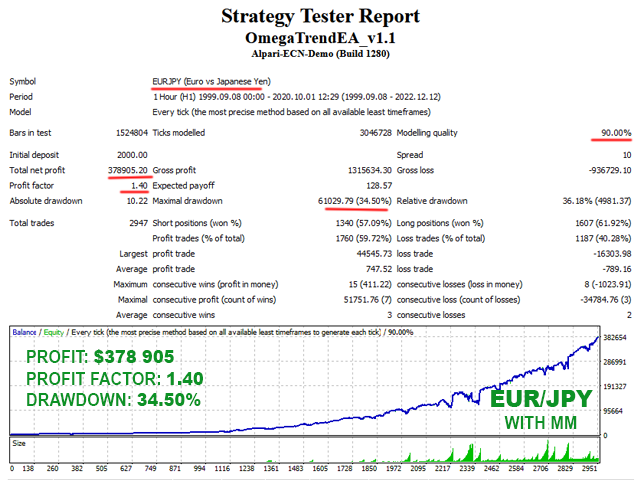
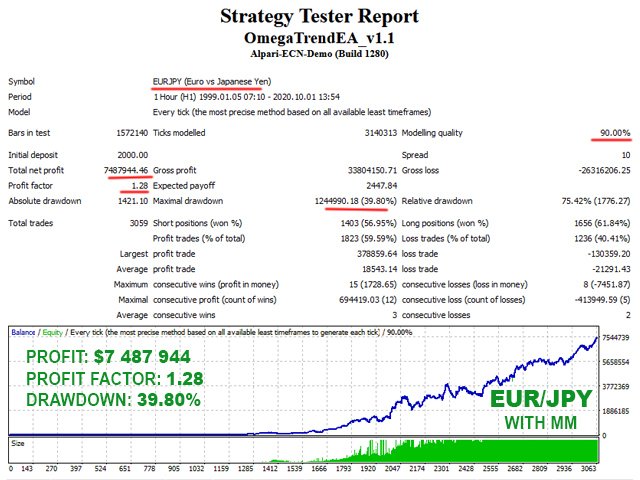
If you want to be notified of my new products, please add me as a friend!
Watch video tutorial to learn how to load the .set files in MT4 terminal



