Since TS HedgeBasket EA trades up to 28 currency pairs, and it works actively on both trend and flat market. It can open dozens even a hundred positions after some days running.
The “User Panel” is provided to view the overall status of currencies and positions quickly.
Here is an example of the user panel:
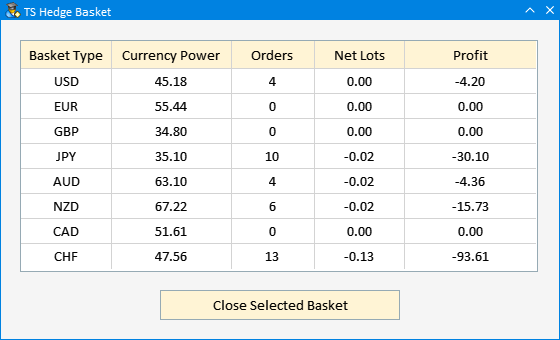
-
The “Basket Type” displays the main currency of the basket.
-
The “Currency Power” is a calculated factor that represents the strength of the currency. It is a value between 0 and 100. Bigger value means the currency is stronger and the smaller value means the currency is weaker.
-
The “Orders” displays the number of open positions in the basket.
-
The “Net Lots” displays the overall trade volume of the basket.
-
Positive value means the Long volume is more than Short volume. And the negative value means the Short volume is more than Long volume.
-
For example, the “Orders” of AUD basket is 4 and the “Net Lots” is -0.02. The positions in the basket could be:
-
Buy 0.01 lot AUDUSD. (It’s Long AUD)
-
Buy 0.01 lot EURAUD. (It’s Short AUD)
-
Sell 0.01 lot AUDCAD. (It’s Short AUD)
-
Sell 0.01 lot AUDCHF. (It’s Short AUD)
-
The “Profit” displays the current profit/loss status of the basket. Again, don’t worry too much about the negative values, they are part of the game and will be handled gracefully.
-
The “Close Selected Basket” button lets you close all the positions in the basket with a mouse click. Of course, before you close the basket, please click the table above to select the appropriate basket.
If there are many positions/orders opened in the account, you may want to know which order/position belongs to which basket exactly. You may view them in the order list and make the “Comments” field visible.
For example, if the order’s comments contain “CID_USD”, it means the order belongs to USD basket, etc.
See Also:
- Strategy and Features of TS HedgeBasket.
- Getting Started with TS HedgeBasket.
- Input Parameters of TS HedgeBasket.



