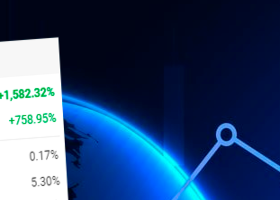The STP Trade Manager is a utility tailored to the ST Patterns strategy by Vladimir Poltoratskiy (www.stpatterns.com)
While specifically made for this strategy, it can also be used for other trade management. Especially when you have a need for quickly making trades and risk management.
It is a huge time saver and helps in quickly drawing the different ST Patterns corridors.
People familiar with the ST Patterns strategy will recognize and above all; appreciate the functions of this EA.
This trade manager will help you to quickly place limit or market orders, taken from the Fibo corridors as per the ST Patterns strategy.
The EA is able to place two Fibo's on the chart. When you need more Fibo's on the chart you have to place them manually.
YOU WILL NEED THESE INDICATORS, for the EA to work properly:
https://bit.ly/STP-indicators
The Lines and Buttons on the Chart explained:
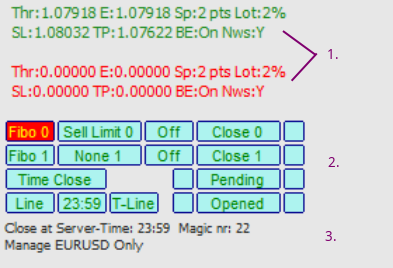
- The two lines @1. (in green and red) give the details for the 2 Fibo's.
In this screenshot only the FIbo 0 is selected on the chart.
When a Fibo width (start to stop line) is out of limits, set in the settings, the Fibo will chang color and the line width is decreased for better a visual.
The Fibo width in points is displayed in the bottom right corner of the chart: FIbo-0 xx | FIbo 1 xx
- Thr: threshold price. When price crosses this line, the limit order is triggered. Line on the chart
- E: entry price. The limit order will be set at the entry price. Not a line on the chart. Only for open orders
- Sp: spread in points. The spread value set manually in the settings. This value uses the EA to calculate different levels for plotting (limit) BUY- and SELL-levels,
- Lot: lotsize fixed/percentage. Which is set in the settings. In this example 2% of the account balance.
- SL: stop-loss price. Line on the chart
- TP: take-profit price. Line on the chart
- BE: ON/OFF. break-even activated at the turn-around level is ON. Line on the chart.
- Nws: Y/N/Off. EA scans for upcoming news events. When a set time limit is hit in front of news (for example: 1hr) the open orders/limit orders are closed.
- Y: the news event is within the time bracket set.
- N: No news bracket is active, or the next upcoming news is outside of the set time bracket
- Off: EA is not scanning for news events.
- Buttons:
- Fibo 0 and 1: Pressing will plot a green Fibo (0) or red Fibo (1) on the chart. The FIbo can then be dragged around to place it on the candles.
Pressing the button again, will delete the Fibo from the chart. Fibo 0 is defaulted for longs and Fibo 1 for shorts. But dragging the start-line over the stop-line will change this. This doesn't influence its function or level calculation. - None 0/1 , Buy/Sell Limit 0/1 or Buy/Sell: this function can only be activated with Fibo 0 or 1 on the chart. Pressing this button toggles through the options.
This function will also plot the respective level lines on the Fibo. (SL, Thr, BE and TP levels)
- None 0/1: No order will be placed and no level lines are visible / or are removed on/from the Fibo
- Buy/Sell Limit 0/1: A limit order will be placed if the ON/OFF button is selected to ON (red) AND price crosses the threshold line.
- Buy/Sell 0/1: A market order will be placed if the ON/OFF button is selected to ON (red) AND price is below/above the Entry-level.
Caution: pressing the ON/OFF button will immediately execute the order! So this function will not wait for the Threshold level to be crossed. Therefore the Threshold line is removed from the Fibo
- On/Off: selecting this button to ON (red) and when a order is set with the None 0/1 button, will activate/allow the EA to place an order.
This button will set to OFF (blue) again, when: - the Fibo is moved to another location or removed
- an order is executed/removed
- the On button is selected.
- Close 0/1: This function enables the EA to close an open trade when price crosses the threshold of the opposite Fibo.
So if there was an Buy-order open and a Fibo is placed for a reverse order to go short; when price crosses the threshold level of this last Fibo, the former Buy-order will be closed and a Sell limit order is placed by the EA.
For this function to be activated, the button to the right of the Close 0/1 button has to be pressed (will turn red)
When pressing the Close 0/1 button, the button will show the order-number of the order to be closed. - Time Close: When this function is activated and in the EA settings, news trading and time bracket is set, then the EA will close an open trade when there is news coming up and time is in the set time bracket.
Further function for this button; it will close an open trade when the 'Line' button is activated and the time entered in the box next to it is reached. - Line: This button will place a vertical line on the chart at the time set in the box to the right of it.
For to enable the closing of an open trade, the 'Time Close' button has to be engaged as well.
Pressing this button will also show 4 red buttons. In these buttons the open/pending orders count will be placed.
Pressing these red buttons will activate its original function again. So they are still usable. - R0/R1: Pressing will place Rays to the right on the selected Fibo. Pressing the button again will remove the Rays
- T-Line: this button will plot a blue trend line on the chart. It can be used for fast measurement of the vertical point distance between two points.
This measurement is shown in the bottom right corner of the chart; T-Line: xx (Pts) - Pending and Opened: These buttons will allow the EA to delete/close any pending or open order. This function will only be activated when the button to the right AND left of this Pending/Opened button is red. (two buttons to prevent inadvertent closing of trades)
Pressing this button will cycle through any order number set for this pair. The displayed order number will be deleted/closed.
- Fibo 0 and 1: Pressing will plot a green Fibo (0) or red Fibo (1) on the chart. The FIbo can then be dragged around to place it on the candles.
- Text below the buttons:
- Close at Server-time xx:xx. At this time the vertical line will close open trades. (see 'Line' button)
- Magic nr: xx. Used by the EA to close/delete only those trades with this magic number
- Manage XXXXXX only. EA will only manage the trades for the XXXXXX instrument
The YouTube video will go over the features and different settings for the EA
EA settings explained:
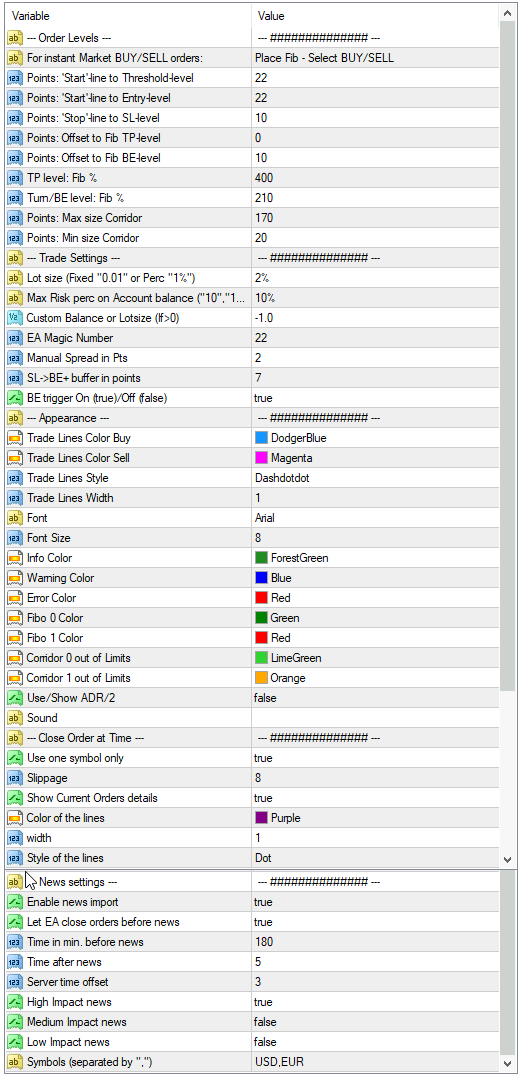
- Points: 'Start'-line to Threshold-level: Where the Threshold line will be plotted. Self explanatory
- Points: 'Start'-line to Entry-level: idem
- Points: 'Stop'-line to SL-level: idem
- Points: Offset to Fib TP-level: Offset to the Fib levels (in this screenshot; 210 and 400)
- Points: Offset to Fib BE-level: idem
- TP level: Fib %: Take profit level value in percentage. Enter whole number, here: 400
Here will be the Order Take profit price set - Turn/BE level: Fib %: Break-even trigger or Turn-around level. Percentage, but enter a whole number, here: 210
- Points: Max size Corridor: Above this value the EA will display a different color and thickness for the Fibo-lines for clarity.
- Points: Min size Corridor: Idem, but for the minimum size
- Lot size (Fixed "0.01" or Perc "1%"): For auto calculation of the lot size. Two input options are possible:
- Fixed. enter a number in the x.xx format. The EA will place the order with this exact amount. So your risk is depended on the distance of the Stop-loss
- Percentage: enter a number with the percentage symbol. x%. The EA will place the order with this percentage risk. So it will calculate the appropriate lotsize for you, according to the account balance or custom set account balance
- Max Risk perc on Account balance ("10","10%"): The EA will never risk more then this percentage, in case or wrong trade inputs
- Custom Balance or Lotsize (If>0): When set >0, the EA will calculate your risk per trade regarding this custom account balance. So if you set 5000 (while your actual balance is 10000) your lotsize is calculated regarding the 5000 custom balance.
- EA Magic Number: Set it to a unique number so the EA will close the correct trades
- Manual Spread in Pts: Enter a medium number for the spread. So the EA will calculate correct entry-, stop-, take-profit-levels for Buys and Sells at different prices.
(Buys are done at the Ask price, Sell are done at the Bid price) - SL->BE+ buffer in points: When price triggers the BE-level, the EA will move your Stop-loss to the Trade open price PLUS this buffer. So it will compensate for any commissons/costs you might have. Set it to 0 if not needed.
- BE trigger On (true)/Off (false): When ON, the EA will move you SL to BE when the BE-trigger level is crossed by price. Otherwise when OFF the EA will not move the SL
- --- Appearance ---: Set here your preferred colors, lines and sound
- Use/Show ADR/2: 'True' will show ADR/2 values on the chart in the bottom right corner.
Useful for the ST Patterns Strategy on higher timeframes. The EA will calculate the respective ADR/2 value for that day where the 'start-line' of the Fibo originates.
The EA will change the Fibo colors and line thickness when the Fibo width (start to stop line) is exceeded). So the 'Points: Max size Corridor' value is disregarded when this function is enabled. - Sound: Set a sound file. The EA will play the sound at certain chart events.
- Use one symbol only: When 'true' the EA will only close trades for the pair on the chart. False: all pairs with open trades in the MT4 terminal
- Slippage: the max amount of slippage allowed for closing the trade
- Show Current Orders details: the text below the buttons on the chart
- Color of the lines, Style of the lines: Appearance for the Vertical Line ('Line' button)
- Enable news import: For this function you need the 'urdala_news_investing.com.ex4' indicator in your MT4/Indicator directory.
When 'true' the EA will import and plot the selected news events on the chart. Visible by vertical red dotted lines. And will display a Y or N in the lines in the top left corner of the chart (Nws: Y/N)
When 'false', Nws:Off , will be displayed and no news will be imported into the EA - Let EA close orders before news: When 'true' and with the 'Time Close' selected to red, the EA is allowed to close open trades for this instrument when the time is within the set time-bracket
- Time in min. before news: Time in minutes (xx) before the news event. In this time-bracket the EA will close open trades or any trade which is then opened.
- Time after news: Minutes after the news event, where the EA will close any trade that will be opened/is open in the time-bracket
- Server time offset: Offset to GMT/UTC the EA uses to correctly display news events on the chart
- High/Medium/Low Impact news: Select which news event should be plotted and taken into account by the EA
- Symbols (separated by ","): Set symbols separated by "," The EA will only plot/take into account the selected currency news. Format in XXX (like EUR,USD,CHF)
- *** NOTE ***
'If using Parallels on Apple': When using MT4 on Apple/Parallels, the News import function might not work. Also the Fib auto-placement is limited. Setting to 'true' is required.