版本 1.2
2024.02.29
New Possibility to have the Hedge Ninja using real stop losses instead of virtual. It can be a little more slippage but is good for usecases where you want to force stop losses.
Improved dragging of lines on chart so they don't jump back.
版本 1.1
2022.08.08
Bug fixes:
- Start mode
Sell Loop started with buy when it should start with a sell.
- Wrong calculation of total profit/loss
Trades longer than ~5 days calculated WRONG total profit/loss, because it didn't look far enough back in history. Fixed now.
----
UI Changes (click image to zoom):
- Overall cleaner and easier UI to understand
- Removed Account Wide max Drawdown & Target because it confused many people, especially if you have multiple EA's/trades running on the same account so it didn't make sense to keep.
- Decrease
Removed the option to decrease hedge distance for each new position, an option never used, and it only confused people.
- Estimated max number of positions
The EA tries to calculate roughly how many positions you will be able to have with the current settings. So changing settings will change this value. It is not exact, but you get a hint of roughly how many you can use.
- Exit B/E From Pos+
If you want the Hedge Ninja to close as soon as it is at breakeven you can choose to do so from a specified position number. So if you want your trade to close after position 3, it will as soon as position 3 or higher is reached close as soon as it can at breakeven. Because of slippage, it will never be exact, but as close as possible.
- Total Profit / Loss
Now changes color and text depending on if you are in profit or loss.
- Max Profit / Max Drawdown
This shows in this trade how much drawdown you have had at most, and also profit.
- Default values
For your convenience, these can be set and saved to a chart template so the values on each chart are as you like them to be. In the trade panel on the chart, if you enter 0 these values will be set/calculated using the default value. You find these settings in the INPUT of the Hedge Ninja.
- Help
You will now see basic info on how to use the Hedge Ninja, this is possible to disable in the Input of the EA, but it's necessary to show for new users.
----
Other changes:
- Comments on positions
It's now more clear, "pos: 1", "pos: 2" and so on, instead of "int: 0". And it starts from 1 and not 0.
- Take screenshots
You can now choose to take screenshots right when you start a trade, and when it ends. These files are saved in the MQL5/Files folder of your Metatrader. Menu: "File > Open Data Folder", then go into MQL5/Files
- Trading Journal
Each trade is saved into a comma separated trade journal file (.txt) where you have all information you need about the trade, so you can see how much dd or profit you had, and your settings. This file is saved in the same folder as the screenshots (MQL5/Files), see above.
ONE THING, if you close your trade manually by clicking on the X in the trade tab, and not using the Close button in the panel, the total profit will be calculated WRONG. I spent 1 week on this issue and will continue to see if I can fix that, but until then, you know.
- Filling mode
Some brokers need a different filling mode, so I gave you the option to choose this one from Input of the EA
Start hour and minutes
- Start- and stop time
You can now enter start hour and minutes, as well as stop hour and minutes in the input of the ea.
- Warning on HIGH spread
We now get a warning if we are about to enter a trade where the spread is too high compared to your Hedge Distance. Default is 5 and can be changed in the input of the EA. This means that the hedge size needs to be 5 times bigger than the spread for you to be able to open a trade. This does not affect already opened trades, so be aware if you trade an instrument that has a high spread from time to time.

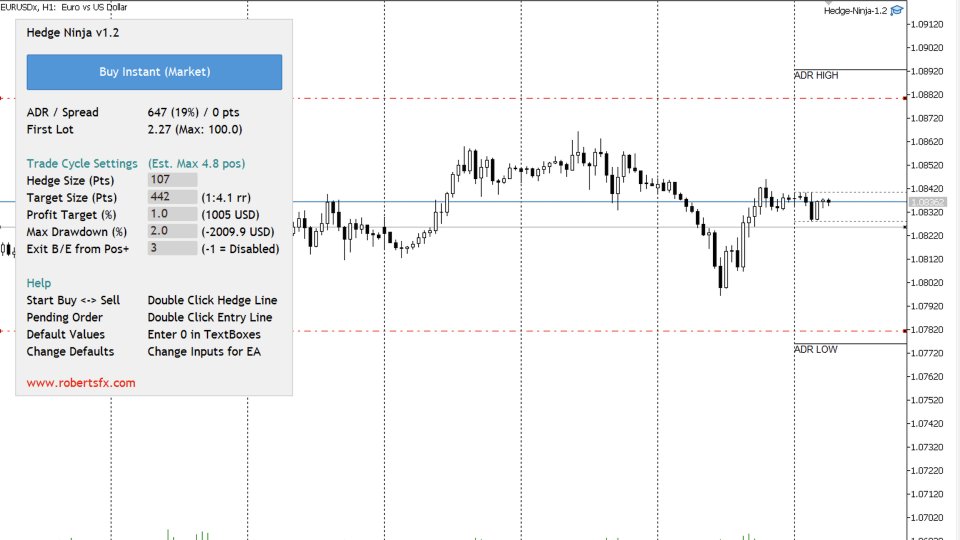


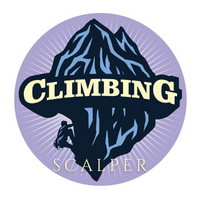







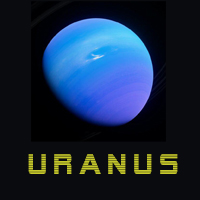



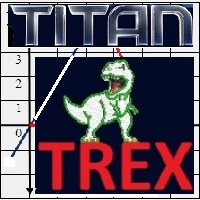


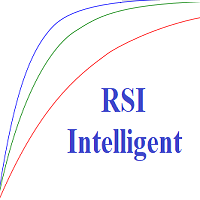





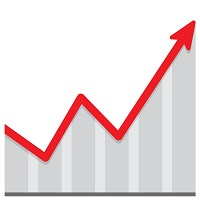






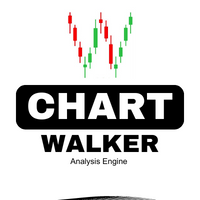


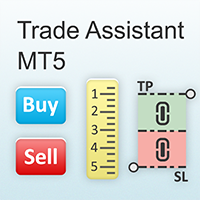









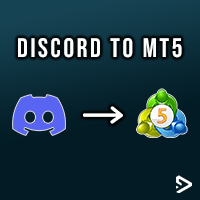


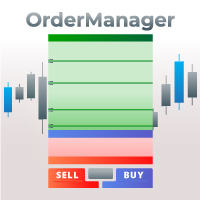














用户没有留下任何评级信息