MQL5 细则手册:指标子窗口控件 - 按钮
Anatoli Kazharski | 27 五月, 2014
简介
本文中,我们将探讨开发具备按钮控件的用户界面的示例。为向用户传递互动性理念,当光标悬停于按钮时,按钮颜色会发生改变。光标位于按钮之上时,按钮颜色将稍微变暗,点击时,按钮颜色则会变得更暗。此外,我们将为每一按钮添加工具提示,从而创建直观界面。
本文也将讨论一些事件:鼠标移动事件、鼠标左键状态、左击对象和修改图表属性事件。将创建按钮面板,其将占据指标子窗口的全部空间。为做到清晰明了,按钮将分三行排列,每行四个按钮。
开发
在 MQL5 中,可使用多种图形对象创建按钮,如OBJ_BUTTON(按钮)、OBJ_BITMAP(位图)、OBJ_BITMAP_LABEL(位图标签)或OBJ_EDIT(编辑)。
在本文中,我们将使用OBJ_EDIT创建按钮。此类对象可设为“只读”。由于可显示您指定的文本,它们同样有用。此外,在保持边界的同时,能够使对象边角尖细。
因此,让我们用MQL5 向导创建指标。稍加改造,指标源代码将如下所示:
//+------------------------------------------------------------------+ //| TestButtons.mq5 | //| Copyright 2013, MetaQuotes Software Corp. | //| http://www.mql5.com | //+------------------------------------------------------------------+ #property copyright "Copyright 2013, MetaQuotes Software Corp." #property link "http://www.mql5.com" #property version "1.00" //--- #property indicator_separate_window // Indicator is in the subwindow #property indicator_plots 0 // No plotting series //+------------------------------------------------------------------+ //| Custom indicator initialization function | //+------------------------------------------------------------------+ int OnInit() { //--- indicator buffers mapping //--- return(INIT_SUCCEEDED); } //+------------------------------------------------------------------+ //| Custom indicator iteration function | //+------------------------------------------------------------------+ int OnCalculate(const int rates_total, const int prev_calculated, const int begin, const double &price[]) { //--- //--- return value of prev_calculated for next call return(rates_total); } //+------------------------------------------------------------------+ //| Timer function | //+------------------------------------------------------------------+ void OnTimer() { //--- } //+------------------------------------------------------------------+ //| ChartEvent function | //+------------------------------------------------------------------+ void OnChartEvent(const int id, const long &lparam, const double &dparam, const string &sparam) { //--- } //+------------------------------------------------------------------+
现在我们有一个零绘制系列的空窗口。稍后将讨论是否需要计时器。
现在让我们来添加创建函数时会用到的常量、变量和数组。所有数组均为二维。第一维指明整个窗口高度上的按钮数量,第二维指明整个窗口宽度上的按钮数量:
//--- #define BUTTON_COLUMNS 4 // Number of buttons across the width #define BUTTON_ROWS 3 // Number of buttons across the height //+------------------------------------------------------------------+ //| Global parameters | //+------------------------------------------------------------------+ //--- Font string font_name="Calibri"; //--- Indicator subwindow properties int subwindow_number =WRONG_VALUE; // Subwindow number int subwindow_height =0; // Subwindow height string subwindow_shortname ="TestButtons"; // Short name of the indicator string prefix =subwindow_shortname+"_"; // Prefix for object names int chart_width =0; // Chart width int chart_height =0; // Chart height int chart_y_offset =0; // Distance from the chart top to the subwindow //--- Colors of button elements color background_color =clrSteelBlue; // Button color color font_color =clrWhite; // Font color color hover_background_color =C'38,118,166'; // Button color when the cursor goes over color clicked_background_color =C'2,72,136'; // Clicked button color //--- Text displayed on buttons string button_texts[BUTTON_ROWS][BUTTON_COLUMNS]= { {"Button 01","Button 02","Button 03","Button 04"}, {"Button 05","Button 06","Button 07","Button 08"}, {"Button 09","Button 10","Button 11","Button 12"} }; //--- Object names string button_object_names[BUTTON_ROWS][BUTTON_COLUMNS]= { {"button_01","button_02","button_03","button_04"}, {"button_05","button_06","button_07","button_08"}, {"button_09","button_10","button_11","button_12"} }; //--- Button widths int button_widths[BUTTON_ROWS][BUTTON_COLUMNS]; //--- Button heights int button_heights[BUTTON_ROWS][BUTTON_COLUMNS]; //--- X-coordinates int button_x_distances[BUTTON_ROWS][BUTTON_COLUMNS]; //--- Y-coordinates int button_y_distances[BUTTON_ROWS][BUTTON_COLUMNS]; //--- Button states bool button_states[BUTTON_ROWS][BUTTON_COLUMNS]= { {true,false,false,false}, {false,false,false,false}, {false,false,false,false} }; //--- Button colors color button_colors[BUTTON_ROWS][BUTTON_COLUMNS];
加载指标到图表时,在计算了坐标和大小后,需要将OnInit()函数中的数组初始化为对象属性。同时启用光标跟踪。最后,我们需要添加按钮到指标子窗口。为方便起见,此类操作将在单独函数中执行,接下来我们将逐个深入研究。因此,OnInit()函数代码如下所示:
//+------------------------------------------------------------------+ //| Custom indicator initialization function | //+------------------------------------------------------------------+ int OnInit() { //--- Set the timer at 1-second intervals EventSetTimer(1); //--- Add prefix to object names AddPrefix(); //--- Enable tracking of mouse events ChartSetInteger(0,CHART_EVENT_MOUSE_MOVE,true); //--- Set the short name IndicatorSetString(INDICATOR_SHORTNAME,subwindow_shortname); //--- Set subwindow properties SetSubwindowProperties(); //--- Set button properties SetButtonColors(); // Colors SetButtonCoordinates(); // Coordinates SetButtonSizes(); // Sizes //--- Add the button panel AddButtonsPanel(); //--- Refresh the chart ChartRedraw(); //--- Everything completed successfully return(INIT_SUCCEEDED); }
在 AddPrefix() 函数中,前缀(如指标缩写名)添加至每一图形对象名称中。需要排除对象替换/删除/移位,以防当超过一个程序在图表中运行时出现对象名称匹配的情况。
//+------------------------------------------------------------------+ //| Adding prefix to all object names | //+------------------------------------------------------------------+ void AddPrefix() { //--- Add prefix to object names for(int i=0; i<BUTTON_COLUMNS; i++) for(int j=0; j<BUTTON_ROWS; j++) button_object_names[j][i]=prefix+button_object_names[j][i]; }
计算所需的图表属性将在 SetSubwindowProperties() 函数中初始化:
//+------------------------------------------------------------------+ //| Setting subwindow properties | //+------------------------------------------------------------------+ void SetSubwindowProperties() { //--- Indicator subwindow number subwindow_number=ChartWindowFind(0,subwindow_shortname); //--- Subwindow width and height chart_width=(int)ChartGetInteger(0,CHART_WIDTH_IN_PIXELS); subwindow_height=(int)ChartGetInteger(0,CHART_HEIGHT_IN_PIXELS,subwindow_number); }
获得图表属性后,可进行计算以决定按钮颜色、坐标值和大小。所有此类操作将在以下三个单独函数中进行:
//+------------------------------------------------------------------+ //| Setting button color | //+------------------------------------------------------------------+ void SetButtonColors() { for(int i=0; i<BUTTON_COLUMNS; i++) { for(int j=0; j<BUTTON_ROWS; j++) { //--- If the button is clicked if(button_states[j][i]) button_colors[j][i]=clicked_background_color; //--- If the button is unclicked else button_colors[j][i]=background_color; } } } //+------------------------------------------------------------------+ //| Setting X and Y coordinates for buttons | //+------------------------------------------------------------------+ void SetButtonCoordinates() { int button_width=chart_width/BUTTON_COLUMNS; int button_height=subwindow_height/BUTTON_ROWS; //--- for(int i=0; i<BUTTON_COLUMNS; i++) { for(int j=0; j<BUTTON_ROWS; j++) { if(i==0) button_x_distances[j][i]=0; else button_x_distances[j][i]=(button_width*i)-i; //--- if(j==0) button_y_distances[j][i]=0; else button_y_distances[j][i]=(button_height*j)-j; } } } //+------------------------------------------------------------------+ //| Setting button width and height | //+------------------------------------------------------------------+ void SetButtonSizes() { int button_width=chart_width/BUTTON_COLUMNS; int button_height=subwindow_height/BUTTON_ROWS; //--- for(int i=0; i<BUTTON_COLUMNS; i++) { for(int j=0; j<BUTTON_ROWS; j++) { if(i==BUTTON_COLUMNS-1) button_widths[j][i]=chart_width-(button_width*(BUTTON_COLUMNS-1)-i); else button_widths[j][i]=button_width; //--- if(j==BUTTON_ROWS-1) button_heights[j][i]=subwindow_height-(button_height*(BUTTON_ROWS-1)-j)-1; else button_heights[j][i]=button_height; } } }
最后,AddButtonsPanel() 函数添加按钮至指标子窗口:
//+------------------------------------------------------------------+ //| Adding buttons to the indicator subwindow | //+------------------------------------------------------------------+ void AddButtonsPanel() { //--- Create buttons for(int i=0; i<BUTTON_COLUMNS; i++) { for(int j=0; j<BUTTON_ROWS; j++) { CreateButton(0,subwindow_number,button_object_names[j][i],button_texts[j][i], CORNER_LEFT_UPPER,font_name,8,font_color,button_colors[j][i],clrNONE, button_widths[j][i],button_heights[j][i], button_x_distances[j][i],button_y_distances[j][i],2,true,button_texts[j][i]); } } }
辅助函数 CreateButton() 的源代码如下所示:
//+------------------------------------------------------------------+ //| Creating a button (graphical object of the Edit type) | //+------------------------------------------------------------------+ void CreateButton(long chart_id, // chart id int sub_window, // (sub)window number string object_name, // object name string text, // displayed text long corner, // chart corner string font, // font int font_size, // font size color c_font, // font color color c_background, // background color color c_border, // border color int x_size, // width int y_size, // height int x_dist, // X-coordinate int y_dist, // Y-coordinate long zorder, // Z-order bool read_only, // Read Only flag string tooltip) // tooltip { //--- If the object has been created successfully, set the remaining properties if(ObjectCreate(chart_id,object_name,OBJ_EDIT,subwindow_number,0,0)) { ObjectSetString(chart_id,object_name,OBJPROP_TEXT,text); // name ObjectSetInteger(chart_id,object_name,OBJPROP_CORNER,corner); // chart corner ObjectSetString(chart_id,object_name,OBJPROP_FONT,font); // font ObjectSetInteger(chart_id,object_name,OBJPROP_FONTSIZE,font_size); // font size ObjectSetInteger(chart_id,object_name,OBJPROP_COLOR,c_font); // font color ObjectSetInteger(chart_id,object_name,OBJPROP_BGCOLOR,c_background); // background color ObjectSetInteger(chart_id,object_name,OBJPROP_BORDER_COLOR,c_border); // border color ObjectSetInteger(chart_id,object_name,OBJPROP_XSIZE,x_size); // width ObjectSetInteger(chart_id,object_name,OBJPROP_YSIZE,y_size); // height ObjectSetInteger(chart_id,object_name,OBJPROP_XDISTANCE,x_dist); // X-coordinate ObjectSetInteger(chart_id,object_name,OBJPROP_YDISTANCE,y_dist); // Y-coordinate ObjectSetInteger(chart_id,object_name,OBJPROP_SELECTABLE,false); // object is not available for selection ObjectSetInteger(chart_id,object_name,OBJPROP_ZORDER,zorder); // Z-order ObjectSetInteger(chart_id,object_name,OBJPROP_READONLY,read_only); // Read Only text ObjectSetInteger(chart_id,object_name,OBJPROP_ALIGN,ALIGN_CENTER); // align center ObjectSetString(chart_id,object_name,OBJPROP_TOOLTIP,tooltip); // no tooltip if "\n" } }
请注意 CreateButton() 函数中最后一个参数:当鼠标光标越过图形对象时,它负责工具提示。例如,在 AddButtonsPanel() 函数中,该参数显示为由 button_texts 数组(显示在按钮上的文本)传递而来的数值。如需要,您可以创建有更多详细描述的单独数组。
现在,如指标附于图表,结果将如下所示:
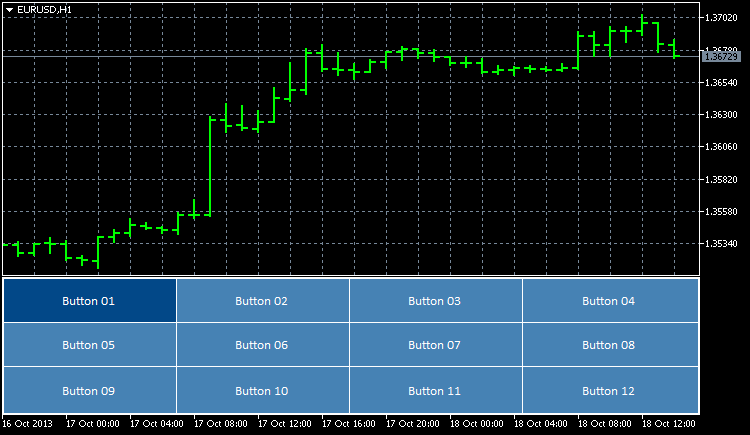
图 1. 添加至指标子窗口的按钮
此时,其为位于指标子窗口中的仅有对象。与用户的交互尚未实施。现在让我们为该等对象“注入生机”。
首先,当子窗口大小进行调整时,我们可以根据窗口大小对按钮大小进行调整。为此,我们将再编写两个函数 - UpdateButtonCoordinates()和ResizeButtons()。它们将设置按钮坐标和大小:
//+------------------------------------------------------------------+ //| Updating button coordinates | //+------------------------------------------------------------------+ void UpdateButtonCoordinates() { //--- Set coordinates for(int i=0; i<BUTTON_COLUMNS; i++) { for(int j=0; j<BUTTON_ROWS; j++) { ObjectSetInteger(0,button_object_names[j][i],OBJPROP_XDISTANCE,button_x_distances[j][i]); ObjectSetInteger(0,button_object_names[j][i],OBJPROP_YDISTANCE,button_y_distances[j][i]); } } } //+------------------------------------------------------------------+ //| Updating button sizes | //+------------------------------------------------------------------+ void ResizeButtons() { //--- Set sizes for(int i=0; i<BUTTON_COLUMNS; i++) { for(int j=0; j<BUTTON_ROWS; j++) { ObjectSetInteger(0,button_object_names[j][i],OBJPROP_XSIZE,button_widths[j][i]); ObjectSetInteger(0,button_object_names[j][i],OBJPROP_YSIZE,button_heights[j][i]); } } }
处理修改图表属性和调整图表大小事件,需要使用CHARTEVENT_CHART_CHANGE 标识符。下面是需要添加至OnChartEvent() 函数主体中的代码:
//+------------------------------------------------------------------+ //| ChartEvent function | //+------------------------------------------------------------------+ void OnChartEvent(const int id, // event identifier const long &lparam, // parameter of the event of type long const double &dparam, // parameter of the event of type double const string &sparam) // parameter of the event of type string { //--- Tracking the event of modifying the chart properties and resizing the chart if(id==CHARTEVENT_CHART_CHANGE) { //--- Set subwindow properties SetSubwindowProperties(); //--- Set button coordinates SetButtonCoordinates(); //--- Set button sizes SetButtonSizes(); //--- Set new button coordinates UpdateButtonCoordinates(); //--- Set new button sizes ResizeButtons(); //--- Refresh the chart ChartRedraw(); return; } }
如果现在添加指标至图表(或重新编译代码,如指标已在图表中),一旦图表窗口或指标子窗口调整大小,按钮将自动调整大小并重新定位。
当光标悬停按钮时,我们进而实施按钮颜色变更。但在编写函数代码前,让我们首先研究带 CHARTEVENT_MOUSE_MOVE 标识符事件的处理过程。
在OnInit() 函数中,已经有告知程序跟踪鼠标光标移动的字符串,以及鼠标左键的状态:
//--- Enable tracking of mouse events ChartSetInteger(0,CHART_EVENT_MOUSE_MOVE,true);
没有该字符串(或传递的最后参数值为 false),带CHARTEVENT_MOUSE_MOVE 标识符的事件在OnChartEvent() 函数中将不被跟踪。这可能非常有用,因为可不必在每一程序中跟踪此类事件。
欲了解鼠标事件跟踪如何运作,我们可以临时在 OnChartEvent() 函数中添加代码,以在图表中显示相应注释:
//--- Mouse movement and left-click tracking if(id==CHARTEVENT_MOUSE_MOVE) { Comment("id: ",CHARTEVENT_MOUSE_MOVE,"\n", "lparam (x): ",lparam,"\n", "dparam (y): ",dparam,"\n", "sparam (state of the mouse buttons): ",sparam );
如果现在开始移动图表中的鼠标光标,您将在左上角看到光标的当前坐标。左击时,将在注释行 sparam(鼠标按钮的状态)中显示变更,此处一 (1) 表示点击鼠标按钮,零 (0) 表示释放鼠标按钮。
如果需要了解鼠标光标当前位于的子窗口,可使用ChartXYToTimePrice() 函数。它会获得坐标,返回窗口/子窗口数量、时间和价格(到通过引用传递给它的变量)。通过测试以下代码,来实际操作一下:
//--- Mouse movement and left-click tracking if(id==CHARTEVENT_MOUSE_MOVE) { int x =(int)lparam; // X-coordinate int y =(int)dparam; // Y-coordinate int window =WRONG_VALUE; // Number of the window where the cursor is located datetime time =NULL; // Time corresponding to the X-coordinate double price =0.0; // Price corresponding to the Y-coordinate //--- Get the position of the cursor if(ChartXYToTimePrice(0,x,y,window,time,price)) { Comment("id: ",CHARTEVENT_MOUSE_MOVE,"\n", "x: ",x,"\n", "y: ",y,"\n", "sparam (state of the mouse buttons): ",sparam,"\n", "window: ",window,"\n", "time: ",time,"\n", "price: ",DoubleToString(price,_Digits) ); } //--- return; }
如果相对坐标已用,指标子窗口中的计算会更简单。在该情况下,它与Y坐标(价格标度)相关。为获得相对值,只需从当前值中减去从图表顶部到指标子窗口的距离。步骤如下:
//--- Get the position of the cursor if(ChartXYToTimePrice(0,x,y,window,time,price)) { //--- Get the distance from the chart top to the indicator subwindow chart_y_offset=(int)ChartGetInteger(0,CHART_WINDOW_YDISTANCE,subwindow_number); //--- Convert the Y-coordinate to the relative value y-=chart_y_offset; Comment("id: ",CHARTEVENT_MOUSE_MOVE,"\n", "x: ",x,"\n", "y: ",y,"\n", "sparam (state of the mouse buttons): ",sparam,"\n", "window: ",window,"\n", "time: ",time,"\n", "price: ",DoubleToString(price,_Digits) ); }
现在,如果鼠标光标在指标子窗口上方,y 变量中的值为负,当光标越过子窗口区域时,则为正。
默认情况下,无论图表上的光标位于何处,都可以沿着时间标度滚动图表。需要时,可禁用图表滚动。当光标位于面板或自定义控件上方时,通常需要禁用。当光标在指标子窗口中时,禁用图表滚动的代码,以及当光标移出子窗口时,启用图表滚动的代码,相关示例如下:
//--- If the cursor is in the subwindow area, disable chart scrolling if(window==subwindow_number) ChartSetInteger(0,CHART_MOUSE_SCROLL,false); //--- Enable chart scrolling if the cursor moves out of the indicator subwindow area else ChartSetInteger(0,CHART_MOUSE_SCROLL,true);
另外,让我们编写一个函数,使得光标悬停于相应按钮时改变按钮颜色 - ChangeButtonColorOnHover():
//+------------------------------------------------------------------+ //| Changing the button color when the cursor hovers over the button | //+------------------------------------------------------------------+ void ChangeButtonColorOnHover(int x,int y) { int x1,y1,x2,y2; //--- Initialize the array of XY coordinates for buttons SetButtonCoordinates(); //--- Determine if the cursor is over any of the buttons for(int i=0; i<BUTTON_COLUMNS; i++) { for(int j=0; j<BUTTON_ROWS; j++) { //--- If this button is clicked, go to the next one if(button_states[j][i]) continue; //--- Get the button boundaries x1=button_x_distances[j][i]; y1=button_y_distances[j][i]; x2=button_x_distances[j][i]+button_widths[j][i]; y2=button_y_distances[j][i]+button_heights[j][i]; //--- If the cursor is within the button area, set the new button color if(x>x1 && x<x2 && y>y1 && y<y2) ObjectSetInteger(0,button_object_names[j][i],OBJPROP_BGCOLOR,hover_background_color); //--- Otherwise set the standard color else ObjectSetInteger(0,button_object_names[j][i],OBJPROP_BGCOLOR,background_color); } } }
最后,我们得到CHARTEVENT_MOUSE_MOVE 标识符分支的源代码:
//--- Mouse movement and left-click tracking if(id==CHARTEVENT_MOUSE_MOVE) { int x =(int)lparam; // X-coordinate int y =(int)dparam; // Y-coordinate int window =WRONG_VALUE; // Number of the window where the cursor is located datetime time =NULL; // Time corresponding to the X-coordinate double price =0.0; // Price corresponding to the Y-coordinate //--- Get the position of the cursor if(ChartXYToTimePrice(0,x,y,window,time,price)) { //--- Get the distance from the chart top to the indicator subwindow chart_y_offset=(int)ChartGetInteger(0,CHART_WINDOW_YDISTANCE,subwindow_number); //--- Convert the Y-coordinate to the relative value y-=chart_y_offset; //--- If the cursor is in the subwindow area, disable chart scrolling if(window==subwindow_number) ChartSetInteger(0,CHART_MOUSE_SCROLL,false); //--- Enable chart scrolling if the cursor moves out of the indicator subwindow area else ChartSetInteger(0,CHART_MOUSE_SCROLL,true); //--- Change the button color when the cursor is hovered over ChangeButtonColorOnHover(x,y); } //--- Refresh the chart ChartRedraw(); return; }
现在,移动按钮上的光标,您将会看到按钮颜色改变/恢复正常。
当前,仅Button 01有被点击按钮的颜色。如果尝试点击其他按钮,将不会得到响应,从而不会出现颜色变化。在此情况下欲使颜色改变,我们需要使用带CHARTEVENT_OBJECT_CLICK 标识符的事件。
编写两个函数:InitializeButtonStates() 和 ChangeButtonColorOnClick()。InitializeButtonStates() 函数将检查是否点击指定按钮,同时考虑其名称前缀。如确定点击事件,则按钮状态数组 (button_states) 在一个循环中进行初始化,函数返回 true。
//+------------------------------------------------------------------+ //| Initializing button states in case of click | //+------------------------------------------------------------------+ bool InitializeButtonStates(string clicked_object) { //--- Get the indicator subwindow number subwindow_number=ChartWindowFind(0,subwindow_shortname); //--- If a button in the indicator subwindow has been clicked if(ObjectFind(0,clicked_object)==subwindow_number && StringFind(clicked_object,prefix+"button_",0)>=0) { //--- Determine the clicked button for(int i=0; i<BUTTON_COLUMNS; i++) { for(int j=0; j<BUTTON_ROWS; j++) { //--- Determine the state of all buttons if(clicked_object==button_object_names[j][i]) button_states[j][i]=true; else button_states[j][i]=false; } } //--- return(true); } //--- return(false); }
之后,ChangeButtonColorOnClick() 函数根据 button_states 数组的值设置按钮颜色。
//+------------------------------------------------------------------+ //| Changing the button color in case of click | //+------------------------------------------------------------------+ void ChangeButtonColorOnClick() { for(int i=0; i<BUTTON_COLUMNS; i++) { for(int j=0; j<BUTTON_ROWS; j++) { //--- If the button has been clicked, it is set a distinctive color if(button_states[j][i]) ObjectSetInteger(0,button_object_names[j][i],OBJPROP_BGCOLOR,clicked_background_color); //--- Set the standard color to the unclicked button else ObjectSetInteger(0,button_object_names[j][i],OBJPROP_BGCOLOR,background_color); } } }
要使一切正常工作,一定要添加按钮点击处理到事件跟踪函数 OnChartEvent():
//--- Tracking left mouse button clicks on a graphical object if(id==CHARTEVENT_OBJECT_CLICK) { //--- If the button has been clicked if(InitializeButtonStates(sparam)) { //--- Set button colors ChangeButtonColorOnClick(); } //--- Refresh the chart ChartRedraw(); return; }
现在,点击按钮会使其颜色发生改变。
我们还需要注意几点。在OnDeinit() 函数中,当从图表中删除指标时,需要在子窗口区域启用图表滚动,禁用鼠标事件跟踪。如果使用事件跟踪的几个程序同时在图表中运行,则这可能很重要。
//+------------------------------------------------------------------+ //| Deinitialization | //+------------------------------------------------------------------+ void OnDeinit(const int reason) { if(reason==REASON_REMOVE || // If the indicator has been deleted from the chart or reason==REASON_RECOMPILE) // the program has been recompiled { //--- Deactivate the timer EventKillTimer(); //--- Delete the objects DeleteButtons(); //--- Enable chart scrolling ChartSetInteger(0,CHART_MOUSE_SCROLL,true); //--- Disable tracking of mouse events ChartSetInteger(0,CHART_EVENT_MOUSE_MOVE,false); //--- Refresh the chart ChartRedraw(); } }
删除程序图形对象的函数:
//+------------------------------------------------------------------+ //| Deleting all buttons | //+------------------------------------------------------------------+ void DeleteButtons() { for(int i=0; i<BUTTON_COLUMNS; i++) for(int j=0; j<BUTTON_ROWS; j++) DeleteObjectByName(button_object_names[j][i]); } //+------------------------------------------------------------------+ //| Deleting the object by name | //+------------------------------------------------------------------+ void DeleteObjectByName(string object_name) { //--- If such object exists if(ObjectFind(0,object_name)>=0) { //--- If an error occurred when deleting, print the relevant message if(!ObjectDelete(0,object_name)) Print("Error ("+IntegerToString(GetLastError())+") when deleting the object!"); } }
最后,说明一下在该程序中需要计时器的原因。例如,如果超过一个程序在图表中运行,要求每个程序都跟踪鼠标事件,则当其中一个从图表中删除时,将在OnDeinit() 函数中禁用所有程序的跟踪。因此,作为替代方案,您可以每秒运行一个检查,以确定鼠标事件跟踪是否启用:
//+------------------------------------------------------------------+ //| Timer function | //+------------------------------------------------------------------+ void OnTimer() { //--- Check whether tracking of mouse events is enabled CheckChartEventMouseMove(); }
CheckChartEventMouseMove() 函数的代码如下:
有时,它足以检查带CHARTEVENT_CHART_CHANGE 标识符的事件。
下面,您可以看到关于所得结果的视频演示:
总结
对,基本上就此结束了。本文随附 TestButtons.mq5 指标,可供下载。若进一步开发,该示例可成为非常有趣的主菜单。例如,用户可点击某个按钮以跳至某条相关信息。如有需要,可增加按钮数量。