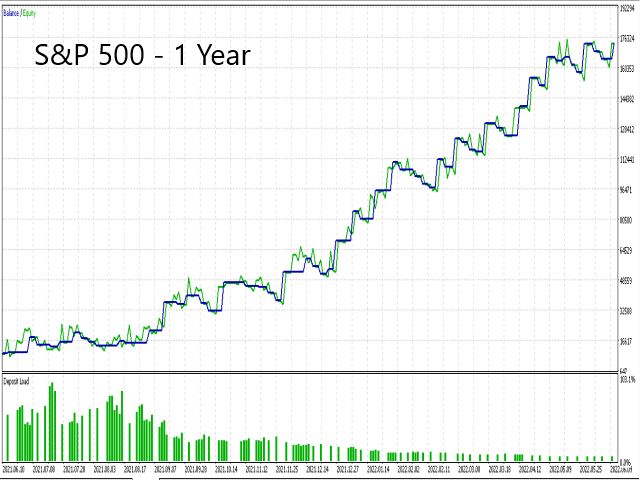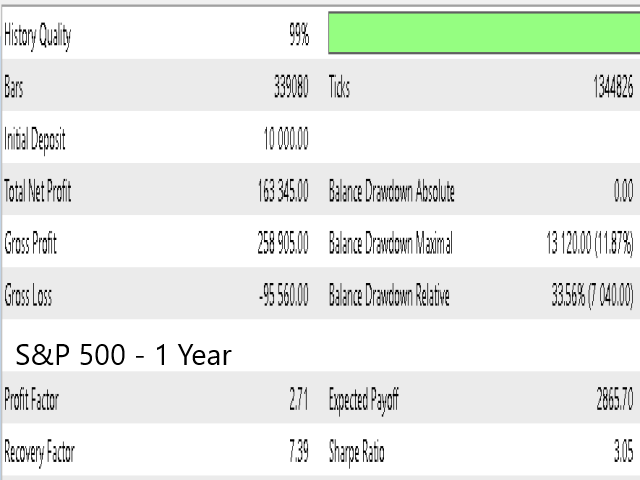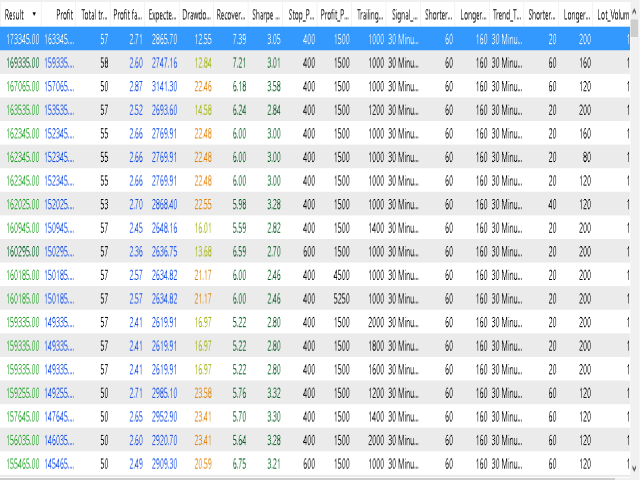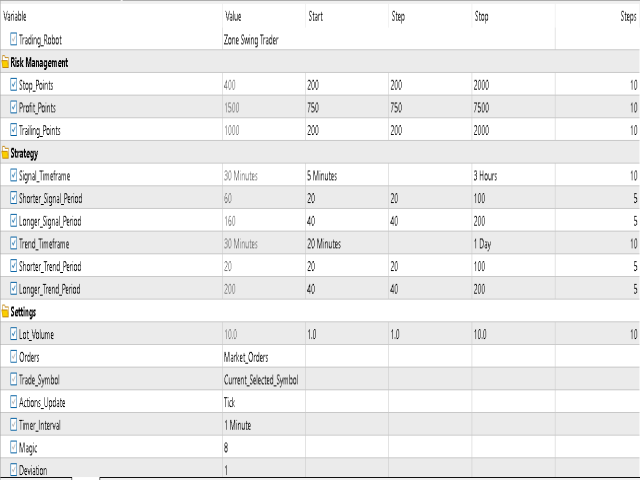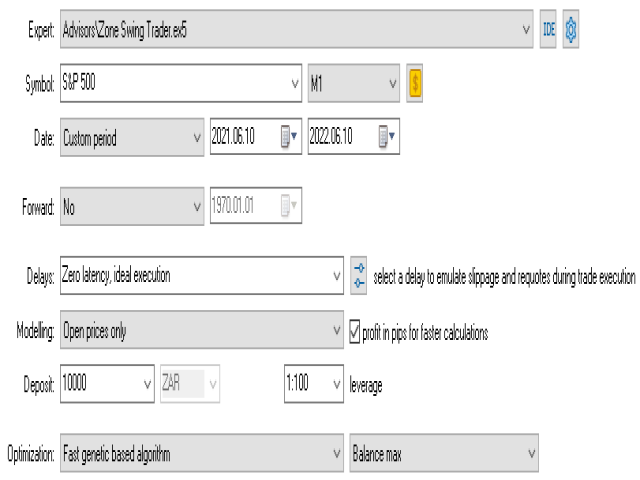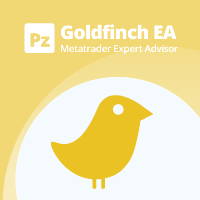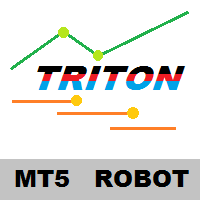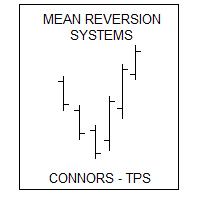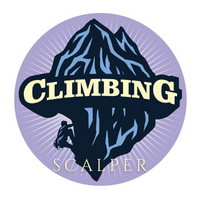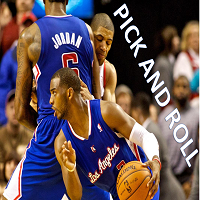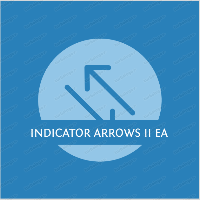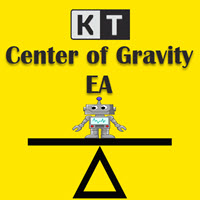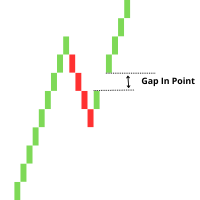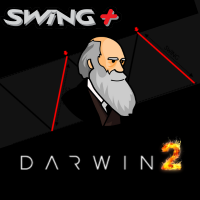Zone Swing Trading EA
- Experts
- Nkosikong Holdings
- Version: 8.2
- Updated: 29 November 2022
- Activations: 20
Zone Swing Trader is a trading robot based on the Quad Exponential Moving Averages, Zone Swing Trading Strategy.
The Expert Advisor works on Indices, Currencies, Commodities, Stocks & Cryptocurrencies; it can be applied to any timeframe.
The trading robot focuses on Timing, Trend, Momentum & Minimization of Risk.
Key Features:
- Trade All-Market Watch/List Selected/Current Selected Symbol Selection Modes.
- Tick/Bar/Timer Actions Intervals.
- Market/Pending Order Execution Modes.
- Dual Exponential Moving Averages, Trend Filtering Signals.
- Dual Exponential Moving Averages, Long/Short Signals.
- Automated Price Trailing Strategy.
- Stop Loss, Points from Entry.
- Trailing Stop, Points from Current Price if greater than Current Stop Loss Price.
- Take Profit, Points from Entry.
- Fixed Lot/ Volume.
- Fully Customizable Inputs.
This Expert is suitable for both Advanced and Beginner Trader. A low maintenance trading partner bringing consistency, efficiency, performance, promoting diversification, and maintaining your portfolio’s risk management strategy.
It is recommended to run the Expert on Virtual Hosting for ideal performance although not compulsory.
The Expert Advisor has no Symbol and or Broker Restrictions.
We welcome any feedback so we can better our product.
Please feel free to contact us should you have any questions.
HOW TO TEST OUR PRODUCT
**You first need to run an optimization test to find preferred input parameter Set, then run a single test with the selected parameter Set for ideal performance**
STEP 1: Download the Expert, Refresh your Advisors list on the terminal Navigator then right click on the Zone Swing Trader Expert and select Test to launch the Strategy Tester.
STEP 2: Settings: Select Expert, Select Symbol, Select Minimum Timeframe, Select your Custom Period, Delays, Modelling, Deposit, Leverage, Optimization enabled & Criterion.
STEP 3: Inputs: Select Parameters you wish to optimize and input their Start, Step and Stop values then Start Test. It is recommended to run the optimization test with the Input Parameter Trade Symbol=Current Selected option.
STEP 4: Optimization Results; Set Criterion to sort by your preferred column;
Right click on the results and filter out the following results: Zero Trades, Losses, Drawdown > 50%, Sharpe Ratio <0.5 & Recovery Factor < 1.
Once Optimization is Complete, Choose a parameter set that meets your custom requirements among the top results.
Users may look for a Tester Set/Pass Result that is profitable, Low Drawdown, Profit Factor greater than 1.00, A Recovery Factor greater than 1.00, A Sharpe Ratio greater than 0.5 & Relatively higher number of total trades.
STEP 5: Right click the Selected Tester Input Set/Pass then Run Single Test.
Once satisfied with the single test results, Save the Selected Parameters set file for use on live trading or Demo test run.
Users may opt to trade multiple symbols using the same input parameters through the Multi-Currency option (Trade Symbol = All Market watch/ List Selected Symbol Selection) or Trade multiple symbols using different input parameter sets by attaching the robot to multiple charts using the Trade symbol= Current selected setting.
HOW TO INSTALL:
STEP 1: If Trade Symbol selection is set to Current Selected Symbol: Open a Chart of the Symbol you wish to Trade. If Symbol selection set to All Market Watch symbols/List Selected Symbols: Open Any Chart. Download the Expert Advisor, Refresh your expert advisors list on the terminal Navigator then right click on the Zone Swing Trader and select Attach to chart.
STEP 2: Common Tab; Allow Algo Trading & Allow modification of Signal Settings. Inputs Tab; Load the saved Input Parameter Set file saved on your Step 5 of testing then click OK.
STEP 3: Click on Tool on the terminal then select options then go to Expert Advisors tab and Allow Algorithmic Trading then click OK.
STEP 4: Ensure Algo Trading is Enabled. If not, Enable.
STEP 5: Migrate to Virtual Hosting (OPTIONAL) then Start monitoring.