MonsterDash Harmonic Indicator MT5
- Indicators
- Paul Geirnaerdt
- Version: 3.2
- Activations: 10
MonsterDash Harmonics Indicator is a harmonic pattern dashboard. It recognizes all major patterns. MonsterDash is a dashboard that displays all detected patterns for all symbols and (almost) all timeframes in sortable and scrollable format. Users can add their own user defined patterns. MonsterDash can open and update charts with the pattern found.
Settings
MonsterDash's default settings are good enough most of the time. Feel free to fine tune them to your needs. The color settings are for those who 'gone to the dark side' (black backgrounds), they are less suitable for white backgrounds.
- Check pattern every - Set to the frequency to detect and refresh the patterns. This is independent of the chart timeframe.
- Symbols to exclude - This is a comma delimited list of symbols to exclude from pattern recognition. MonsterDash looks at all symbols in the Market Watch window.
- Minimum AccuracyPercent - Minimum accuracy percentage for pattern recognition.
- Price Must Touch All Minimum Ratios - Set to true to force MonsterDash to touch all minimum ratios, set this if you want the price to touch all minimum ratios and provide even better patterns.
- Show Pattern Projections - Show/hide projected patterns.
- Check M1, M5, M15, M30, H1, H4, D1, W1, MN1 - Set to true to include the timeframe in the harmonic pattern recognition.
- Offline timeframes, comma separated - Set to a comma separated list of all offline timeframes (e.g. 2,3). Useful for Renko of Median charts
- Show Command Column - Set to true to show an column with a button to open a chart.
- Chart Template - Set to the name of the template (include '.tpl') to apply to the chart to open.
- Show Alerts - Set to false to disable all alerts.
- Show Screen Alerts - Set to true to show screen alerts.
- Email Alerts - Set to true to email alerts.
- Push Alert Notifications - Set to true to push alerts.
- Show 'PatternName' Patterns - Show/hide specific pattern.
- Sort Patterns By - Column to sort the information grid to (one of: NoSort, Pattern, Symbol, Timeframe, Direction, Accuracy, Age, Completion, IsProjected).
- Sort Direction - Ascending of Descending.
- monospacedFont - Pick your favorite font, monospaced is best.
- fontSize - Font size.
- Show Pattern Label - Set to true to show the pattern name on opened charts.
- Show Pattern Accuracy - Set to true to show the pattern accuracy label on opened charts.
- Show Initialization User Patterns? - set to true to show the results of the intialization of the user patterns in the Experts tab.
- Color Palette - Pick Color Palette for 'Dark' or 'Light' Backgrounds.
- Colo(u)rs - You know what to do.
- Zigzag parameters - set ZigZag parameters.
User Patterns
Users can add their own patterns to MonsterDash. Just modify the Monster_UserPatterns.csv to include your patterns. The .csv file can be found in the files folder of the User Data Directory. A sample pattern is already included in the file.
Offline Charts
MonsterDash will read and detect offline charts. Renko or Median charts among others can be used this way. However, offline charts cannot be automatically opened through MonsterDash to show the pattern found, this is a limitation of MetaTrader 4.
Sorting, Scrolling, Opening Charts
The patterns can be sorted on all columns. Click the column headers to sort the grid to the information in the column, click again to reverse the sort. The grid containing all patterns can be scrolled using a standard scrollbar. Clicking the button in the last column of the grid will open or update a chart containing the pattern found.
Full Description
Read this blog post for more information on MonsterDash.

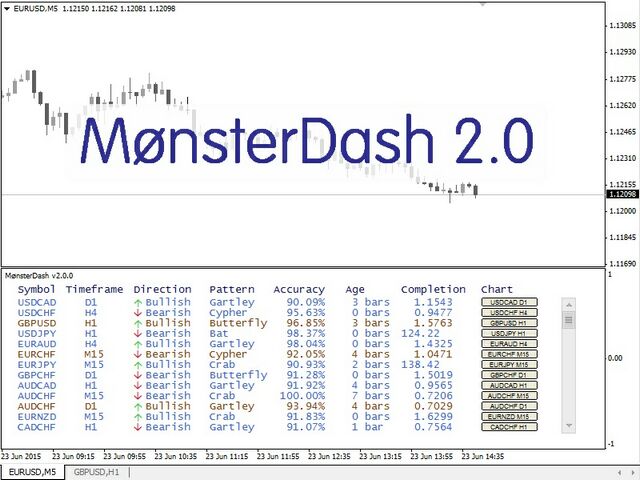


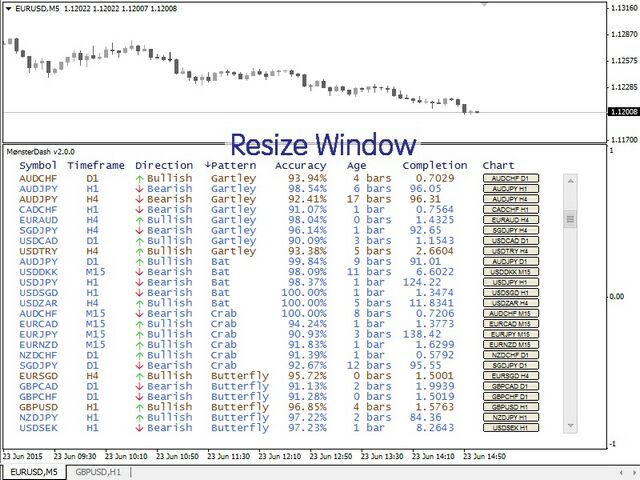
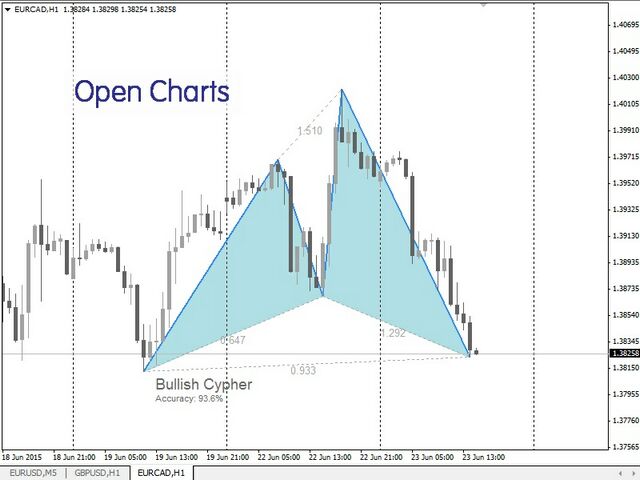
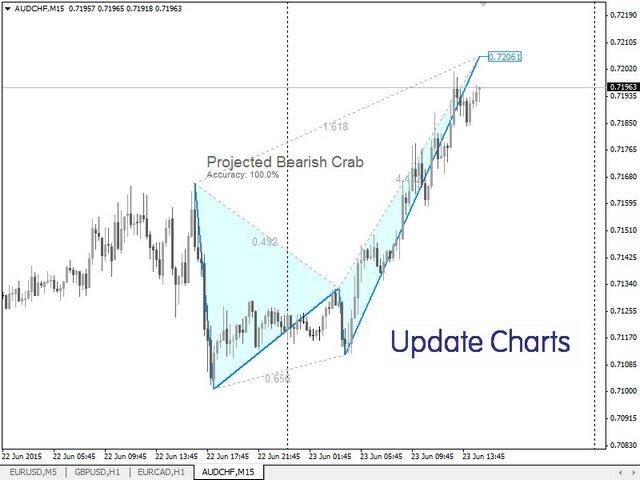


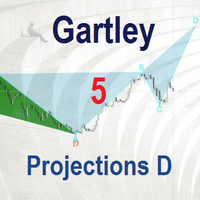

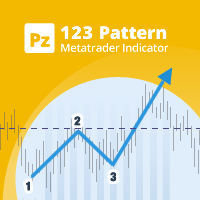






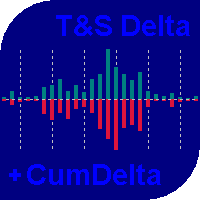

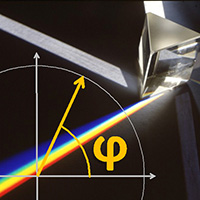




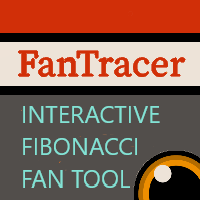


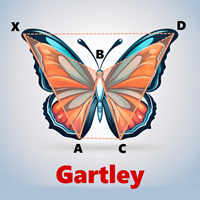


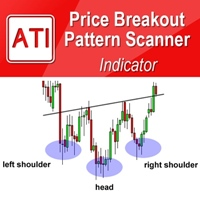
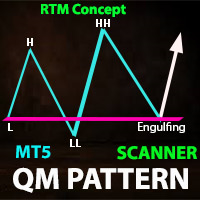
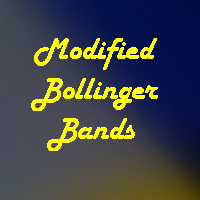
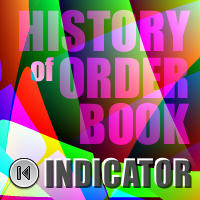








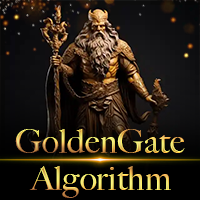

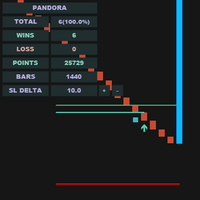


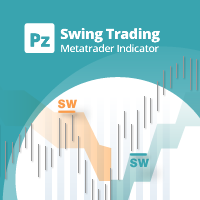



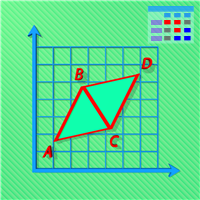

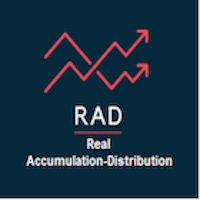
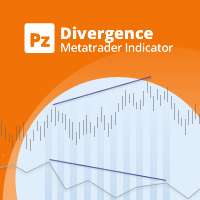

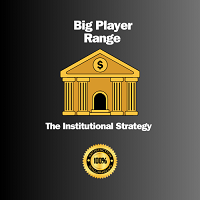



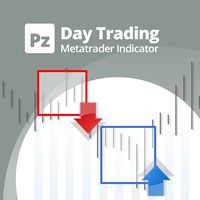

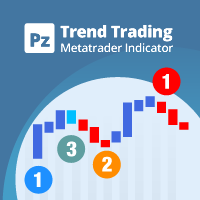
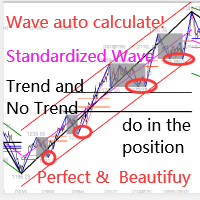
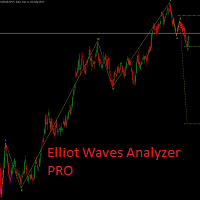










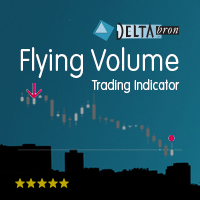







Très bon indicateur, fonctionne très bien en mettant peut de marché à scanner avec un ordinateur peut performant il ne faut pas dépasser les 15 marché à scanner.