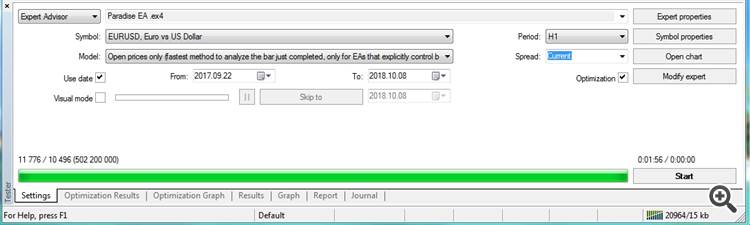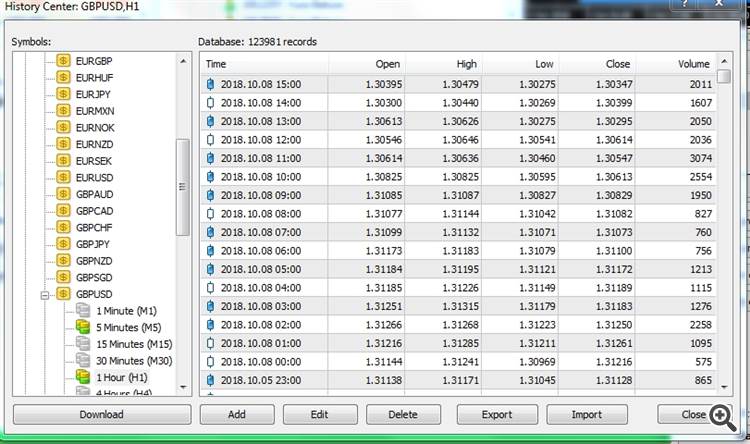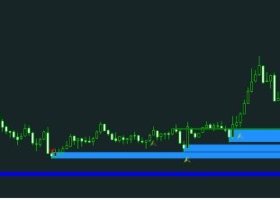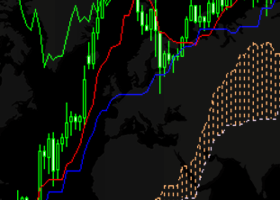INSTRUCTIONS FOR SETTING EXPERTS "PARADISE EA" AND "PARADISE EA LITE"
To optimize and configure the Paradise EA or Paradise EA lite adviser, you first need to check the availability history of your broker’s currency pair quotes (they often do not post trades history to facilitate terminal loading, and without a history advisor cannot start testing).
Go to the tab Service -> Settings, then select the tab "Charts" and in the columns "Max. bars of history ”and“ max. bars in the window "choose a value of 250000 as shown in the figure (by default it costs 65000 bars).
Now we proceed to the optimization of the adviser for the selection of input parameters.
Open the strategy tester, choose the adviser Paradise EA or Paradise EA lite as shown in the figure,
then we set the symbol (currency pair), the testing model and the testing period (usually at least two to three months). In order for quotes for the desired pair to be available in the terminal, to conduct a test on them, open the Service -> Quotes Archive tab or press F2.
Next, select the pair and period M1 we need and press the “load” button. After a while the quotes will load. Reboot the terminal (turn it off and on again). Repeat this procedure several times until the gray battery pictured before the period turns yellow-green. And so we do on all timeframes.
To reduce the time for optimization, to select approximate input parameters (especially effective for selecting indicator timeframes), select a testing model based on opening prices (a quick method on established bars, only for advisors with explicit control of opening bars). After a quick optimization and finding the input parameters we need (selected at a low drawdown), be sure to optimize the advisor on the model for all ticks (the most accurate method based on all the available smaller timeframes).
When optimizing for all ticks, the volume of generated ticks can be quite large, so the terminal can consume quite a lot of resources and a lot of time, which is why you first need to find the most profitable timeframes of indicators, at opening prices. In order for more accurate testing they do not include the work of the optimizer.
For the final optimization of the adviser, always choose the method of all ticks. This is the slowest, but also the most reliable method.
To speed up testing in the “Input Parameters” tabs, select the most relevant parameter, for example, the parameters of the indicators for fixed PercentLossOrder and PercentMaximumRiskLots (tick as shown in fig.) and do not forget to set the starting parameters, step and stop (the larger the step, the faster the tests will be, but the accuracy of the parameters will be rougher).
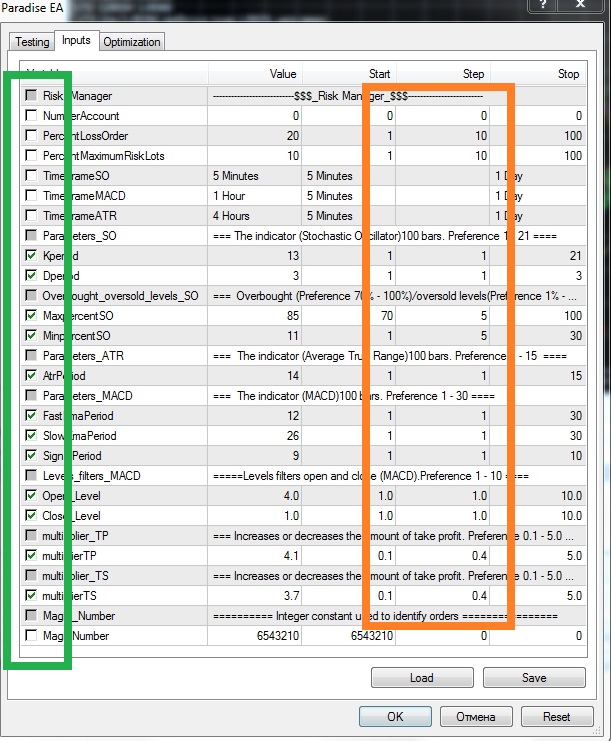
In the “Testing” tabs you can enter the deposit used for the test and the deposit currency, as well as the parameter to be optimized.
Spread - you can set any value or use the current spread for the pair.
Put a tick in the window "Optimization" and click "Start". After some time, after testing the advisor, the tester will display options for the input parameters that you can select in the "Optimization Results" window at your discretion. Always choose parameters with a low drawdown and a reasonable profit, to do this, left-click twice in the column "Drawdown" in the "Optimization Results" window.
Configuring EA directly for work
We go to the terminal service and select Settings, the result is a window like this, in the section “advisors” we tick off the inscription “Allow advisor to trade” and agree with the selected actions by clicking on the “OK” button.
Now, attach the expert to the chart (currency pair window) by dragging it, while holding the right mouse button down, from the navigator window to the currency pair window. Set the number of your account in the column "Input parameters" NumberAccount, pressing a key (F7),
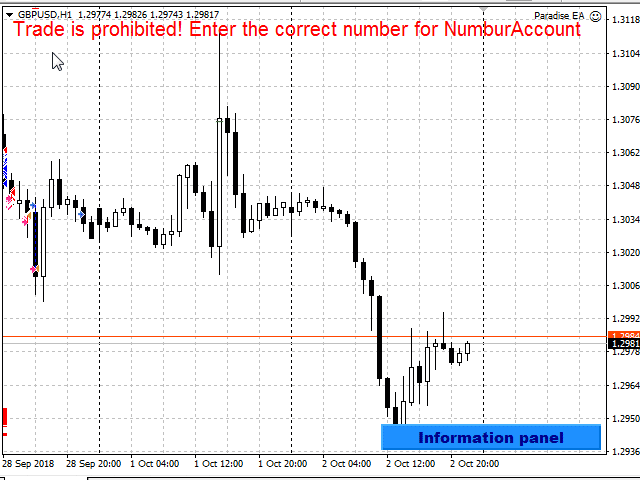
Do not forget to also set a tick against against "allow advisor to trade" in the general section by pressing the key (F7) beforehand.
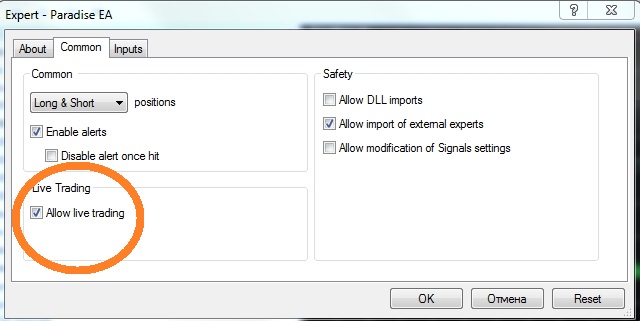
Repeat this operation for all currency pairs for which you plan to install the expert Paradise EA or Paradise EA lite
After all these preparatory operations in the terminal, using the “Auto-trade” button, we turn on the work of all experts at the same time. If everything is set up correctly and EA is turned on, then its work will begin immediately. And if the signals of the indicators included in the expert's body give the go-ahead for opening an order, the expert will immediately place a warrant or orders, if it works in a multi-currency variant, displaying the main parameters on the information panels of each currency pair.
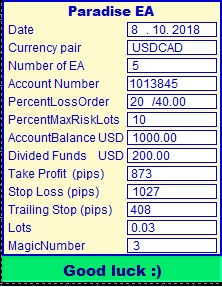
The panel displays the following information:
- Date - today's date;
- Currency pair - on which currency pair is the EA set;
- Number of EA - the number of associated experts Paradise EA or Paradise EA lite ;
- Account Number - account number;
- PercentLossOrder - the percentage of drawdown in the rate (in percentage / cash equivalent in the deposit currency);
- PercentMaximumRiskLots - risk percentage (changes the size of the lot);
- AccountBalance - account balance (in deposit currency);
- Divided Funds - distributed funds among the experts of Paradise EA or Paradise EA lite (in the deposit currency);
- Take Profit(pips) - probable profit (in pips);
- StopLoss(pips) - stop loss (in pips);
- Trailing Stop(pips) - trailing stop (in pips);
- Lots - permissible value of the lot (based on the allocated funds EA);
- MagicNumber -magic number for this currency pair.
In short, that's all, successful and profitable trading!
Just in case! If you have a computer crash (communication failure, lack of electricity or PC breakdown) with the inclusion of experts check the number of experts in the panel and in reality,if they do not match, correct the resulting error in the Global Variables column by pressing the (F3) key beforehand (or go to the service -> global variables in the terminal) in the window that opens, set the correct value of the experts against the value of GV_Paradise. But in order to avoid such excesses, I strongly recommend installing any advisors and, in particular, the expert Paradise EA or Paradise EA lite on shared hosting.