MQL5 Cookbook: Indicator Subwindow Controls - Buttons
Anatoli Kazharski | 4 November, 2013
Introduction
In this article, we will consider an example of developing a user interface with button controls. To convey the idea of interactivity to the user, buttons will change their colors when the cursor hovers over them. With the cursor being over a button, the button color will be slightly darkened, getting significantly darker when the button is clicked. Furthermore, we will add tooltips to each button, thus creating an intuitive interface.
The article will also cover some events: mouse move event, state of the left mouse button, left-click on an object and the event of modifying chart properties. We are going to create a button panel that will take up the entire space of the indicator subwindow. For illustrative purposes, the buttons will be arranged in three rows, with four buttons in each row.
Development
In MQL5, buttons can be created using various graphical objects, like OBJ_BUTTON (Button), OBJ_BITMAP (Bitmap), OBJ_BITMAP_LABEL (Bitmap Label) or OBJ_EDIT (Edit).
In this article, we will create buttons using OBJ_EDIT. Objects of this type can be made Read Only. They are also useful in that they can display text you specify. Furthermore, you can make the object's corners sharp, while keeping its border.
So, let's create an indicator using the MQL5 Wizard. Slightly reworked, the source code of the indicator will be as follows:
//+------------------------------------------------------------------+ //| TestButtons.mq5 | //| Copyright 2013, MetaQuotes Software Corp. | //| http://www.mql5.com | //+------------------------------------------------------------------+ #property copyright "Copyright 2013, MetaQuotes Software Corp." #property link "http://www.mql5.com" #property version "1.00" //--- #property indicator_separate_window // Indicator is in the subwindow #property indicator_plots 0 // No plotting series //+------------------------------------------------------------------+ //| Custom indicator initialization function | //+------------------------------------------------------------------+ int OnInit() { //--- indicator buffers mapping //--- return(INIT_SUCCEEDED); } //+------------------------------------------------------------------+ //| Custom indicator iteration function | //+------------------------------------------------------------------+ int OnCalculate(const int rates_total, const int prev_calculated, const int begin, const double &price[]) { //--- //--- return value of prev_calculated for next call return(rates_total); } //+------------------------------------------------------------------+ //| Timer function | //+------------------------------------------------------------------+ void OnTimer() { //--- } //+------------------------------------------------------------------+ //| ChartEvent function | //+------------------------------------------------------------------+ void OnChartEvent(const int id, const long &lparam, const double &dparam, const string &sparam) { //--- } //+------------------------------------------------------------------+
What we have right now is an empty window with zero plotting series. The need for a timer will be discussed a bit later.
Let's now add constants, variables and arrays that will be used in creating functions. All arrays are two-dimensional. The first dimension indicates the number of buttons across the window height and the second dimension indicates the number of buttons across the window width:
//--- #define BUTTON_COLUMNS 4 // Number of buttons across the width #define BUTTON_ROWS 3 // Number of buttons across the height //+------------------------------------------------------------------+ //| Global parameters | //+------------------------------------------------------------------+ //--- Font string font_name="Calibri"; //--- Indicator subwindow properties int subwindow_number =WRONG_VALUE; // Subwindow number int subwindow_height =0; // Subwindow height string subwindow_shortname ="TestButtons"; // Short name of the indicator string prefix =subwindow_shortname+"_"; // Prefix for object names int chart_width =0; // Chart width int chart_height =0; // Chart height int chart_y_offset =0; // Distance from the chart top to the subwindow //--- Colors of button elements color background_color =clrSteelBlue; // Button color color font_color =clrWhite; // Font color color hover_background_color =C'38,118,166'; // Button color when the cursor goes over color clicked_background_color =C'2,72,136'; // Clicked button color //--- Text displayed on buttons string button_texts[BUTTON_ROWS][BUTTON_COLUMNS]= { {"Button 01","Button 02","Button 03","Button 04"}, {"Button 05","Button 06","Button 07","Button 08"}, {"Button 09","Button 10","Button 11","Button 12"} }; //--- Object names string button_object_names[BUTTON_ROWS][BUTTON_COLUMNS]= { {"button_01","button_02","button_03","button_04"}, {"button_05","button_06","button_07","button_08"}, {"button_09","button_10","button_11","button_12"} }; //--- Button widths int button_widths[BUTTON_ROWS][BUTTON_COLUMNS]; //--- Button heights int button_heights[BUTTON_ROWS][BUTTON_COLUMNS]; //--- X-coordinates int button_x_distances[BUTTON_ROWS][BUTTON_COLUMNS]; //--- Y-coordinates int button_y_distances[BUTTON_ROWS][BUTTON_COLUMNS]; //--- Button states bool button_states[BUTTON_ROWS][BUTTON_COLUMNS]= { {true,false,false,false}, {false,false,false,false}, {false,false,false,false} }; //--- Button colors color button_colors[BUTTON_ROWS][BUTTON_COLUMNS];
While loading the indicator to the chart, the arrays should be initialized to object properties in the OnInit() function, after calculating the coordinates and sizes. We should also enable cursor tracking. And finally, we need to add buttons to the indicator subwindow. For convenience, these actions will be performed in separate functions that we are going to look into one by one further below. As a result, the OnInit() function code will look as follows:
//+------------------------------------------------------------------+ //| Custom indicator initialization function | //+------------------------------------------------------------------+ int OnInit() { //--- Set the timer at 1-second intervals EventSetTimer(1); //--- Add prefix to object names AddPrefix(); //--- Enable tracking of mouse events ChartSetInteger(0,CHART_EVENT_MOUSE_MOVE,true); //--- Set the short name IndicatorSetString(INDICATOR_SHORTNAME,subwindow_shortname); //--- Set subwindow properties SetSubwindowProperties(); //--- Set button properties SetButtonColors(); // Colors SetButtonCoordinates(); // Coordinates SetButtonSizes(); // Sizes //--- Add the button panel AddButtonsPanel(); //--- Refresh the chart ChartRedraw(); //--- Everything completed successfully return(INIT_SUCCEEDED); }
In the AddPrefix() function, the prefix, i.e. the short name of the indicator, is added to the name of each graphical object. This is necessary to exclude replacement/deletion/shift of objects in case of matching object names where more than one program is running on the chart.
//+------------------------------------------------------------------+ //| Adding prefix to all object names | //+------------------------------------------------------------------+ void AddPrefix() { //--- Add prefix to object names for(int i=0; i<BUTTON_COLUMNS; i++) for(int j=0; j<BUTTON_ROWS; j++) button_object_names[j][i]=prefix+button_object_names[j][i]; }
Chart properties required for calculations will be initialized in the SetSubwindowProperties() function:
//+------------------------------------------------------------------+ //| Setting subwindow properties | //+------------------------------------------------------------------+ void SetSubwindowProperties() { //--- Indicator subwindow number subwindow_number=ChartWindowFind(0,subwindow_shortname); //--- Subwindow width and height chart_width=(int)ChartGetInteger(0,CHART_WIDTH_IN_PIXELS); subwindow_height=(int)ChartGetInteger(0,CHART_HEIGHT_IN_PIXELS,subwindow_number); }
After getting the chart properties, we can make to calculations for determining button colors, coordinate values and sizes. All these actions are performed in three separate functions provided below:
//+------------------------------------------------------------------+ //| Setting button color | //+------------------------------------------------------------------+ void SetButtonColors() { for(int i=0; i<BUTTON_COLUMNS; i++) { for(int j=0; j<BUTTON_ROWS; j++) { //--- If the button is clicked if(button_states[j][i]) button_colors[j][i]=clicked_background_color; //--- If the button is unclicked else button_colors[j][i]=background_color; } } } //+------------------------------------------------------------------+ //| Setting X and Y coordinates for buttons | //+------------------------------------------------------------------+ void SetButtonCoordinates() { int button_width=chart_width/BUTTON_COLUMNS; int button_height=subwindow_height/BUTTON_ROWS; //--- for(int i=0; i<BUTTON_COLUMNS; i++) { for(int j=0; j<BUTTON_ROWS; j++) { if(i==0) button_x_distances[j][i]=0; else button_x_distances[j][i]=(button_width*i)-i; //--- if(j==0) button_y_distances[j][i]=0; else button_y_distances[j][i]=(button_height*j)-j; } } } //+------------------------------------------------------------------+ //| Setting button width and height | //+------------------------------------------------------------------+ void SetButtonSizes() { int button_width=chart_width/BUTTON_COLUMNS; int button_height=subwindow_height/BUTTON_ROWS; //--- for(int i=0; i<BUTTON_COLUMNS; i++) { for(int j=0; j<BUTTON_ROWS; j++) { if(i==BUTTON_COLUMNS-1) button_widths[j][i]=chart_width-(button_width*(BUTTON_COLUMNS-1)-i); else button_widths[j][i]=button_width; //--- if(j==BUTTON_ROWS-1) button_heights[j][i]=subwindow_height-(button_height*(BUTTON_ROWS-1)-j)-1; else button_heights[j][i]=button_height; } } }
And finally, the AddButtonsPanel() function adds buttons to the indicator subwindow:
//+------------------------------------------------------------------+ //| Adding buttons to the indicator subwindow | //+------------------------------------------------------------------+ void AddButtonsPanel() { //--- Create buttons for(int i=0; i<BUTTON_COLUMNS; i++) { for(int j=0; j<BUTTON_ROWS; j++) { CreateButton(0,subwindow_number,button_object_names[j][i],button_texts[j][i], CORNER_LEFT_UPPER,font_name,8,font_color,button_colors[j][i],clrNONE, button_widths[j][i],button_heights[j][i], button_x_distances[j][i],button_y_distances[j][i],2,true,button_texts[j][i]); } } }
The source code of the auxiliary function CreateButton() is as follows:
//+------------------------------------------------------------------+ //| Creating a button (graphical object of the Edit type) | //+------------------------------------------------------------------+ void CreateButton(long chart_id, // chart id int sub_window, // (sub)window number string object_name, // object name string text, // displayed text long corner, // chart corner string font, // font int font_size, // font size color c_font, // font color color c_background, // background color color c_border, // border color int x_size, // width int y_size, // height int x_dist, // X-coordinate int y_dist, // Y-coordinate long zorder, // Z-order bool read_only, // Read Only flag string tooltip) // tooltip { //--- If the object has been created successfully, set the remaining properties if(ObjectCreate(chart_id,object_name,OBJ_EDIT,subwindow_number,0,0)) { ObjectSetString(chart_id,object_name,OBJPROP_TEXT,text); // name ObjectSetInteger(chart_id,object_name,OBJPROP_CORNER,corner); // chart corner ObjectSetString(chart_id,object_name,OBJPROP_FONT,font); // font ObjectSetInteger(chart_id,object_name,OBJPROP_FONTSIZE,font_size); // font size ObjectSetInteger(chart_id,object_name,OBJPROP_COLOR,c_font); // font color ObjectSetInteger(chart_id,object_name,OBJPROP_BGCOLOR,c_background); // background color ObjectSetInteger(chart_id,object_name,OBJPROP_BORDER_COLOR,c_border); // border color ObjectSetInteger(chart_id,object_name,OBJPROP_XSIZE,x_size); // width ObjectSetInteger(chart_id,object_name,OBJPROP_YSIZE,y_size); // height ObjectSetInteger(chart_id,object_name,OBJPROP_XDISTANCE,x_dist); // X-coordinate ObjectSetInteger(chart_id,object_name,OBJPROP_YDISTANCE,y_dist); // Y-coordinate ObjectSetInteger(chart_id,object_name,OBJPROP_SELECTABLE,false); // object is not available for selection ObjectSetInteger(chart_id,object_name,OBJPROP_ZORDER,zorder); // Z-order ObjectSetInteger(chart_id,object_name,OBJPROP_READONLY,read_only); // Read Only text ObjectSetInteger(chart_id,object_name,OBJPROP_ALIGN,ALIGN_CENTER); // align center ObjectSetString(chart_id,object_name,OBJPROP_TOOLTIP,tooltip); // no tooltip if "\n" } }
Please note the last parameter of the CreateButton() function: it is responsible for the tooltip when the mouse cursor goes over a graphical object. For example, in the AddButtonsPanel() function this parameter is represented by the values passed from the button_texts array (text displayed on buttons). You can create a separate array with more detailed descriptions, if desired.
Now, if you attach the indicator to the chart, the result will be as follows:
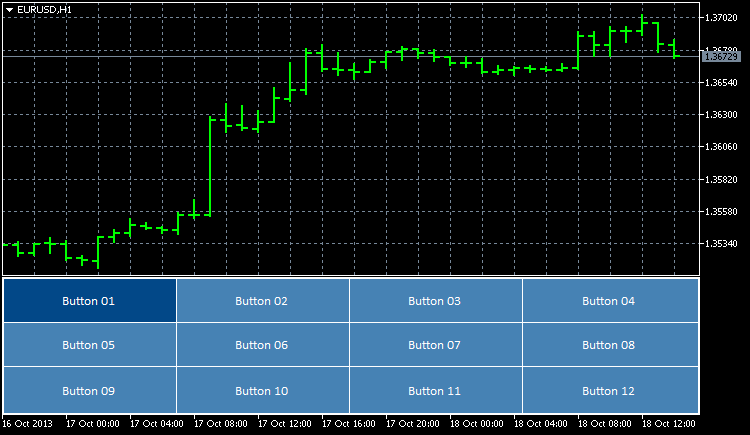
Fig. 1. Buttons added to the indicator subwindow
At the moment, these are mere objects arranged in the indicator subwindow. Interaction with the user is not yet implemented. Let's now "breathe life" into these objects.
First of all, we will implement the possibility of adjusting button sizes according to the size of the subwindow when the latter is resized. For this purpose, we will write two more functions - UpdateButtonCoordinates() and ResizeButtons(). They will set button coordinates and sizes:
//+------------------------------------------------------------------+ //| Updating button coordinates | //+------------------------------------------------------------------+ void UpdateButtonCoordinates() { //--- Set coordinates for(int i=0; i<BUTTON_COLUMNS; i++) { for(int j=0; j<BUTTON_ROWS; j++) { ObjectSetInteger(0,button_object_names[j][i],OBJPROP_XDISTANCE,button_x_distances[j][i]); ObjectSetInteger(0,button_object_names[j][i],OBJPROP_YDISTANCE,button_y_distances[j][i]); } } } //+------------------------------------------------------------------+ //| Updating button sizes | //+------------------------------------------------------------------+ void ResizeButtons() { //--- Set sizes for(int i=0; i<BUTTON_COLUMNS; i++) { for(int j=0; j<BUTTON_ROWS; j++) { ObjectSetInteger(0,button_object_names[j][i],OBJPROP_XSIZE,button_widths[j][i]); ObjectSetInteger(0,button_object_names[j][i],OBJPROP_YSIZE,button_heights[j][i]); } } }
To handle the event of modifying the chart properties and resizing the chart, we need to use the CHARTEVENT_CHART_CHANGE identifier. Below you can see the code you need to add to the OnChartEvent() function body:
//+------------------------------------------------------------------+ //| ChartEvent function | //+------------------------------------------------------------------+ void OnChartEvent(const int id, // event identifier const long &lparam, // parameter of the event of type long const double &dparam, // parameter of the event of type double const string &sparam) // parameter of the event of type string { //--- Tracking the event of modifying the chart properties and resizing the chart if(id==CHARTEVENT_CHART_CHANGE) { //--- Set subwindow properties SetSubwindowProperties(); //--- Set button coordinates SetButtonCoordinates(); //--- Set button sizes SetButtonSizes(); //--- Set new button coordinates UpdateButtonCoordinates(); //--- Set new button sizes ResizeButtons(); //--- Refresh the chart ChartRedraw(); return; } }
If we add the indicator to the chart now (or recompile the code if the indicator is already on the chart), the buttons will automatically be resized and repositioned as soon as the chart window or the indicator subwindow is resized.
We further implement the change of button color when the cursor hovers over a button. But before writing the function code, let's first look into the process of handing the event with the CHARTEVENT_MOUSE_MOVE identifier.
In the OnInit() function, we already have a string that tells the program to track the mouse cursor movement, as well as the state of the left mouse button:
//--- Enable tracking of mouse events ChartSetInteger(0,CHART_EVENT_MOUSE_MOVE,true);
Without this string (or if the last parameter value passed is false), events with the CHARTEVENT_MOUSE_MOVE identifier will not be tracked in the OnChartEvent() function. This may appear quite useful as there may be no need to track such events in every program.
To understand how mouse event tracking works, we can temporarily add to the OnChartEvent() function code the possibility to display the corresponding comment in the chart:
//--- Mouse movement and left-click tracking if(id==CHARTEVENT_MOUSE_MOVE) { Comment("id: ",CHARTEVENT_MOUSE_MOVE,"\n", "lparam (x): ",lparam,"\n", "dparam (y): ",dparam,"\n", "sparam (state of the mouse buttons): ",sparam );
If you now start to move the mouse cursor in the chart, you will be able to see the current coordinates of the cursor in the upper left corner. When left-clicking, the changes will be displayed in the comment line sparam (state of the mouse buttons), where one (1) means that the mouse button is clicked and zero (0) means that it is released.
If you need to know the subwindow where the mouse cursor is currently located, you can use the ChartXYToTimePrice() function. It gets the coordinates and returns the window/subwindow number, time and price (to the variables passed to it by reference). You can see this in action by testing the following code:
//--- Mouse movement and left-click tracking if(id==CHARTEVENT_MOUSE_MOVE) { int x =(int)lparam; // X-coordinate int y =(int)dparam; // Y-coordinate int window =WRONG_VALUE; // Number of the window where the cursor is located datetime time =NULL; // Time corresponding to the X-coordinate double price =0.0; // Price corresponding to the Y-coordinate //--- Get the position of the cursor if(ChartXYToTimePrice(0,x,y,window,time,price)) { Comment("id: ",CHARTEVENT_MOUSE_MOVE,"\n", "x: ",x,"\n", "y: ",y,"\n", "sparam (state of the mouse buttons): ",sparam,"\n", "window: ",window,"\n", "time: ",time,"\n", "price: ",DoubleToString(price,_Digits) ); } //--- return; }
The calculations in the indicator subwindow will be easier if relative coordinates are used. In this case, it concerns the Y-coordinate (price scale). To get the relative value, you only need to subtract the distance from the chart top to the indicator subwindow from the current value. This can be done as follows:
//--- Get the position of the cursor if(ChartXYToTimePrice(0,x,y,window,time,price)) { //--- Get the distance from the chart top to the indicator subwindow chart_y_offset=(int)ChartGetInteger(0,CHART_WINDOW_YDISTANCE,subwindow_number); //--- Convert the Y-coordinate to the relative value y-=chart_y_offset; Comment("id: ",CHARTEVENT_MOUSE_MOVE,"\n", "x: ",x,"\n", "y: ",y,"\n", "sparam (state of the mouse buttons): ",sparam,"\n", "window: ",window,"\n", "time: ",time,"\n", "price: ",DoubleToString(price,_Digits) ); }
Now, the value in the y variable will be negative if the mouse cursor is above the indicator subwindow and positive when the cursor goes over the subwindow area.
By default, there is a possibility to scroll the chart along the time scale, regardless of the position of the cursor on the chart. Chart scrolling can however be disabled, if and when needed. It will mostly be necessary when the cursor is located above the panel or custom controls. The code for disabling chart scrolling when the cursor is in the indicator subwindow and enabling it when the cursor moves out of the subwindow can, for example, be as follows:
//--- If the cursor is in the subwindow area, disable chart scrolling if(window==subwindow_number) ChartSetInteger(0,CHART_MOUSE_SCROLL,false); //--- Enable chart scrolling if the cursor moves out of the indicator subwindow area else ChartSetInteger(0,CHART_MOUSE_SCROLL,true);
Further, let's write a function that will change the button color when the cursor hovers over the corresponding button - ChangeButtonColorOnHover():
//+------------------------------------------------------------------+ //| Changing the button color when the cursor hovers over the button | //+------------------------------------------------------------------+ void ChangeButtonColorOnHover(int x,int y) { int x1,y1,x2,y2; //--- Initialize the array of XY coordinates for buttons SetButtonCoordinates(); //--- Determine if the cursor is over any of the buttons for(int i=0; i<BUTTON_COLUMNS; i++) { for(int j=0; j<BUTTON_ROWS; j++) { //--- If this button is clicked, go to the next one if(button_states[j][i]) continue; //--- Get the button boundaries x1=button_x_distances[j][i]; y1=button_y_distances[j][i]; x2=button_x_distances[j][i]+button_widths[j][i]; y2=button_y_distances[j][i]+button_heights[j][i]; //--- If the cursor is within the button area, set the new button color if(x>x1 && x<x2 && y>y1 && y<y2) ObjectSetInteger(0,button_object_names[j][i],OBJPROP_BGCOLOR,hover_background_color); //--- Otherwise set the standard color else ObjectSetInteger(0,button_object_names[j][i],OBJPROP_BGCOLOR,background_color); } } }
As a result, we have the following source code in the CHARTEVENT_MOUSE_MOVE identifier branch:
//--- Mouse movement and left-click tracking if(id==CHARTEVENT_MOUSE_MOVE) { int x =(int)lparam; // X-coordinate int y =(int)dparam; // Y-coordinate int window =WRONG_VALUE; // Number of the window where the cursor is located datetime time =NULL; // Time corresponding to the X-coordinate double price =0.0; // Price corresponding to the Y-coordinate //--- Get the position of the cursor if(ChartXYToTimePrice(0,x,y,window,time,price)) { //--- Get the distance from the chart top to the indicator subwindow chart_y_offset=(int)ChartGetInteger(0,CHART_WINDOW_YDISTANCE,subwindow_number); //--- Convert the Y-coordinate to the relative value y-=chart_y_offset; //--- If the cursor is in the subwindow area, disable chart scrolling if(window==subwindow_number) ChartSetInteger(0,CHART_MOUSE_SCROLL,false); //--- Enable chart scrolling if the cursor moves out of the indicator subwindow area else ChartSetInteger(0,CHART_MOUSE_SCROLL,true); //--- Change the button color when the cursor is hovered over ChangeButtonColorOnHover(x,y); } //--- Refresh the chart ChartRedraw(); return; }
Now, if you move the cursor over the buttons, you will be able to see the button color change/get back to normal.
Currently, only Button 01 has the color of the clicked button. If you try to click on other buttons, there will be no response and hence no color change. To implement the color change in this case, we need to use an event with the CHARTEVENT_OBJECT_CLICK identifier.
Let's write two functions: InitializeButtonStates() and ChangeButtonColorOnClick(). The InitializeButtonStates() function will check whether a given button has been clicked, taking into consideration the prefix in its name. If the click event is identified, the array of button states (button_states) is then initialized in a loop and the function returns true.
//+------------------------------------------------------------------+ //| Initializing button states in case of click | //+------------------------------------------------------------------+ bool InitializeButtonStates(string clicked_object) { //--- Get the indicator subwindow number subwindow_number=ChartWindowFind(0,subwindow_shortname); //--- If a button in the indicator subwindow has been clicked if(ObjectFind(0,clicked_object)==subwindow_number && StringFind(clicked_object,prefix+"button_",0)>=0) { //--- Determine the clicked button for(int i=0; i<BUTTON_COLUMNS; i++) { for(int j=0; j<BUTTON_ROWS; j++) { //--- Determine the state of all buttons if(clicked_object==button_object_names[j][i]) button_states[j][i]=true; else button_states[j][i]=false; } } //--- return(true); } //--- return(false); }
Following this, the ChangeButtonColorOnClick() function sets button colors according to the values of the button_states array.
//+------------------------------------------------------------------+ //| Changing the button color in case of click | //+------------------------------------------------------------------+ void ChangeButtonColorOnClick() { for(int i=0; i<BUTTON_COLUMNS; i++) { for(int j=0; j<BUTTON_ROWS; j++) { //--- If the button has been clicked, it is set a distinctive color if(button_states[j][i]) ObjectSetInteger(0,button_object_names[j][i],OBJPROP_BGCOLOR,clicked_background_color); //--- Set the standard color to the unclicked button else ObjectSetInteger(0,button_object_names[j][i],OBJPROP_BGCOLOR,background_color); } } }
To make it all work, be sure to add handling of button clicks to the event tracking function OnChartEvent():
//--- Tracking left mouse button clicks on a graphical object if(id==CHARTEVENT_OBJECT_CLICK) { //--- If the button has been clicked if(InitializeButtonStates(sparam)) { //--- Set button colors ChangeButtonColorOnClick(); } //--- Refresh the chart ChartRedraw(); return; }
Now when clicked, the button will change its color.
We still have a few points that need to be taken care of. In the OnDeinit() function, we should enable chart scrolling in the subwindow area and disable tracking of mouse events, when deleting the indicator from the chart. This may be important if several programs that use event tracking are running in the chart at the same time.
//+------------------------------------------------------------------+ //| Deinitialization | //+------------------------------------------------------------------+ void OnDeinit(const int reason) { if(reason==REASON_REMOVE || // If the indicator has been deleted from the chart or reason==REASON_RECOMPILE) // the program has been recompiled { //--- Deactivate the timer EventKillTimer(); //--- Delete the objects DeleteButtons(); //--- Enable chart scrolling ChartSetInteger(0,CHART_MOUSE_SCROLL,true); //--- Disable tracking of mouse events ChartSetInteger(0,CHART_EVENT_MOUSE_MOVE,false); //--- Refresh the chart ChartRedraw(); } }
Functions for deleting the program's graphical objects:
//+------------------------------------------------------------------+ //| Deleting all buttons | //+------------------------------------------------------------------+ void DeleteButtons() { for(int i=0; i<BUTTON_COLUMNS; i++) for(int j=0; j<BUTTON_ROWS; j++) DeleteObjectByName(button_object_names[j][i]); } //+------------------------------------------------------------------+ //| Deleting the object by name | //+------------------------------------------------------------------+ void DeleteObjectByName(string object_name) { //--- If such object exists if(ObjectFind(0,object_name)>=0) { //--- If an error occurred when deleting, print the relevant message if(!ObjectDelete(0,object_name)) Print("Error ("+IntegerToString(GetLastError())+") when deleting the object!"); } }
And finally, here is the reason why we need a timer in this program. For example, if more than one program is running in the chart and each of the programs is required to track mouse events, then when one of them is deleted from the chart, tracking will be disabled in the OnDeinit() function for all the programs. Therefore, you may, as an alternative, run a check every second to see whether tracking of mouse events is enabled:
//+------------------------------------------------------------------+ //| Timer function | //+------------------------------------------------------------------+ void OnTimer() { //--- Check whether tracking of mouse events is enabled CheckChartEventMouseMove(); }
The CheckChartEventMouseMove() function code is provided below:
Sometimes, it may be quite sufficient to do this check for an event with the CHARTEVENT_CHART_CHANGE identifier.
Below you can see the video demonstrating what we have got as a result:
Conclusion
Well, that basically wraps it up. The TestButtons.mq5 indicator is attached to the article and is available for download. With further development, this example could grow into an interesting main menu. For example, the user would be able to jump to the relevant piece of information by clicking a certain button. The number of buttons could be increased, if necessary.