MQL5 Cookbook: Sound Notifications for MetaTrader 5 Trade Events
Anatoli Kazharski | 23 October, 2013
Introduction
In this article, we will consider such issues as including sound files in the file of the Expert Advisor, and thus adding sound notifications to trade events. The fact that the files will be included means that the sound files will be located inside the Expert Advisor. So when giving the compiled version of the Expert Advisor (*.ex5) to another user, you will not have to also provide the sound files and explain where they need to be saved.
Development
For test purposes, we will take the Expert Advisor from the previous article "MQL5 Cookbook: Saving Optimization Results of an Expert Advisor Based on Specified Criteria". To make it simpler, I have removed everything that is not relevant to the current subject.
To add sound notification to a trade event using the MQL5 resources, we can use the Alert() and PlaySound() functions. If you opt for the Alert() function, it will always play the same sound notification and open a window with the relevant message. You can see it in action in the article entitled "MQL5 Cookbook: Using Different Print Modes".
The alert sound can be set in the terminal settings: Tools -> Options or Ctrl+O. Further, in the Events tab, we need to check the "Enable" option to enable sound notifications for events and select the appropriate sound file in the drop-down list of alerts.
Fig. 1. The "Events" tab in the terminal settings
However, you also have the opportunity to set a unique sound notification for any custom program event. For this purpose, we use the PlaySound() function.
Before we add sound notifications to the Expert Advisor, let's create an Expert Advisor for test purposes. Let's implement an idea of opening a sound panel when loading an Expert Advisor on the chart. The sound panel will be made of graphical objects, such as button (OBJ_BUTTON). Each button will have its own unique sound assigned to it that will be played when the button is clicked.
I went online and found 25 different sound files in the *.wav format (they are available for download at the end of the article). They must be placed in the MetaTrader 5\MQL5\Files\Sounds folder. To get the hang of working with sound files, we will now create a new Expert Advisor using the MQL5 Wizard. At the very beginning, we specify the array size based on the number of buttons on the sound panel (there will be 26 buttons in total).
//--- Array size #define ARRAY_SIZE 26
Then, we need to specify the folders and file names that will provide resources to the Expert Advisor. This can be done using the #resource directive. After the directive, we specify the file location in double quotes:
//--- Sound files #resource "\\Files\\Sounds\\alert.wav" #resource "\\Files\\Sounds\\AHOOGA.wav" #resource "\\Files\\Sounds\\APPLAUSE.wav" #resource "\\Files\\Sounds\\BONK.wav" #resource "\\Files\\Sounds\\CARBRAKE.wav" #resource "\\Files\\Sounds\\CASHREG.wav" #resource "\\Files\\Sounds\\CLAP.wav" #resource "\\Files\\Sounds\\CORKPOP.wav" #resource "\\Files\\Sounds\\DOG.wav" #resource "\\Files\\Sounds\\DRIVEBY.wav" #resource "\\Files\\Sounds\\DRUMROLL.wav" #resource "\\Files\\Sounds\\EXPLODE.wav" #resource "\\Files\\Sounds\\FINALBEL.wav" #resource "\\Files\\Sounds\\FROG.wav" #resource "\\Files\\Sounds\\GLASS.wav" #resource "\\Files\\Sounds\\GUNSHOT.wav" #resource "\\Files\\Sounds\\LASER.wav" #resource "\\Files\\Sounds\\LATNWHIS.wav" #resource "\\Files\\Sounds\\PIG.wav" #resource "\\Files\\Sounds\\RICOCHET.wav" #resource "\\Files\\Sounds\\RINGIN.wav" #resource "\\Files\\Sounds\\SIREN.wav" #resource "\\Files\\Sounds\\TRAIN.wav" #resource "\\Files\\Sounds\\UH_OH.wav" #resource "\\Files\\Sounds\\VERYGOOD.wav" #resource "\\Files\\Sounds\\WHOOSH.wav"
Now, we need to create three string arrays that will contain locations of the resource files, names of the graphical objects and the text displayed on the graphical objects. Please note the use of double colon when specifying the file locations - it is a special indication for calling the resource by name.
//--- Sound file location string sound_paths[ARRAY_SIZE]= { "::Files\\Sounds\\alert.wav", "::Files\\Sounds\\AHOOGA.wav", "::Files\\Sounds\\APPLAUSE.wav", "::Files\\Sounds\\BONK.wav", "::Files\\Sounds\\CARBRAKE.wav", "::Files\\Sounds\\CASHREG.wav", "::Files\\Sounds\\CLAP.wav", "::Files\\Sounds\\CORKPOP.wav", "::Files\\Sounds\\DOG.wav", "::Files\\Sounds\\DRIVEBY.wav", "::Files\\Sounds\\DRUMROLL.wav", "::Files\\Sounds\\EXPLODE.wav", "::Files\\Sounds\\FINALBEL.wav", "::Files\\Sounds\\FROG.wav", "::Files\\Sounds\\GLASS.wav", "::Files\\Sounds\\GUNSHOT.wav", "::Files\\Sounds\\LASER.wav", "::Files\\Sounds\\LATNWHIS.wav", "::Files\\Sounds\\PIG.wav", "::Files\\Sounds\\RICOCHET.wav", "::Files\\Sounds\\RINGIN.wav", "::Files\\Sounds\\SIREN.wav", "::Files\\Sounds\\TRAIN.wav", "::Files\\Sounds\\UH_OH.wav", "::Files\\Sounds\\VERYGOOD.wav", "::Files\\Sounds\\WHOOSH.wav" }; //--- Names of graphical objects string sound_names[ARRAY_SIZE]= { "sound_button01","sound_button02", "sound_button03","sound_button04", "sound_button05","sound_button06", "sound_button07","sound_button08", "sound_button09","sound_button10", "sound_button11","sound_button12", "sound_button13","sound_button14", "sound_button15","sound_button16", "sound_button17","sound_button18", "sound_button19","sound_button20", "sound_button21","sound_button22", "sound_button23","sound_button24", "sound_button25","sound_button26" }; //--- Text displayed on graphical objects string sound_texts[ARRAY_SIZE]= { "ALERT","AHOOGA","APPLAUSE","BONK","CARBRAKE","CASHREG", "CLAP","CORKPOP","DOG","DRIVEBY","DRUMROLL","EXPLODE","FINALBEL", "FROG","GLASS","GUNSHOT","LASER","LATNWHIS","PIG", "RICOCHET","RINGIN","SIREN","TRAIN","UH_OH","VERYGOOD","WHOOSH" };
Let's write a function, CreateButton(), that will create the graphical object "Button" on a chart with the specified properties:
//+------------------------------------------------------------------+ //| Creating the Button object | //+------------------------------------------------------------------+ void CreateButton(long chart_id, // chart id int sub_window, // window number string name, // object name string text, // displayed name ENUM_ANCHOR_POINT anchor, // anchor point ENUM_BASE_CORNER corner, // chart corner string font_name, // font int font_size, // font size color font_color, // font color color background_color, // background color color border_color, // border color int x_size, // width int y_size, // height int x_distance, // X-coordinate int y_distance, // Y-coordinate long z_order) // Z-order { //--- Creating an object if(ObjectCreate(chart_id,name,OBJ_BUTTON,sub_window,0,0)) { ObjectSetString(chart_id,name,OBJPROP_TEXT,text); // setting name ObjectSetString(chart_id,name,OBJPROP_FONT,font_name); // setting font ObjectSetInteger(chart_id,name,OBJPROP_COLOR,font_color); // setting font color ObjectSetInteger(chart_id,name,OBJPROP_BGCOLOR,background_color); // setting background color ObjectSetInteger(chart_id,name,OBJPROP_BORDER_COLOR,border_color); // setting border color ObjectSetInteger(chart_id,name,OBJPROP_ANCHOR,anchor); // setting anchor point ObjectSetInteger(chart_id,name,OBJPROP_CORNER,corner); // setting chart corner ObjectSetInteger(chart_id,name,OBJPROP_FONTSIZE,font_size); // setting font size ObjectSetInteger(chart_id,name,OBJPROP_XSIZE,x_size); // setting width X ObjectSetInteger(chart_id,name,OBJPROP_YSIZE,y_size); // setting height Y ObjectSetInteger(chart_id,name,OBJPROP_XDISTANCE,x_distance); // setting X-coordinate ObjectSetInteger(chart_id,name,OBJPROP_YDISTANCE,y_distance); // setting Y-coordinate ObjectSetInteger(chart_id,name,OBJPROP_SELECTABLE,false); // cannot select the object if FALSE ObjectSetInteger(chart_id,name,OBJPROP_STATE,false); // button state (clicked/unclicked) ObjectSetInteger(chart_id,name,OBJPROP_ZORDER,z_order); // higher/lower Z-order ObjectSetString(chart_id,name,OBJPROP_TOOLTIP,"\n"); // no tooltip if "\n" } }
To make it more playful, the color of each button will be selected at random. To implement this, we will write a simple function - GetRandomColor():
//+------------------------------------------------------------------+ //| Returning a random color | //+------------------------------------------------------------------+ color GetRandomColor() { //--- Select a random color from 0 to 25 switch(MathRand()%26) { case 0 : return(clrOrange); break; case 1 : return(clrGold); break; case 2 : return(clrChocolate); break; case 3 : return(clrChartreuse); break; case 4 : return(clrLime); break; case 5 : return(clrSpringGreen); break; case 6 : return(clrMediumBlue); break; case 7 : return(clrDeepSkyBlue); break; case 8 : return(clrBlue); break; case 9 : return(clrSeaGreen); break; case 10 : return(clrRed); break; case 11 : return(clrSlateGray); break; case 12 : return(clrPeru); break; case 13 : return(clrBlueViolet); break; case 14 : return(clrIndianRed); break; case 15 : return(clrMediumOrchid); break; case 16 : return(clrCrimson); break; case 17 : return(clrMediumAquamarine); break; case 18 : return(clrDarkGray); break; case 19 : return(clrSandyBrown); break; case 20 : return(clrMediumSlateBlue); break; case 21 : return(clrTan); break; case 22 : return(clrDarkSalmon); break; case 23 : return(clrBurlyWood); break; case 24 : return(clrHotPink); break; case 25 : return(clrLightSteelBlue); break; //--- default : return(clrGold); } //--- return(clrGold); }
Let's now write the function that will add the sound panel to the chart - SetSoundPanel():
//+------------------------------------------------------------------+ //| Adding the sound panel to the chart | //+------------------------------------------------------------------+ void SetSoundPanel() { int column_count =0; // Column counter int x_dist =10; // Indent from the left side of the chart int y_dist =15; // Indent from the top of the chart int x_size =100; // Button width int y_size =20; // Button height color button_color =clrNONE; // Button color //--- Set the objects for(int i=0; i<ARRAY_SIZE; i++) { //--- Increase the column counter column_count++; //--- Get the button color button_color=GetRandomColor(); //--- Draw a button CreateButton(0,0,sound_names[i],sound_texts[i], ANCHOR_LEFT_UPPER,CORNER_LEFT_UPPER,"Arial",8, clrWhite,button_color,button_color,x_size,y_size,x_dist,y_dist,1); //--- If two buttons have already been set in the same row if(column_count==2) { x_dist=10; // Move the X-coordinate to the initial position y_dist+=20; // Set the Y-coordinate for the next row column_count=0; // Zero out the counter } else //--- Set the X-coordinate for the next button x_dist+=x_size; } //--- Refresh the chart ChartRedraw(0); }
To remove the panel from the chart, we will use the functions provided below:
//+------------------------------------------------------------------+ //| Deleting the info panel | //+------------------------------------------------------------------+ void DeleteSoundPanel() { //--- Delete position properties and their values for(int i=0; i<ARRAY_SIZE; i++) DeleteObjectByName(name_sound_object[i]); //--- Redraw the chart ChartRedraw(); } //+------------------------------------------------------------------+ //| Deleting objects by name | //+------------------------------------------------------------------+ void DeleteObjectByName(string name) { //--- If the object is found if(ObjectFind(ChartID(),name)>=0) { //--- If an error occurred when deleting, print the relevant message if(!ObjectDelete(ChartID(),name)) Print("Error ("+IntegerToString(GetLastError())+") when deleting the object!"); } }
So, when loading the Expert Advisor, the panel will be set on the chart from the OnInit() function and deleted from the chart when removing the Expert Advisor by the OnDeinit() function.
//+------------------------------------------------------------------+ //| Custom indicator initialization function | //+------------------------------------------------------------------+ void OnInit() { //--- Set the sound panel SetSoundPanel(); } //+------------------------------------------------------------------+ //| Deinitialization function of the expert advisor | //+------------------------------------------------------------------+ void OnDeinit(const int reason) { //--- Delete the sound panel DeleteSoundPanel(); }
Now we only need to implement interaction with the panel so that the appropriate sound is played when a certain button is clicked. To make it even more cheerful, we will change button colors when one of the sound panel buttons is pressed. To implement this, we will need the ChangeColorsOnSoundPanel() function whose code is given below:
//+------------------------------------------------------------------+ //| Changing colors on the sound panel | //+------------------------------------------------------------------+ void ChangeColorsOnSoundPanel() { color clr=clrNONE; // Button color //--- Iterate over all buttons in a loop and change their color for(int i=0; i<ARRAY_SIZE; i++) { //--- Get the new color clr=GetRandomColor(); //--- Set the border color ObjectSetInteger(0,sound_names[i],OBJPROP_BGCOLOR,clr); //--- Set the background color ObjectSetInteger(0,sound_names[i],OBJPROP_BORDER_COLOR,clr); //--- Unclicked button ObjectSetInteger(0,sound_names[i],OBJPROP_STATE,false); //--- Refresh the chart ChartRedraw(0); //--- Wait for 20 ms (lag) Sleep(20); } }
And finally, the following code should be added to the OnChartEvent() function:
//+------------------------------------------------------------------+ //| Event handler | //+------------------------------------------------------------------+ void OnChartEvent(const int id, // Event identifier const long& lparam, // Parameter of the event of type long const double& dparam, // Parameter of the event of type double const string& sparam) // Parameter of the event of type string { //--- If there was an event of left-clicking on the object if(id==CHARTEVENT_OBJECT_CLICK) { //--- If the object name contains "sound_button" if(StringFind(sparam,"sound_button",0)>=0) { //--- Play the sound based on the object name // 5019 - ERR_FILE_NOT_EXIST - The file does not exist if(!PlaySound(GetSoundPath(sparam))) Print("Error: ",GetLastError()); //--- Change colors of all buttons ChangeColorsOnSoundPanel(); } } }
The highlighted string in the above code suggests that the location of the sound file is passed to the PlaySound() function using the custom GetSoundPath() function. The code of the GetSoundPath() function is provided below:
//+------------------------------------------------------------------+ //| Returning sound file location by the object name | //+------------------------------------------------------------------+ string GetSoundPath(string object_name) { //--- Iterate over all sound panel objects in a loop for(int i=0; i<ARRAY_SIZE; i++) { //--- If the name of the object clicked in the chart // matches one of those available on the panel, return the file location if(object_name==name_sound_object[i]) return(path_sound_object[i]); } //--- return(""); }
Now, everything is ready. The sound panel (the program can be downloaded from the attachments to the article) will be set as soon as the Expert Advisor is attached to the chart:
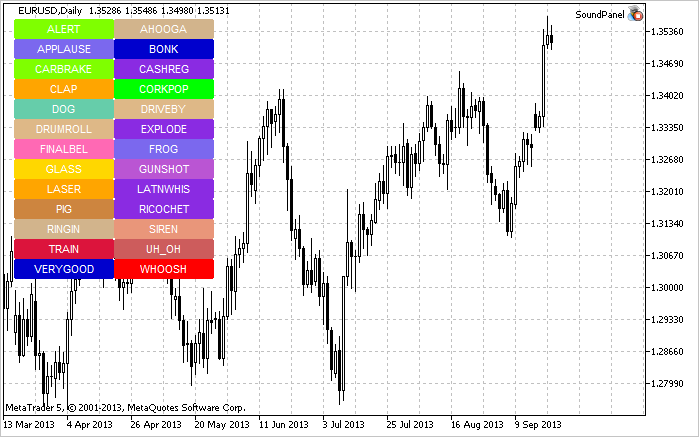
Fig. 2. The sound panel on the chart
So, the principle of working with sound files is now clear. We get back to our Expert Advisor from the previous article entitled "MQL5 Cookbook: Saving Optimization Results of an Expert Advisor Based on Specified Criteria" and decide what sounds we will use in the Expert Advisor. Let's create Resources.mqh and include it in the main file of the Expert Advisor.
//--- Include custom libraries #include "Include/Errors.mqh" #include "Include/Enums.mqh" #include "Include/Resources.mqh" #include "Include/TradeSignals.mqh" #include "Include/TradeFunctions.mqh" #include "Include/ToString.mqh" #include "Include/Auxiliary.mqh"
We now select files for the main trade events.
//--- Sound files #resource "\\Files\\Sounds\\AHOOGA.WAV" // Error #resource "\\Files\\Sounds\\CASHREG.WAV" // Position opening/position volume increase/pending order triggering #resource "\\Files\\Sounds\\WHOOSH.WAV" // Pending order/Stop Loss/Take Profit setting/modification #resource "\\Files\\Sounds\\VERYGOOD.WAV" // Position closing at profit #resource "\\Files\\Sounds\\DRIVEBY.WAV" // Position closing at loss //--- Sound file location string SoundError = "::Files\\Sounds\\AHOOGA.WAV"; string SoundOpenPosition = "::Files\\Sounds\\CASHREG.WAV"; string SoundAdjustOrder = "::Files\\Sounds\\WHOOSH.WAV"; string SoundCloseWithProfit= "::Files\\Sounds\\VERYGOOD.WAV"; string SoundCloseWithLoss = "::Files\\Sounds\\DRIVEBY.WAV";
I would also like to mention that apart from sound files used as resources, in the Expert Advisor you can also store *.bmp images for interface purposes, text files and even indicators. EAs for MetaTrader 5 are now considered to be fully-functional applications - this is very convenient as instead of several files you only need to pass one.
Let's continue. In the external parameters, we need to add the UseSound parameter to have the opportunity to disable sounds:
//--- External parameters of the Expert Advisor input int NumberOfBars =2; // Number of one-direction bars sinput double Lot =0.1; // Lot input double TakeProfit =100; // Take Profit input double StopLoss =50; // Stop Loss input double TrailingStop =10; // Trailing Stop input bool Reverse =true; // Position reversal sinput bool UseSound =true; // Sound notifications
In Include\Enums.mqh, we create the ENUM_SOUNDS enumeration for sounds.
//--- Sounds enum ENUM_SOUNDS { SOUND_ERROR =0, // Error SOUND_OPEN_POSITION = 1, // Position opening/position volume increase/pending order triggering SOUND_ADJUST_ORDER = 2, // Stop Loss/Take Profit/pending order setting SOUND_CLOSE_WITH_PROFIT = 3, // Position closing at profit SOUND_CLOSE_WITH_LOSS = 4 // Position closing at loss };
These identifiers will be required for the custom function PlaySoundByID().
//+------------------------------------------------------------------+ //| Playing sounds | //+------------------------------------------------------------------+ void PlaySoundByID(ENUM_SOUNDS id) { //--- If it is the real-time mode and sounds are enabled if(IsRealtime() && UseSound) { //--- Play the sound based on the identifier passed switch(id) { case SOUND_ERROR : PlaySound(SoundError); break; case SOUND_OPEN_POSITION : PlaySound(SoundOpenPosition); break; case SOUND_ADJUST_ORDER : PlaySound(SoundAdjustOrder); break; case SOUND_CLOSE_WITH_PROFIT : PlaySound(SoundCloseWithProfit); break; case SOUND_CLOSE_WITH_LOSS : PlaySound(SoundCloseWithLoss); break; } } }
During trading operations performed by the Expert Advisor, sound effects can be played by calling PlaySoundByID() from the appropriate trade functions. Let's see how this is implemented in the OpenPosition() function:
//+------------------------------------------------------------------+ //| Opening a position | //+------------------------------------------------------------------+ void OpenPosition(double lot, ENUM_ORDER_TYPE order_type, double price, double sl, double tp, string comment) { //--- Set the magic number in the trading structure trade.SetExpertMagicNumber(0); //--- Set the slippage in points trade.SetDeviationInPoints(CorrectValueBySymbolDigits(10)); //--- The Instant Execution and Market Execution modes // *** Starting with build 803, Stop Loss and Take Profit *** // *** can be set upon opening a position in the SYMBOL_TRADE_EXECUTION_MARKET mode *** if(symb.execution_mode==SYMBOL_TRADE_EXECUTION_INSTANT || symb.execution_mode==SYMBOL_TRADE_EXECUTION_MARKET) { //--- If the position failed to open if(!trade.PositionOpen(_Symbol,order_type,lot,price,sl,tp,comment)) { //--- Play the error sound and print the relevant message PlaySoundByID(SOUND_ERROR); Print("Error opening the position: ",GetLastError()," - ",ErrorDescription(GetLastError())); } //--- Otherwise play the position opening sound else PlaySoundByID(SOUND_OPEN_POSITION); } }
If however, a position is closed at Stop Loss, Take Profit, manually or otherwise, this event must be monitored in the OnTrade() function. To implement this, we will write one more function, SoundNotification(), that will be responsible for the necessary checks: if the history of deals shows a new deal with the DEAL_ENTRY_OUT or DEAL_ENTRY_INOUT identifier (full/partial closing of the position or a reversal) for the current symbol, the program will check if that deal closed at profit or loss and will play the appropriate sound.
//+------------------------------------------------------------------+ //| Sound notification | //+------------------------------------------------------------------+ void SoundNotification() { //--- If it is the real-time mode and sounds are enabled if(IsRealtime() && UseSound) { ulong ticket =0; // Deal ticket int total =0; // Total deals static ulong last_ticket =0; // Last ticket prior to this check //--- Get the complete history if(!HistorySelect(0,TimeCurrent()+1000)) return; //--- Get the number of deals in the obtained list total=HistoryDealsTotal(); //--- In the obtained list, iterate over all deals from the last one to the first one for(int i=total-1; i>=0; i--) { //--- If the deal ticket by its position in the list has been obtained if((ticket=HistoryDealGetTicket(i))>0) { //--- get the symbol of the deal GetHistoryDealProperties(ticket,D_SYMBOL); //--- If the symbol of the deal and the current symbol are the same if(deal.symbol==_Symbol) { //--- get the direction of the deal GetHistoryDealProperties(ticket,D_ENTRY); //--- If it is position closing, volume decrease or reversal if(deal.entry==DEAL_ENTRY_OUT || deal.entry==DEAL_ENTRY_INOUT) { //--- If the ticket of the current deal from the list (the last deal for the symbol) is equal to the previous ticket // or this is the initialization of the ticket of the last deal if(ticket==last_ticket || last_ticket==0) { //--- Save the ticket and exit last_ticket=ticket; return; } //--- Get the result of the deal GetHistoryDealProperties(ticket,D_PROFIT); //--- In case of profit if(deal.profit>=0) { //--- Profit sound PlaySoundByID(SOUND_CLOSE_WITH_PROFIT); //--- Save the ticket number last_ticket=ticket; return; } //--- In case of loss if(deal.profit<0) { //--- Loss sound PlaySoundByID(SOUND_CLOSE_WITH_LOSS); //--- Save the ticket number last_ticket=ticket; return; } } } } } } }
The SoundNotification() function should be placed in the OnInit() and OnTrade() functions:
//+------------------------------------------------------------------+ //| Initialization | //+------------------------------------------------------------------+ int OnInit() { //--- Initialize the new bar CheckNewBar(); //--- Initialize tickets of the last deals for the symbol SoundNotification(); //--- Initialization completed successfully return(INIT_SUCCEEDED); } //+------------------------------------------------------------------+ //| Monitoring trade events | //+------------------------------------------------------------------+ void OnTrade() { //--- Sound notification SoundNotification(); }
The sound notification has also been added at the end of the ModifyTrailingStop() function when modifying the Trailing Stop level.
Conclusion
That's about it. All the files for test purposes are available for download in the attachments to the article. Speaking of sounds in the terminal, I would like to draw your attention to an interesting solution available in Code Base under the name CMIDI (by Integer): it allows you to play MIDI files in MetaTrader 5. Good luck!