
MetaTrader 5 on Mac OS
Introduction
Apple products have become very popular. MetaQuotes Software Corp. attentively follows the progress of the IT industry and has already released the special mobile applications for iOS-based devices - MetaTrader 4 for iPhone and MetaTrader 5 for iPhone.
In this article, you will find out how to work in MetaTrader 5 via the Apple's popular operating system.
Installing MetaTrader 5
The easiest way to install MetaTrader 5 is download the ready-made package from the official website. Install the platform similarly to any other application.
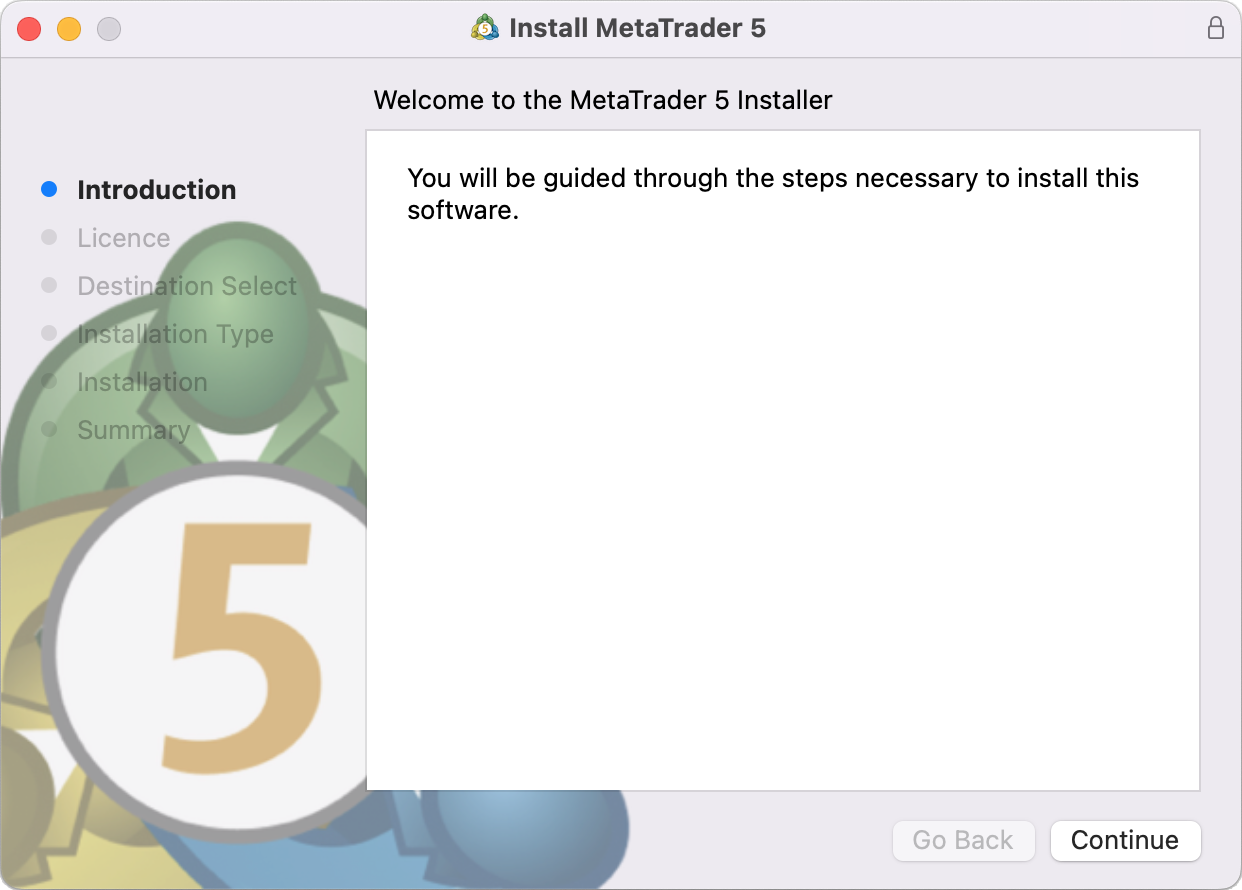
MetaTrader for MacOS supports the Apple M2 chip and works reliably on any system version including Ventura.
Installing Wine on Mac OS
Wine is a free software that allows users of the Unix-based systems to run an application developed for the Microsoft Windows systems. Among all the Wine versions there is one for Mac OS.
Note that Wine is not a fully stable application. Thus, some functions in the applications you start under it may work improperly or not work at all.
For the installation on Mac OS we recommend to use the free application PlayOnMac. PlayOnMac is a Wine-based software for easy installation of Windows applications on Mac OS.
PlayOnMac Installation
To install PlayOnMac, open the product's official web site, move to Downloads section and click the link for downloading the latest version.
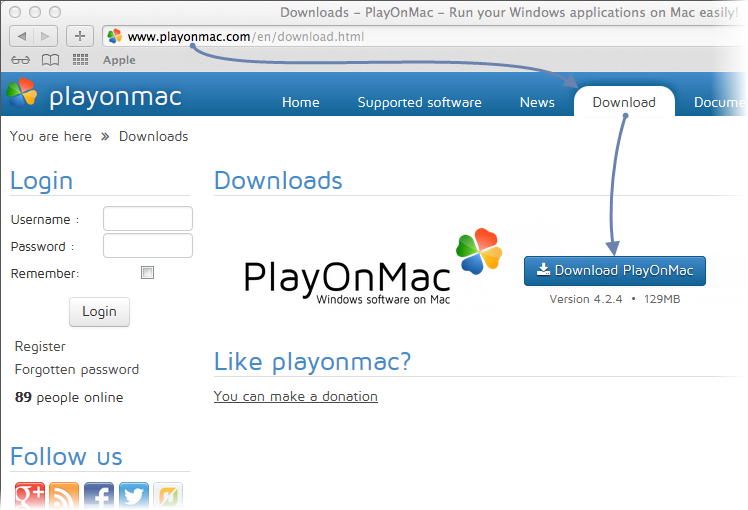
After downloading the DMG package, launch it from Downloads section of your system:
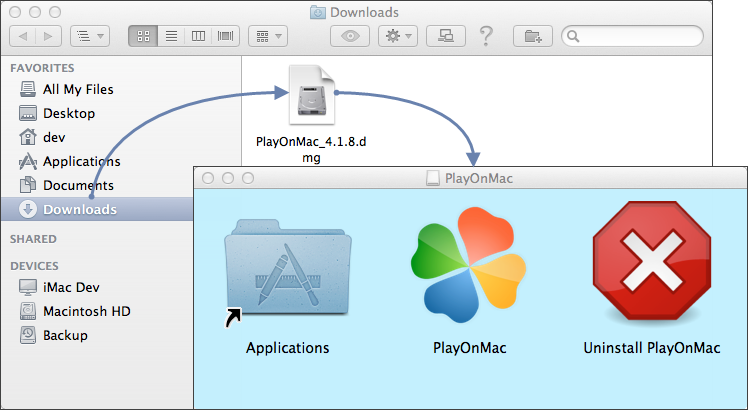
PlayOnMac first launch window will appear. After clicking "Next", the installer will start checking and installing the various components necessary for work.
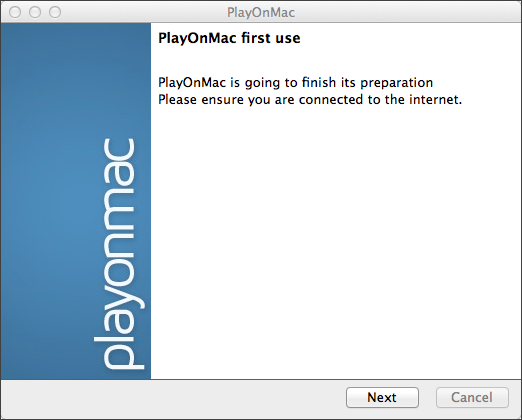
The first necessary component is XQuartz. This is a software for using X Window System on Mac OS. X Window System provides standard tools and protocols for building the graphical user interface in Unix-like OS.
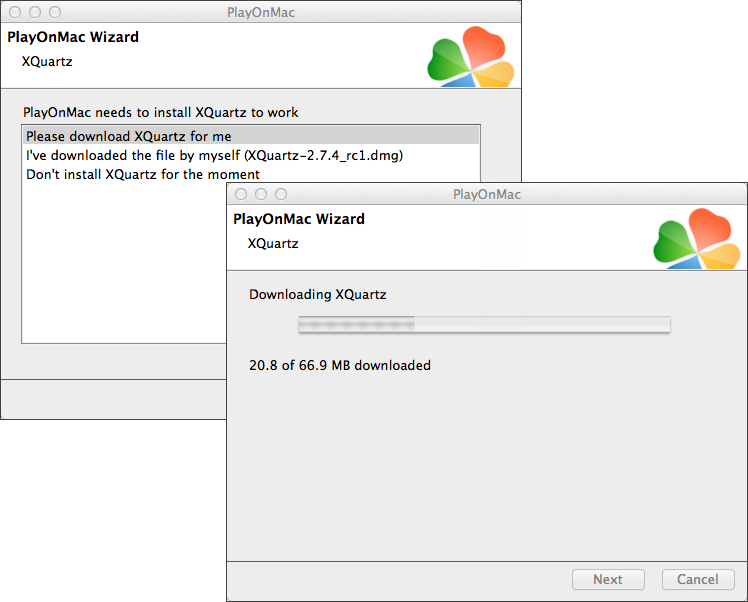
XQuartz installation is performed in several stages. First of all, you should read the important information (Read Me) and accept the license conditions.
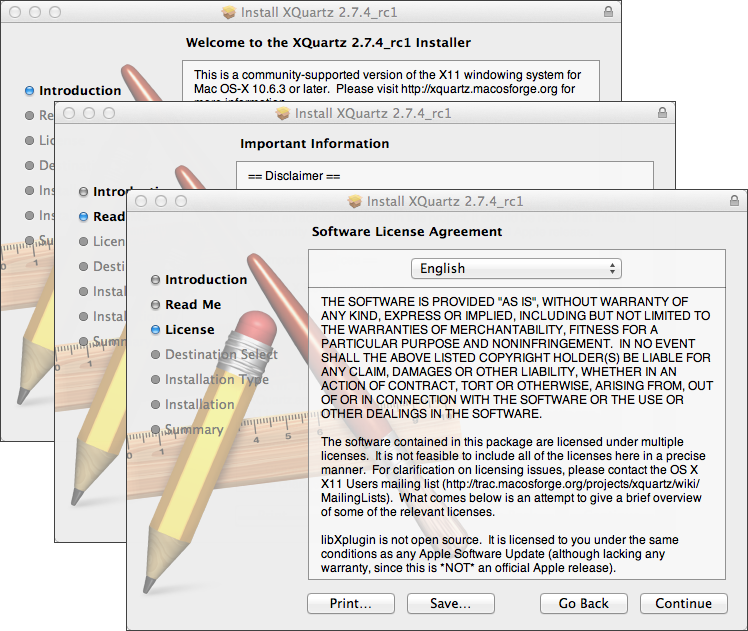
Before the installation, Mac OS security system will ask you to enter your account's password:
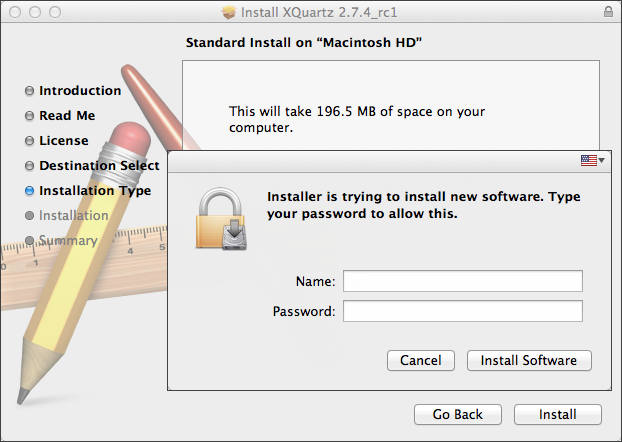
Wait for the installation to complete. For changes to take effect, you should restart your PC.
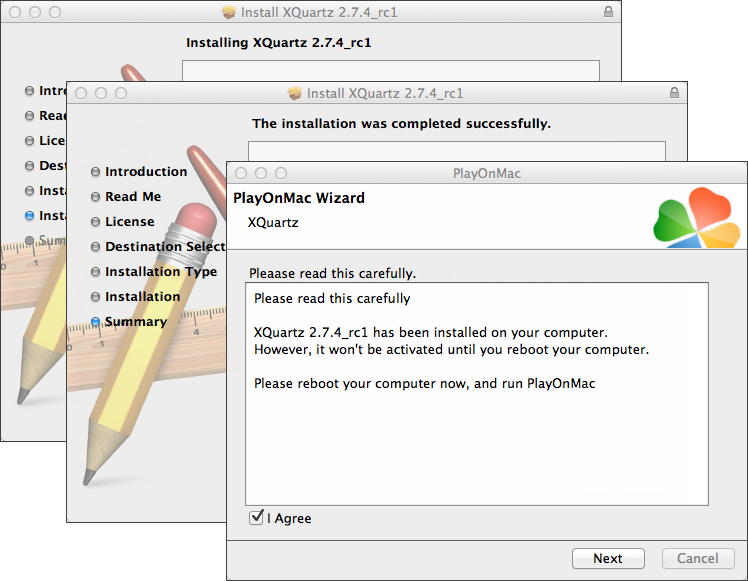
After restarting the system, launch PlayOnMac again from the setup file in Downloads folder. The first launch window will appear again. This time, the installer will offer to install MS Windows fonts necessary for correct operation.
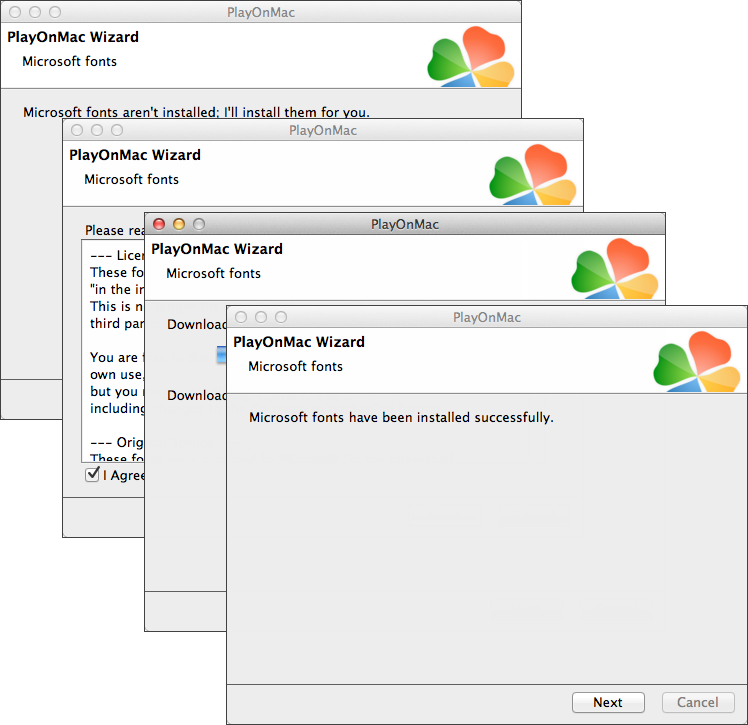
Accept the license agreement conditions and wait till the installation is complete. After that, PlayOnMac is ready for use. Its main window will appear:
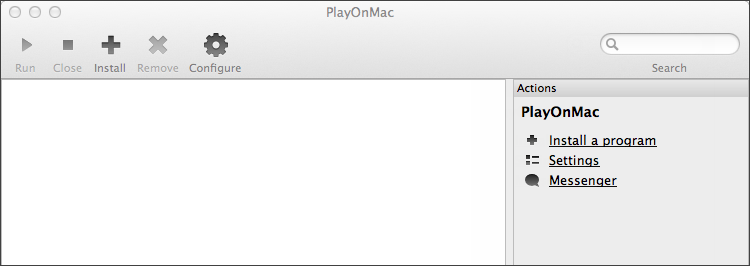
Updating Wine
Wine v. 1.4 is installed together with PlayOnMac. Wine 1.4.1 is the latest stable version at the moment. Wine 1.5.21 beta release containing many improvements is also available for download. However, it may be less stable. It is recommended to install the latest version of Wine.
To upgrade Wine to the latest version, open PlayOnMac upper menu and select Manage Wine Versions:
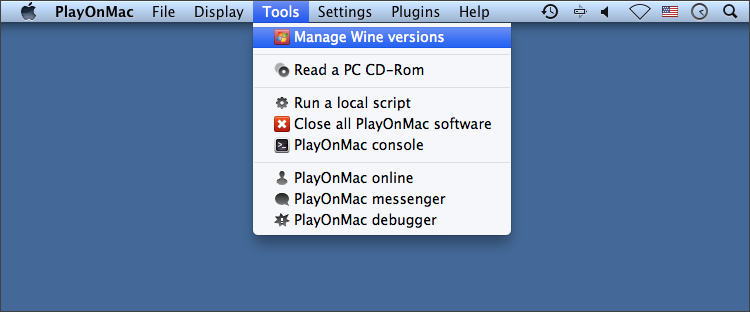
The window with Wine versions available for installation will open. Select the latest version (1.5.21 at the moment).
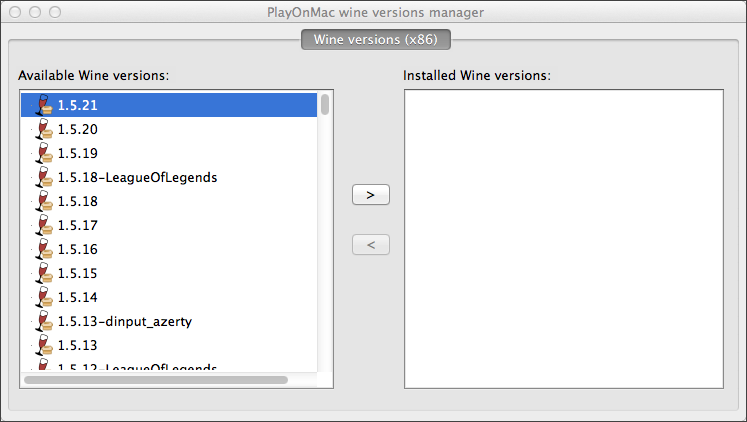
Move the latest Wine version to the right side of the window. The installation will start.
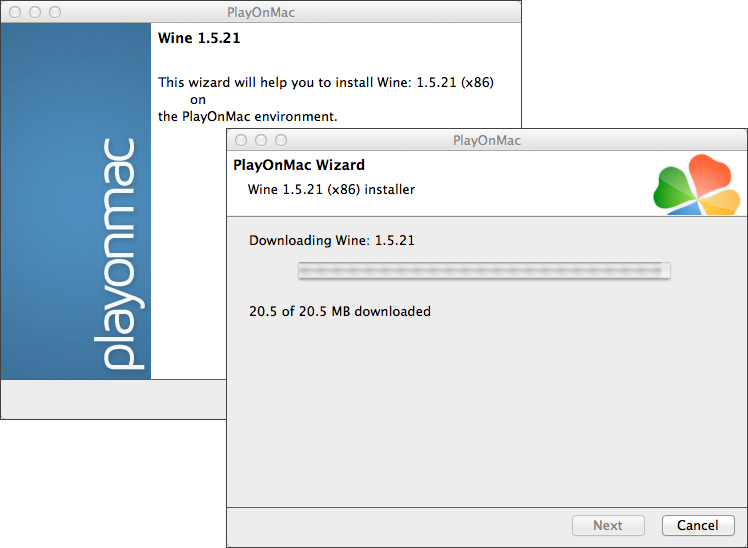
After the installation is complete, the new version of Wine will appear in the left part of PlayOnMac Wine versions manager window. You can then close the window and install MetaTrader 5 trading terminal.
MetaTrader 5 Installation
To install MetaTrader 5, download the distribution package from www.metatrader5.com official web site. Move to Download section and click "Download free".
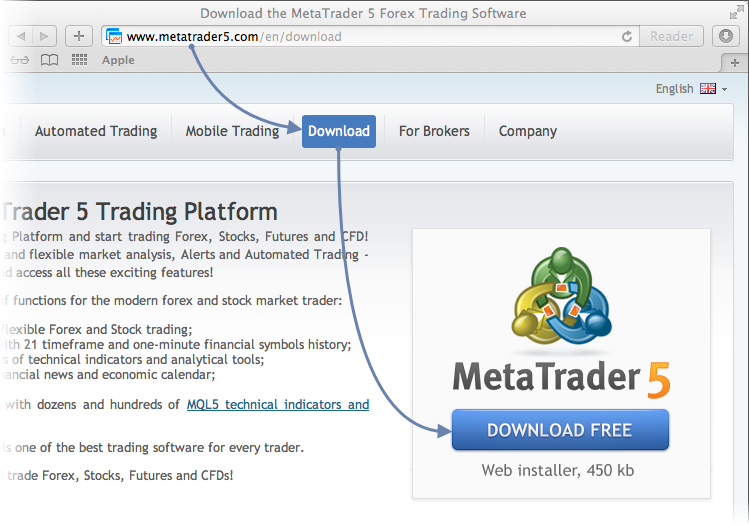
After the download is complete, launch the setup file. PlayOnMac will be used automatically to open it.
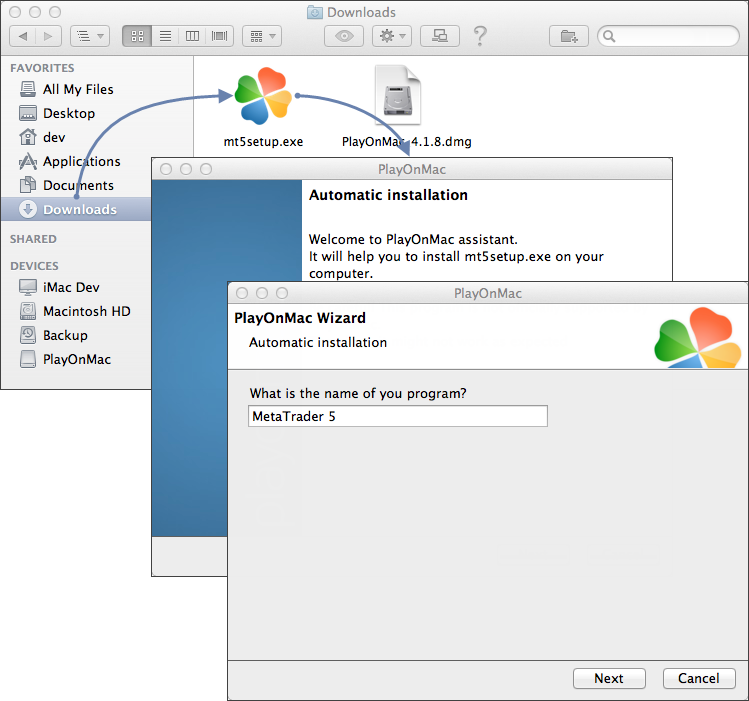
The standard terminal installation process with all its stages will start:
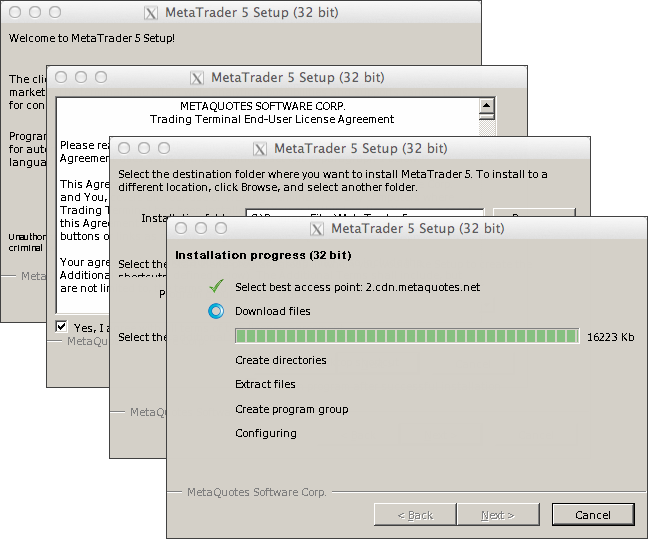
When the installation is complete, PlayOnMac will offer you to create the shortcuts for MetaTrader 5 terminal components - the client terminal itself, MetaEditor and MetaTrader 5 Strategy Tester Agent:
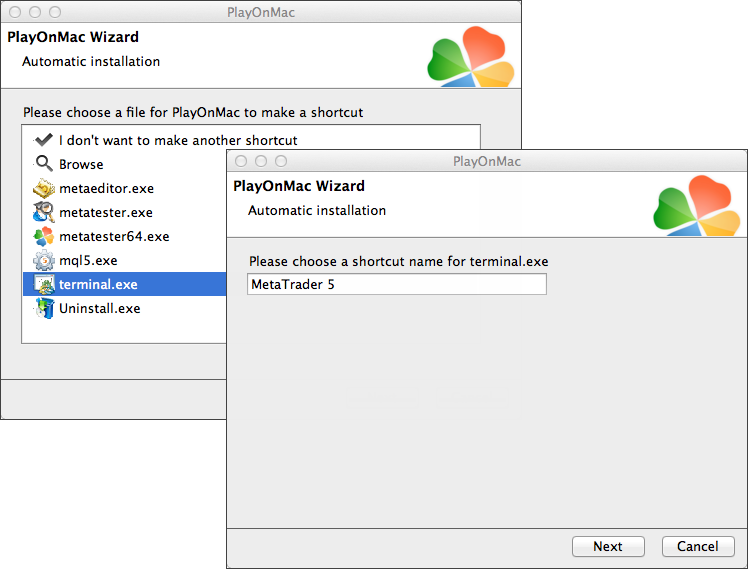
After creating the necessary shortcuts, you can start using MetaTrader 5. Double click on it in PlayOnMac window to launch the terminal.
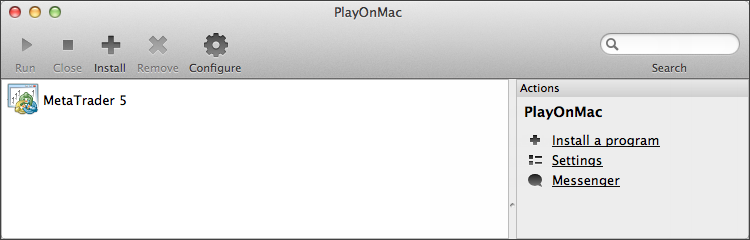
Below you can see MetaTrader 5 terminal on Mac OS:

MetaTrader 5 Data Directory
PlayOnMac creates a separate virtual logical drive with necessary environment for each installed program. The default path of the installed terminal's data folder is as follows:
Conclusion
In this article we described a fast and easy way to run MetaTrader 5 on Mac OS. Despite the absence of a special version of the terminal for the operating system, you still can efficiently work with the trading platform. We hope that this article, or, to be more precise - the comments to it, will become a good place for accumulating useful information about running Meta Trader 5 under this operating system.
Translated from Russian by MetaQuotes Ltd.
Original article: https://www.mql5.com/ru/articles/619
 MetaTrader 5 on Linux
MetaTrader 5 on Linux
 General information on Trading Signals for MetaTrader 4 and MetaTrader 5
General information on Trading Signals for MetaTrader 4 and MetaTrader 5
 Neural Networks: From Theory to Practice
Neural Networks: From Theory to Practice
- Free trading apps
- Over 8,000 signals for copying
- Economic news for exploring financial markets
You agree to website policy and terms of use
Some information related:
Forum on trading, automated trading systems and testing trading strategies
Metatrader 4/5 MACOS ????
Renat Fatkhullin , 2020.11.20 16:28
In a couple of weeks, there will be ready-made MT4 and MT5 packages for MacOS.XM is already offering MT4 and MT5 terminals on Mac OS. It runs on Catalina and Big Sur.
I have recently updated to Big Sur and both terminals run fine.
Guys please, just just just install MT5 via "Cross Over" application on MacOS (ventura is tested).
It's Amazing... High speed Like Windows.
Good luck
Error in POL_Wine
Starting 64-bit process mt5setup.exe is not supported in 32-bit virtual drives
Can u help me with this code