
How to publish a product on the Market
Market offers unique opportunities for the developers of analytical systems and trading robots:
- Access to a huge audience
Publish your product on the Market and access a huge audience of potentials customers. Your application will be featured in all MetaTrader client terminals, as well as on the MQL5.community showcase with high daily user traffic.
- Software protection
A program can only be purchased from the MetaTrader platform and on the MQL5.com website. Upon purchase, a special product version with an additional protection is created for each user. The product is bound to the computer from which it was purchased and thus it can only run on this specific computer. Even having obtained a purchased file, an unauthorized user will not be able to use or resell it.
The process during which an application is bound to a computer is called activation. Each product has at least five activations, which might be needed in case the purchaser changes a PC, reinstalls the system, etc. A seller can additionally increase the number of available activations at their discretion.
Activation does not link a product to a specific trading account. The buyer can use it with any broker and thus both the interests of sellers and of their customers are protected.
- Free trial versions
The market provides a ready-made mechanism for demonstrating the capabilities of featured applications. Each published product is provided with a free version which can only be run in the Strategy Tester. This option allows users to test the declared characteristics and performance of any application before purchasing. Trial versions cannot be run on a chart in terminals and thus they cannot be used for trading. The interests of developers are protected, while the customer is not buying a pig in a poke.
- Payment support
The Market service provides a ready-made mechanism allowing you to securely accept payments for your products. The system supports credit cards and popular payment wallets. The payment, minus the service fee, is made to the seller's internal account, from which the money can be conveniently withdrawn at any time.
All the service benefits can be accessed with two simple steps: register as a seller and publish your application as a Market product.
Registration as a Seller
Complete a simple registration procedure to get the Seller status. The registration is fully automatic and takes no more than five minutes.
Go to the Seller section of your profile, read the service rules and accept them:
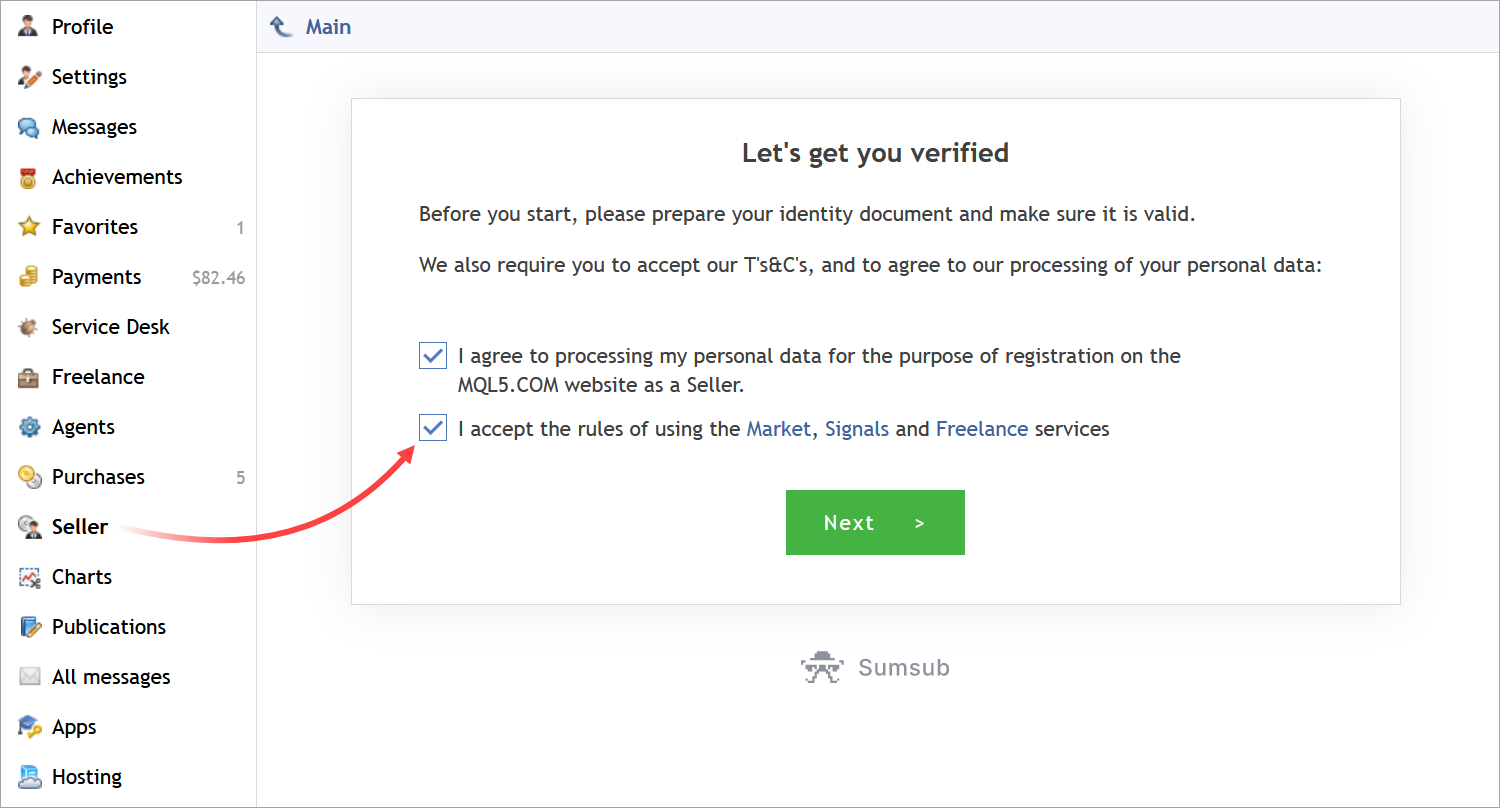
To verify your identity, take a photo and upload one of the accepted documents. You should upload a recent photo. Please note that scanned copies are not accepted. The photo must be of good quality, featuring the document in full, with readable information.
In the next step, take a photo with this document in hand, as shown in the figure below.
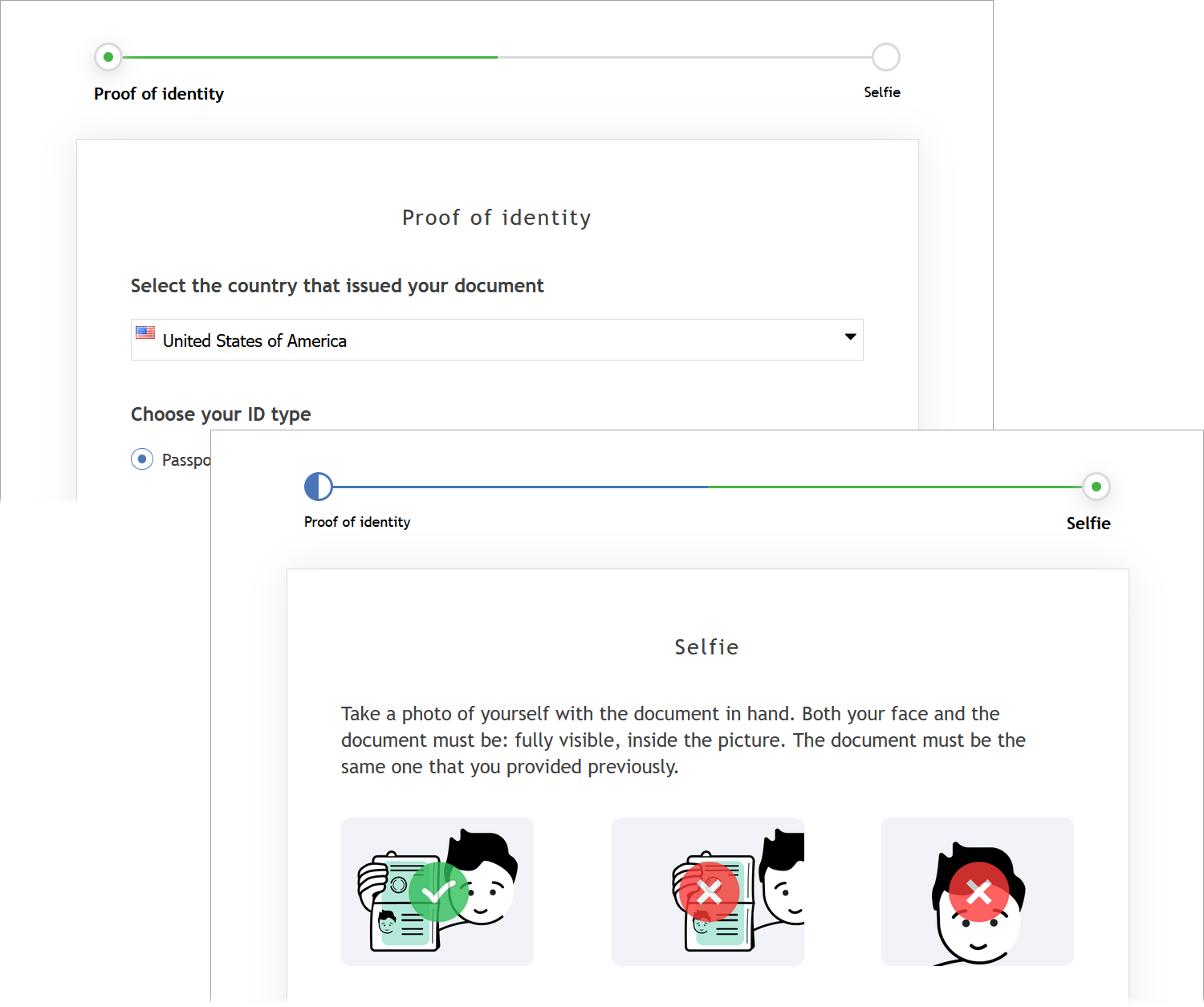
Document verification takes only a few minutes. Once the verification is complete, you will receive a notification via the website message, by email and SMS. Upon registration, a relevant icon will appear next to your name in your profile.
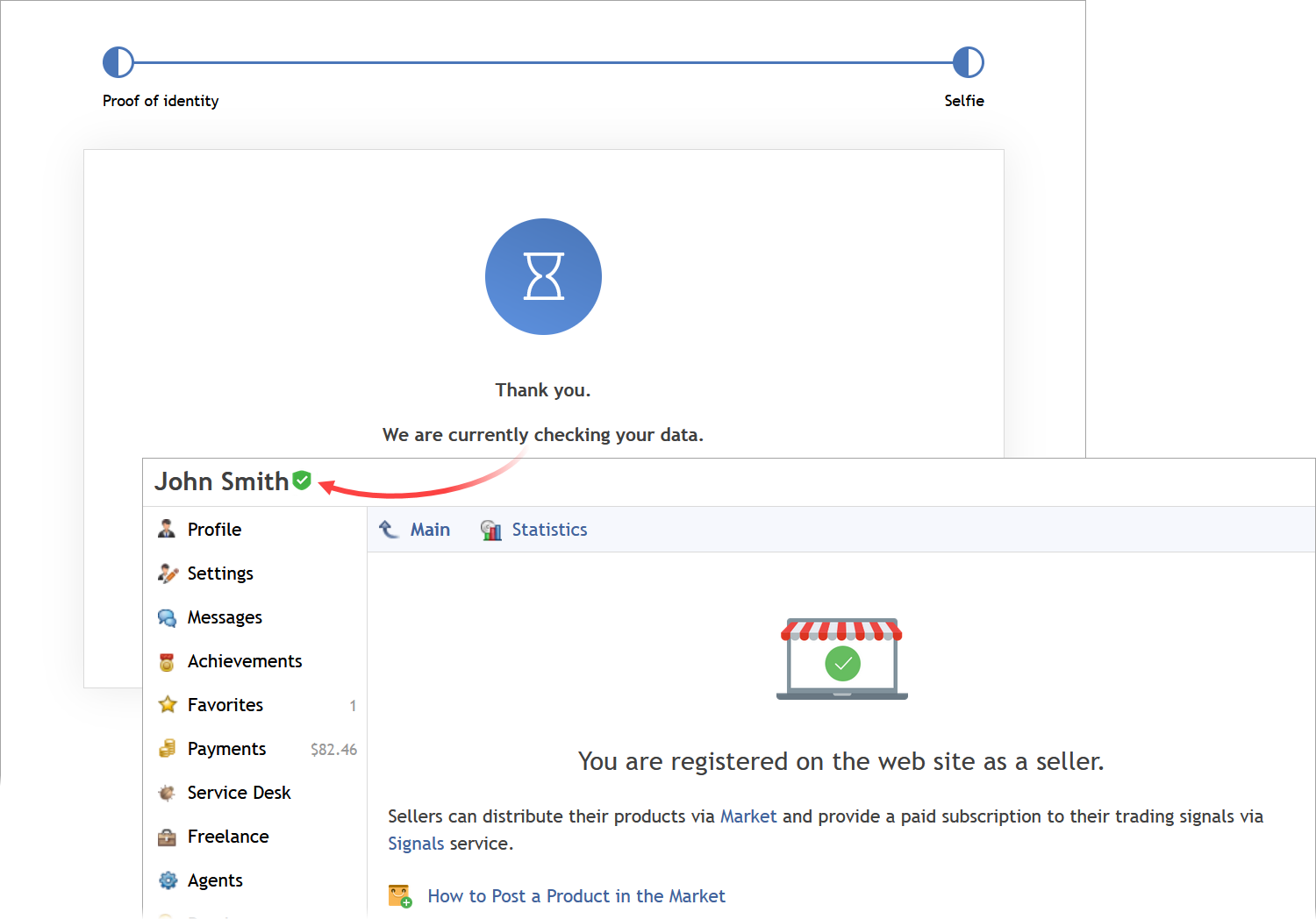
Product preparation: General information
Go to Market and click "Add Product". Fill in general information about the product, such as the name, program type, category and price.
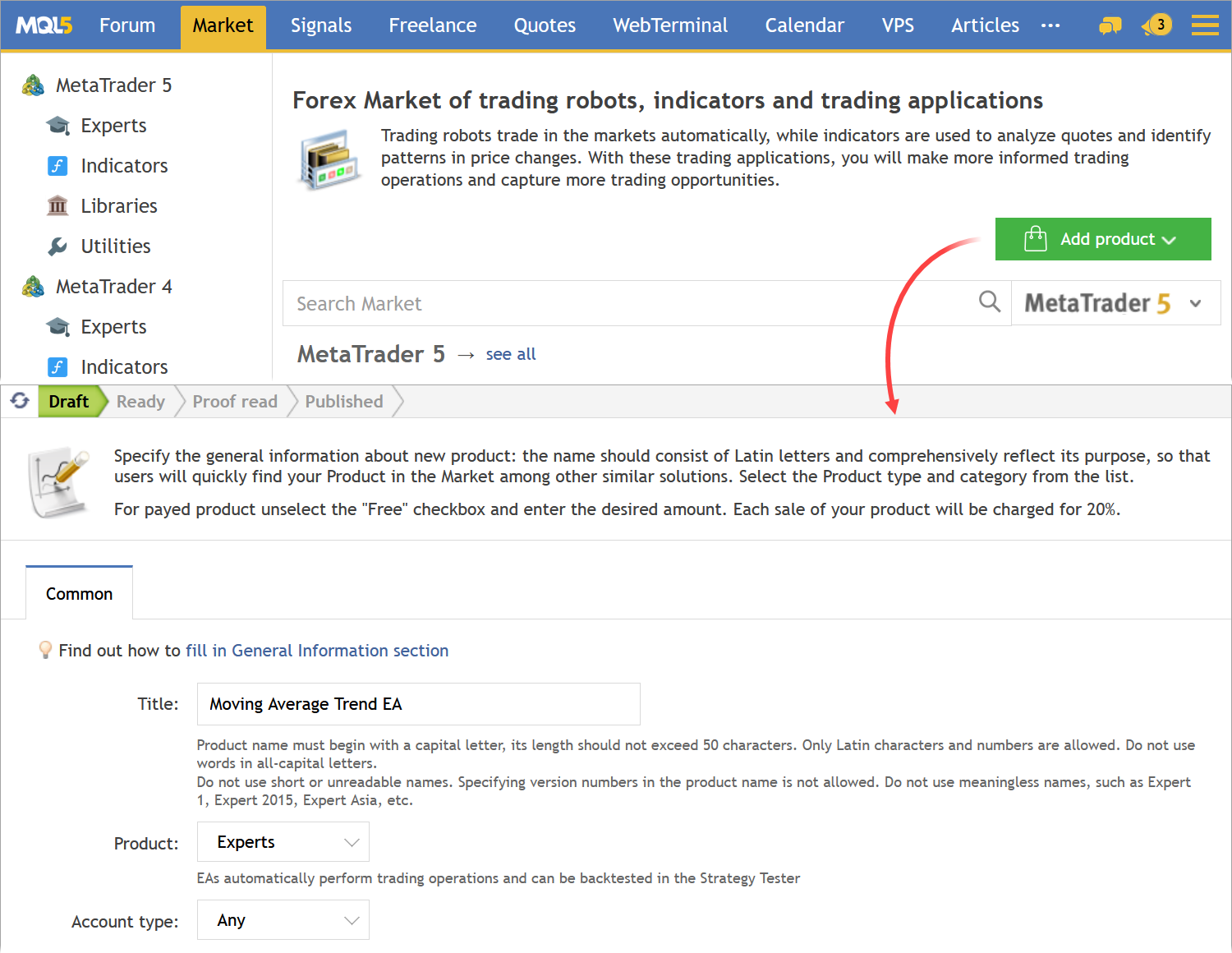
Pay attention to the following:
- Give your product a meaningful title that reflects its idea. Do not use abbreviations; do not overuse capital letters. The product title must not contain mentioning of money or any promises of enrichment. The title must not be flashy.
- Be sure to fill the Expert Advisor/Indicator/Utility Type field, depending on the functionality of your program. Potential buyers use types as filters when searching for products.
- A short-term renting option for a low fee can have a positive impact on product sales. This option enables users to test your product performance in real conditions before purchasing the unlimited version.
After specifying general information, select Add and proceed to entering product details. The progress will be shown in a pop-up window to the "Submit for review" command.
Product preparation: Logo
Upload the product logo. A logo is your product face which gives users the first impression. The logo should be well designed and should reflect the main idea of the product.
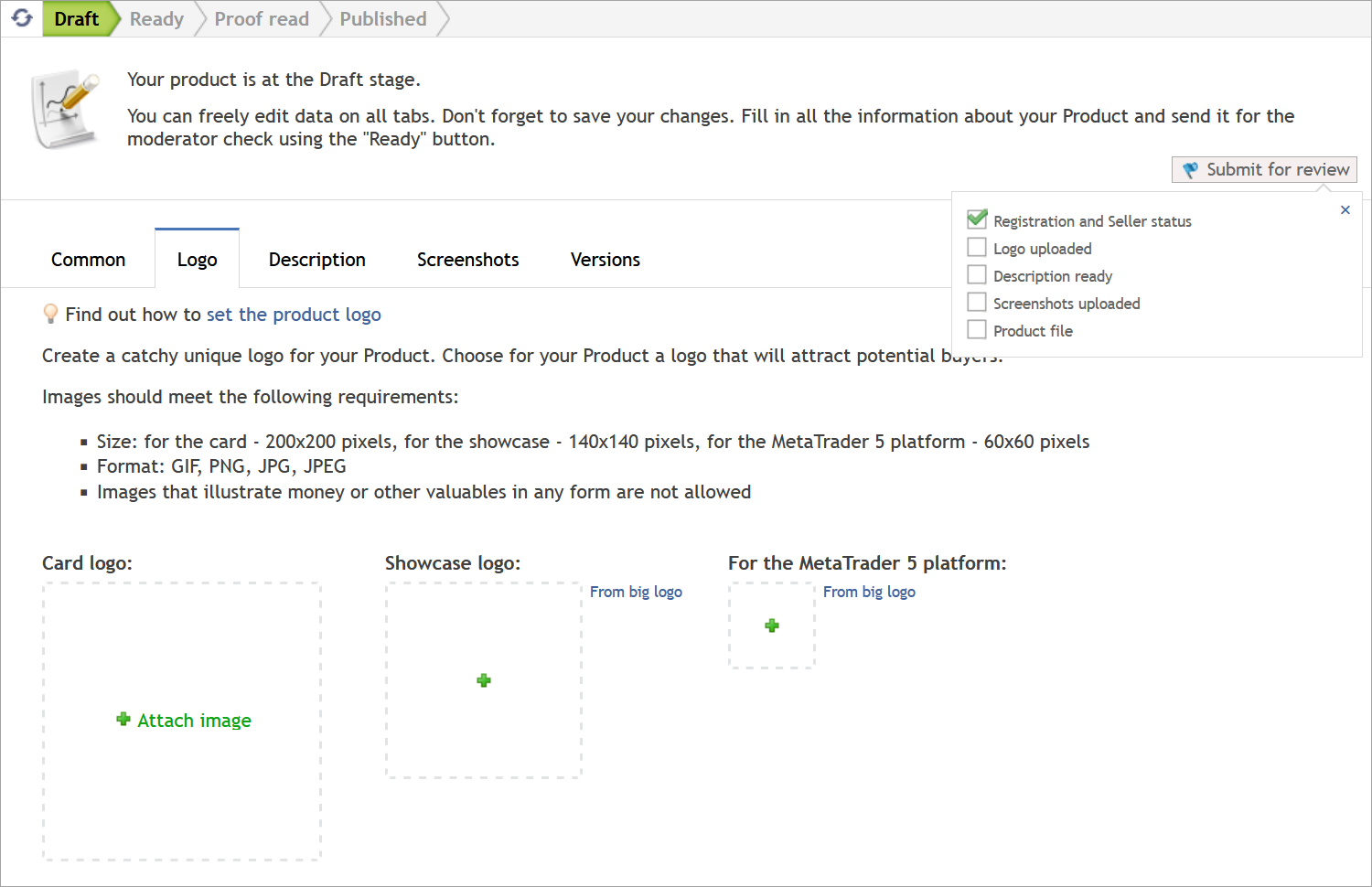
You will need images with three different sizes: 200x200, 140x140 and 60x60. This requirement provides proper logo display in all showcases.
If you only have one image sized 200x200, you can select the automated generation of other sizes. Select the "From big logo" option to generate all required sizes. However, we recommended that you prepare all the variants yourself, for the best result.
Products on the Market showcases are displayed on a white background, so it is recommended to use a contrasting logo background.
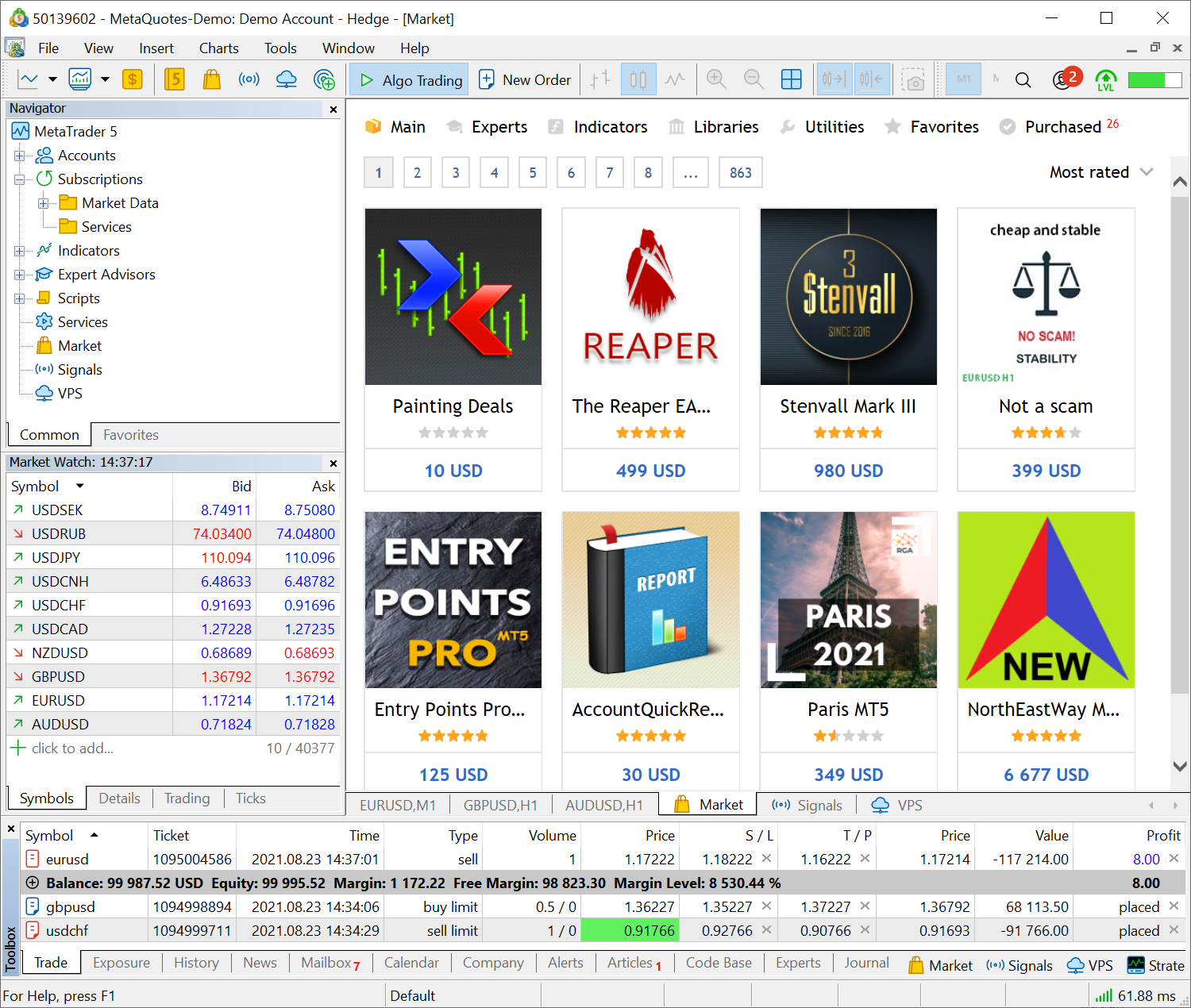
The logo must not contain images of money or valuables in any form.
For additional tips on how to prepare logos, please see Tips for effective product presentation on the Market.
Product preparation: Description
Describe your product in the Description section. For example, you can include trading strategy description, risk management methods and system parameters used in an Expert Advisor. You can make your product presentation even better by adding an account monitoring link to show your potential buyers how the robot operates in real conditions.
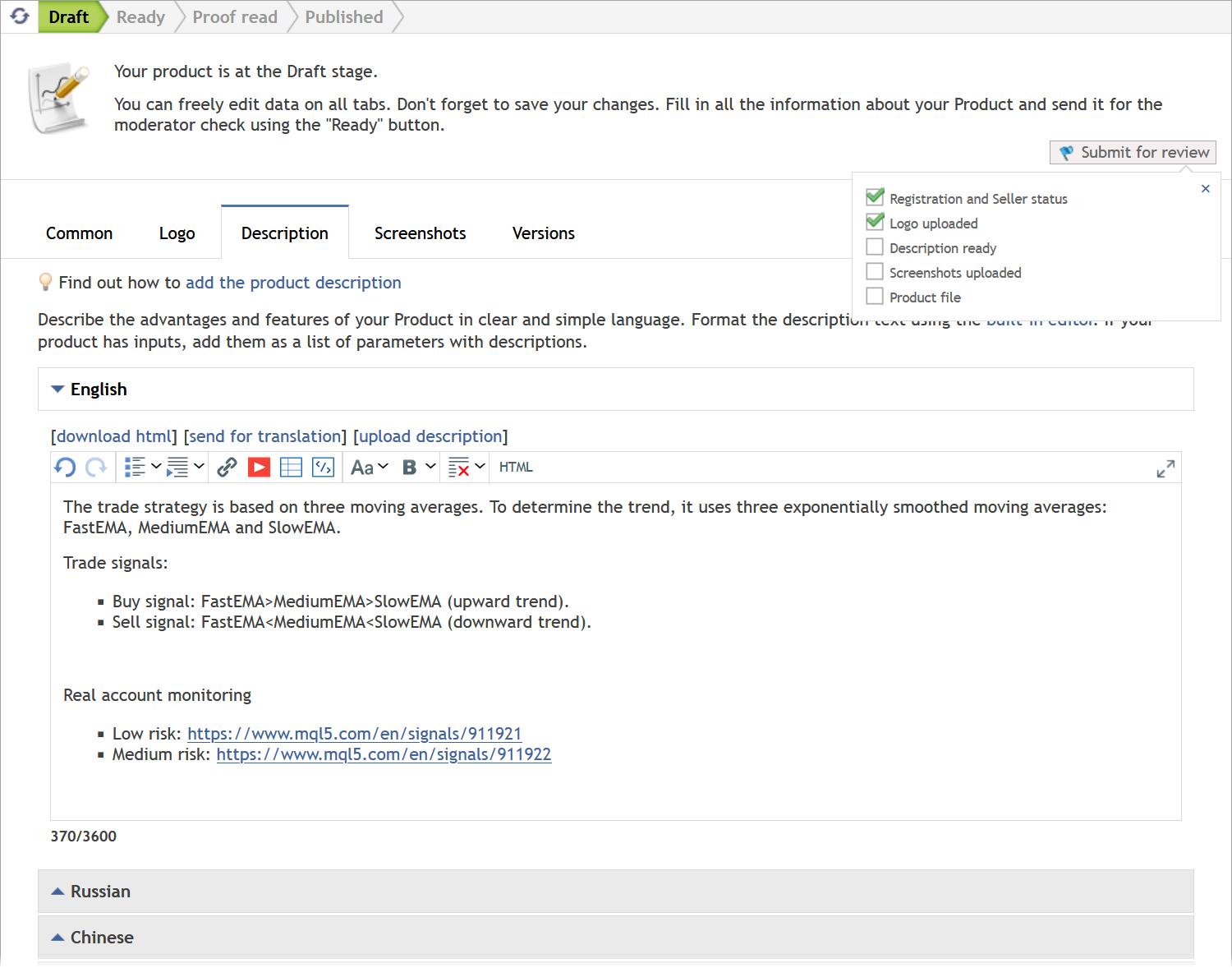
We recommend adding product descriptions in all languages available on MQL5.com. This usually has a positive effect on sales. The community members speak different languages, so the more languages you provide, the more potential buyers your product can attract. Provide information in the language that users understand. You can order translations via the Freelance service.
Your product description should meet the service rules:
- Do not use icons or emojis. Keep the description clean.
- Do not overuse different text styles. Provide an easy to read description.
- Do not use links to third-party resources. If you want to provide more information about your product, post additional details in a blog and include a link to it in the main description.
- Do not guarantee or promise profits, provide a description in normal tone.
- Do not use third-party messenger links for customer support; use built-in chats instead.
The description should be easy to understand. The primary goal of the service is to provide the best user experience for customers.
For further details on product descriptions please see the following articles:
Product preparation: Screenshots
Upload screenshots to demonstrate how the product works. For a trading robot, you can include backtesting results and statistics from the strategy tester or monitoring reports. Chart screenshots from the terminal can be attached for indicators/panels.
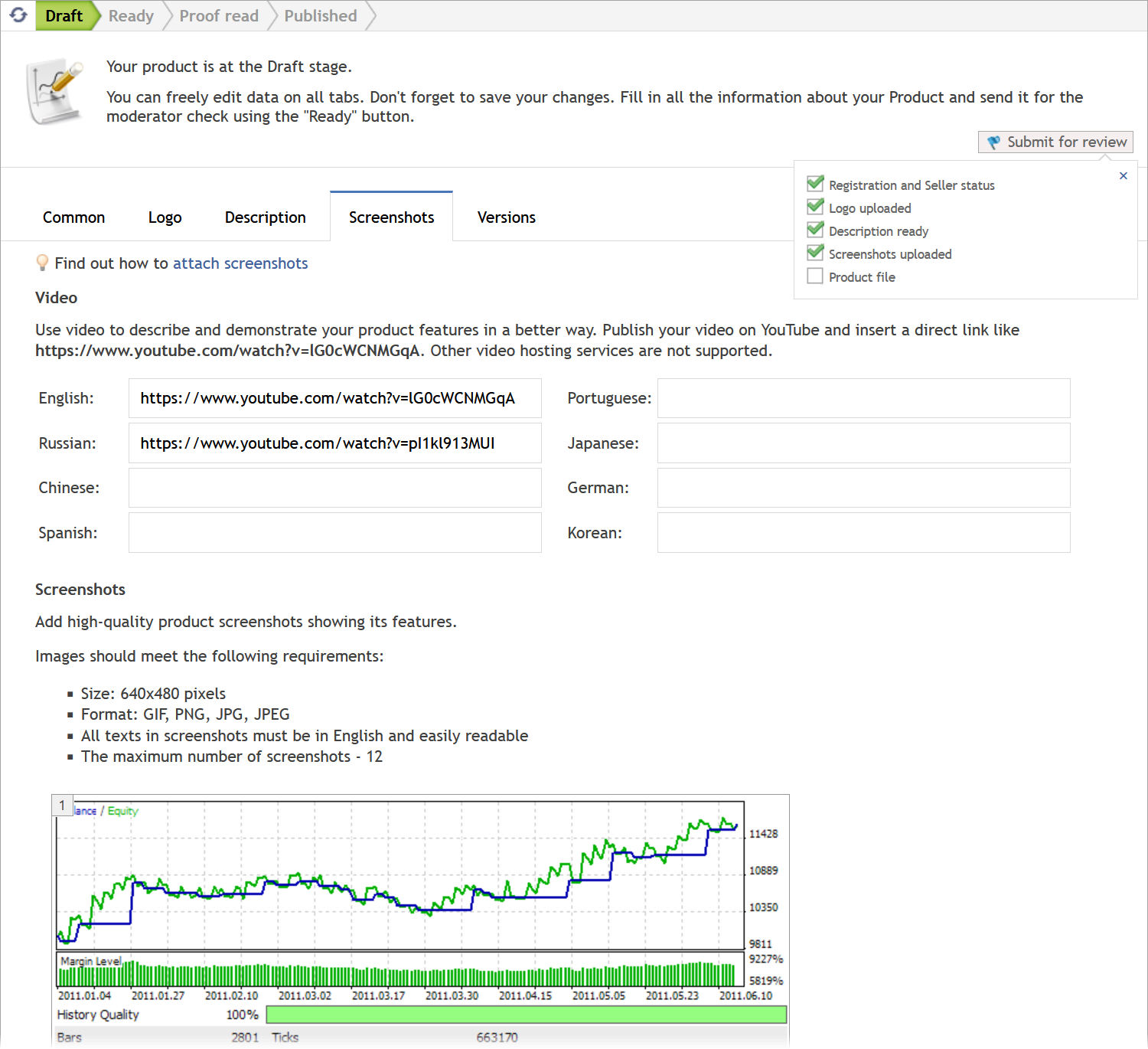
If you have multiple screenshots, you can rearrange them manually after uploading, by dragging them to desired positions.
The same screenshots are used for all language versions, so they must be in English.
Also, in this section you can add YouTube links to demonstrate your product operation in a video. A separate video link can be added for each language version.
Product preparation: Versions
In the Versions section, upload the compiled product file, EX4 or EX5. Further product updates should also be uploaded via this section.
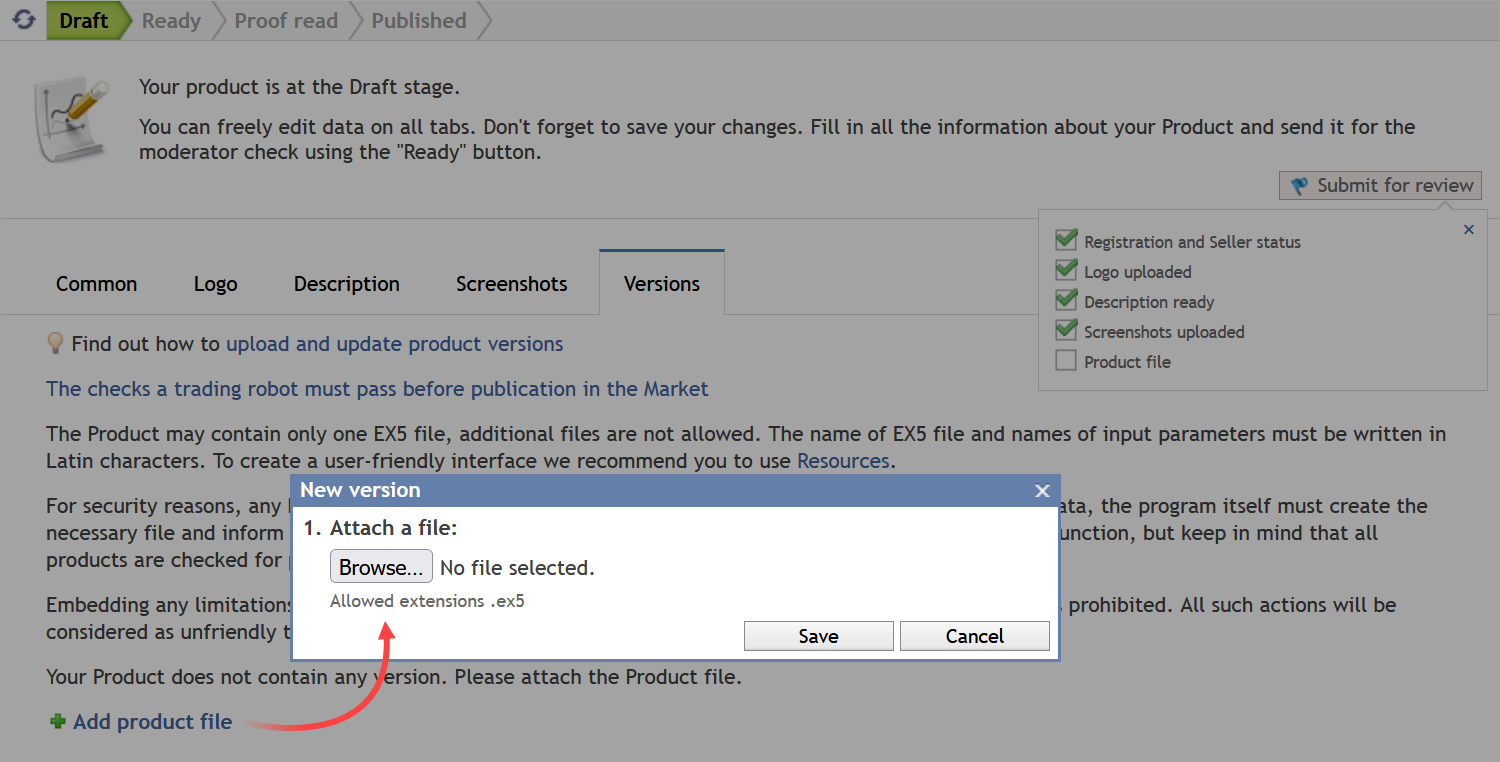
Before uploading, check program properties in the code, which are defined using the #property directive. The properties must include the file version in the format of [major version].[minor version]. This version must be raised every time when you upload new product files. Please note that there is no category separation for the minor version. 1.01 and 1.1 actually mean the same first minor version.
In addition, we recommend including the following details in the properties: a short description of the program, a link to its full description and a logo (in ICO format). This will give the product a finished look while providing all the necessary information on the spot.
#property copyright "Visit product page" #property link "https://www.mql5.com/en/market/product/41" #property version "1.00" #property description "The trade strategy is based on three moving averages. To determine the trend, it uses three exponentially smoothed moving averages: FastEMA, MediumEMA and SlowEMA. "The information will be shown at program start in terminals:
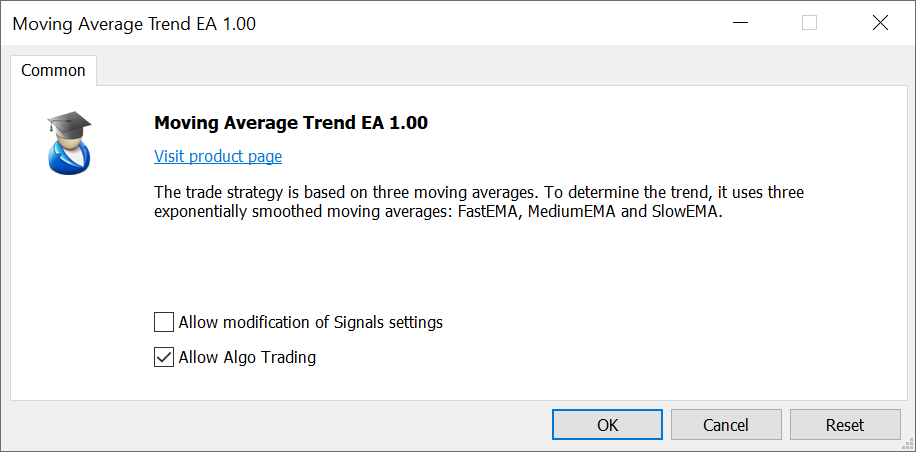
A product can only be presented as one EX4 or EX5 file. All additional files required for product operation, such as indicators, images and sounds, must be included in resources.
Program description, messages and names of input parameters must be in English. You can use proofreading services to check the spelling of English text, for example http://www.spellcheck.net/.
To replace a previously uploaded file, select ![]() to the right of it.
to the right of it.
Automatic program validation
The uploaded file is instantly sent for automatic validation. This implies the basic quality control:
- Detection of programming errors, such as missing trading condition checks, zero divide errors, excessive resource consumption, etc.
- For trading robots, the system checks if it performs any trading operations.
During the check, the program is run multiple times in the strategy tester with different trading conditions, on different symbols and timeframes.
It usually takes no more than 10 minutes. The check status is shown in the publication progress window:
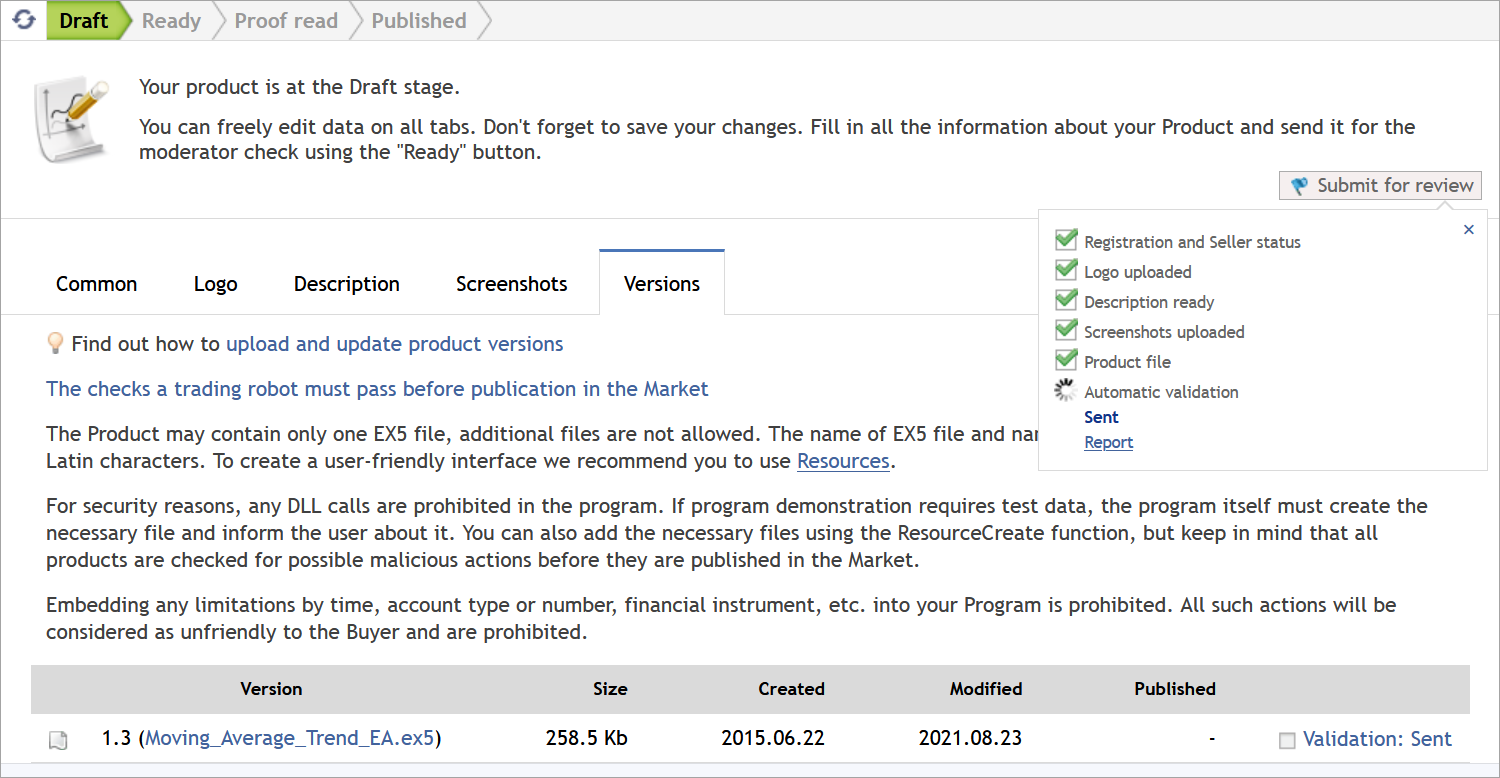
Check results are displayed in the report.
If errors are detected, you will receive private notifications.
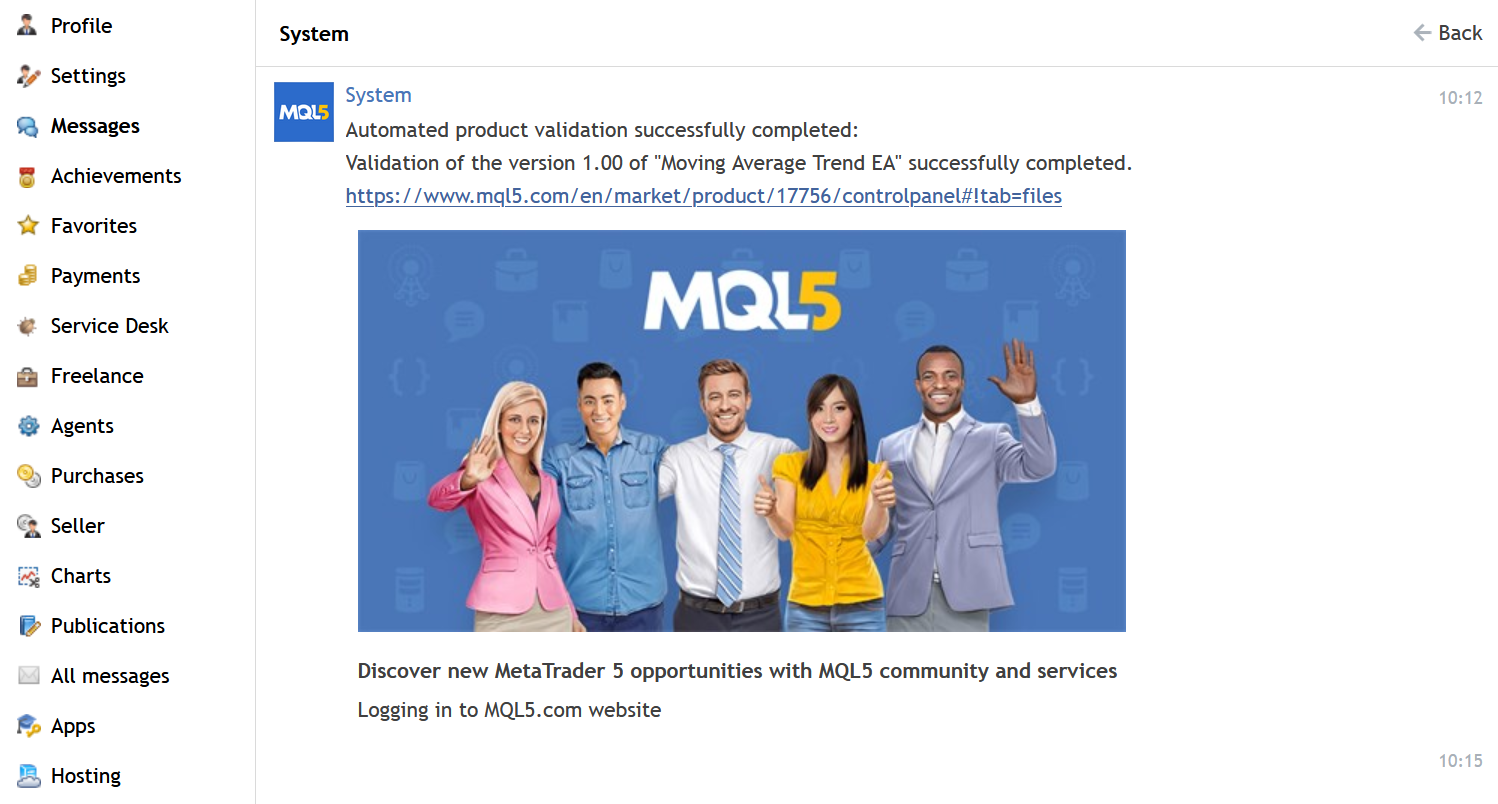
In this case, you should check the testing report and fix errors:
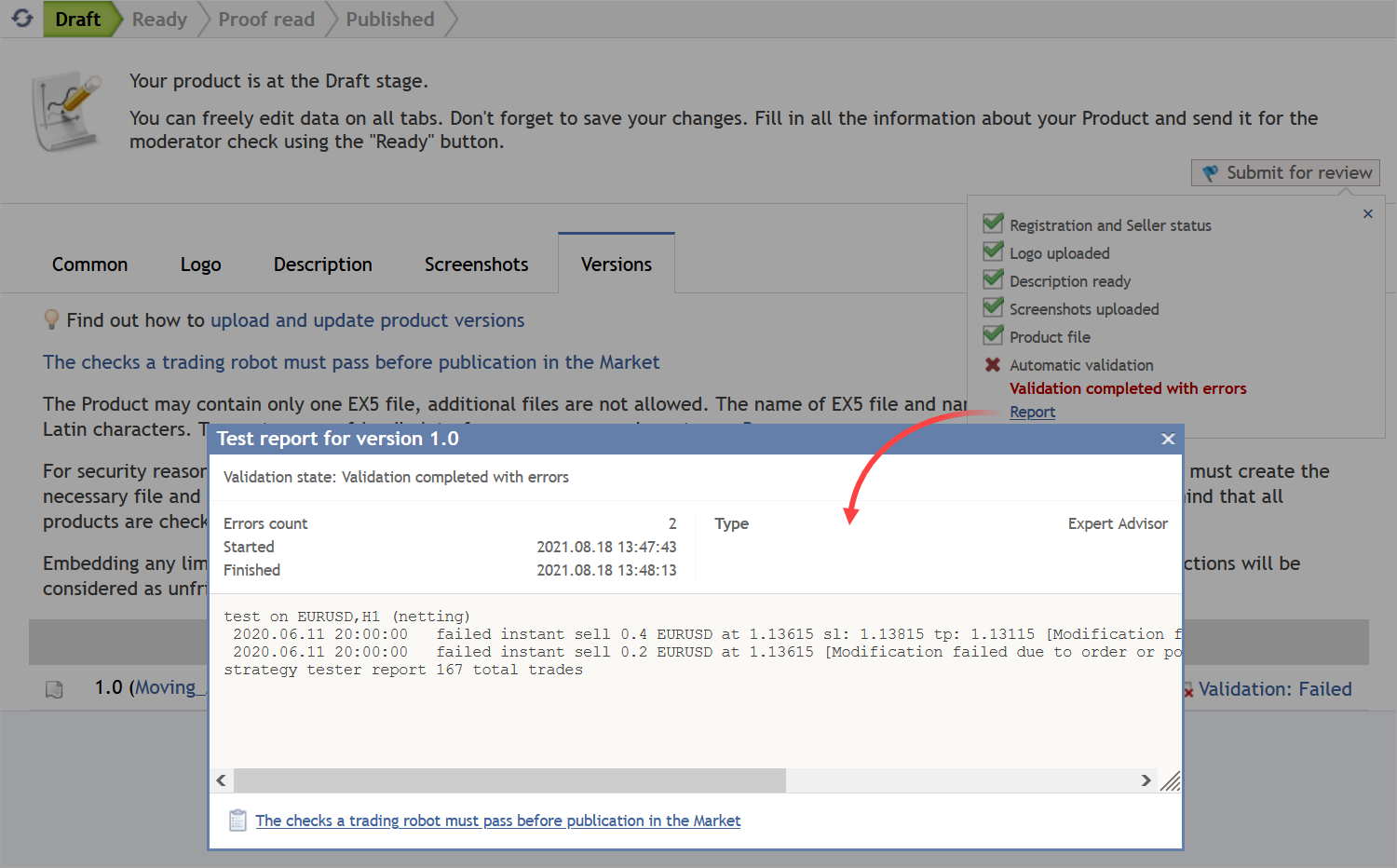
For further information about the errors and how to fix them, please read the article The checks a trading robot must pass before publication in the Market.
Programs are tested using quotes and the trading environment from the MetaQuotes-Demo server. If you cannot reproduce the problem on your account, open a demo account on our server and check it.
Publish the product
After passing the automatic checks, your product is ready for publishing. Before publishing, you will need to read and accept the service rules again. In particular, these rules prohibit products containing profit promises.
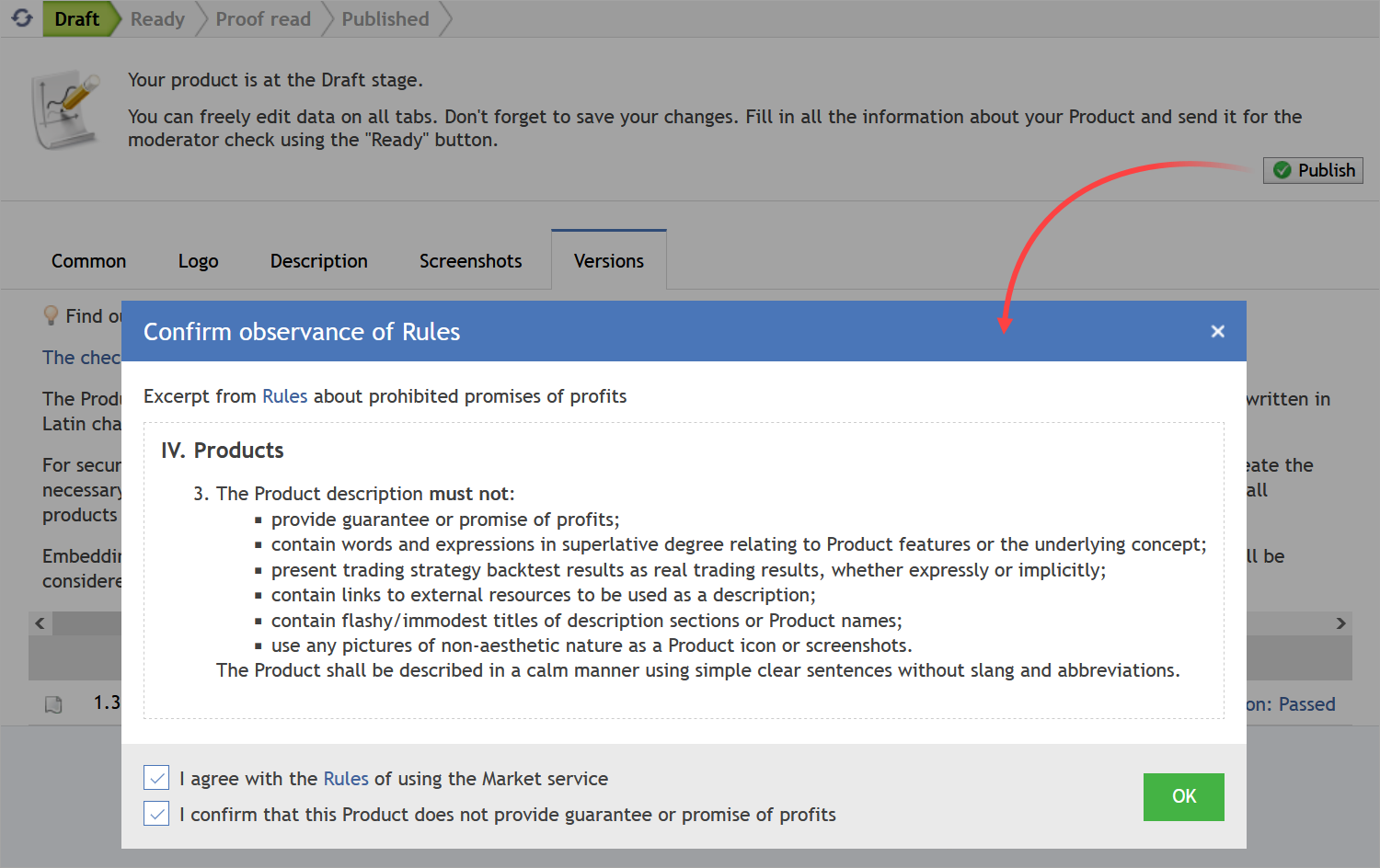
After publication, your product will become available to users via the MQL5.com website showcase and in MetaTrader trading terminals.
Updating product versions
You can continue improving your product, by adding new features and fixing bugs reported by users.
Market provides a convenient mechanism for distributing new versions. As soon as you publish an update, all your clients will receive notifications via private messages and will be able to install it through the MetaTrader terminal.
To upload a new version, go to the Versions section.
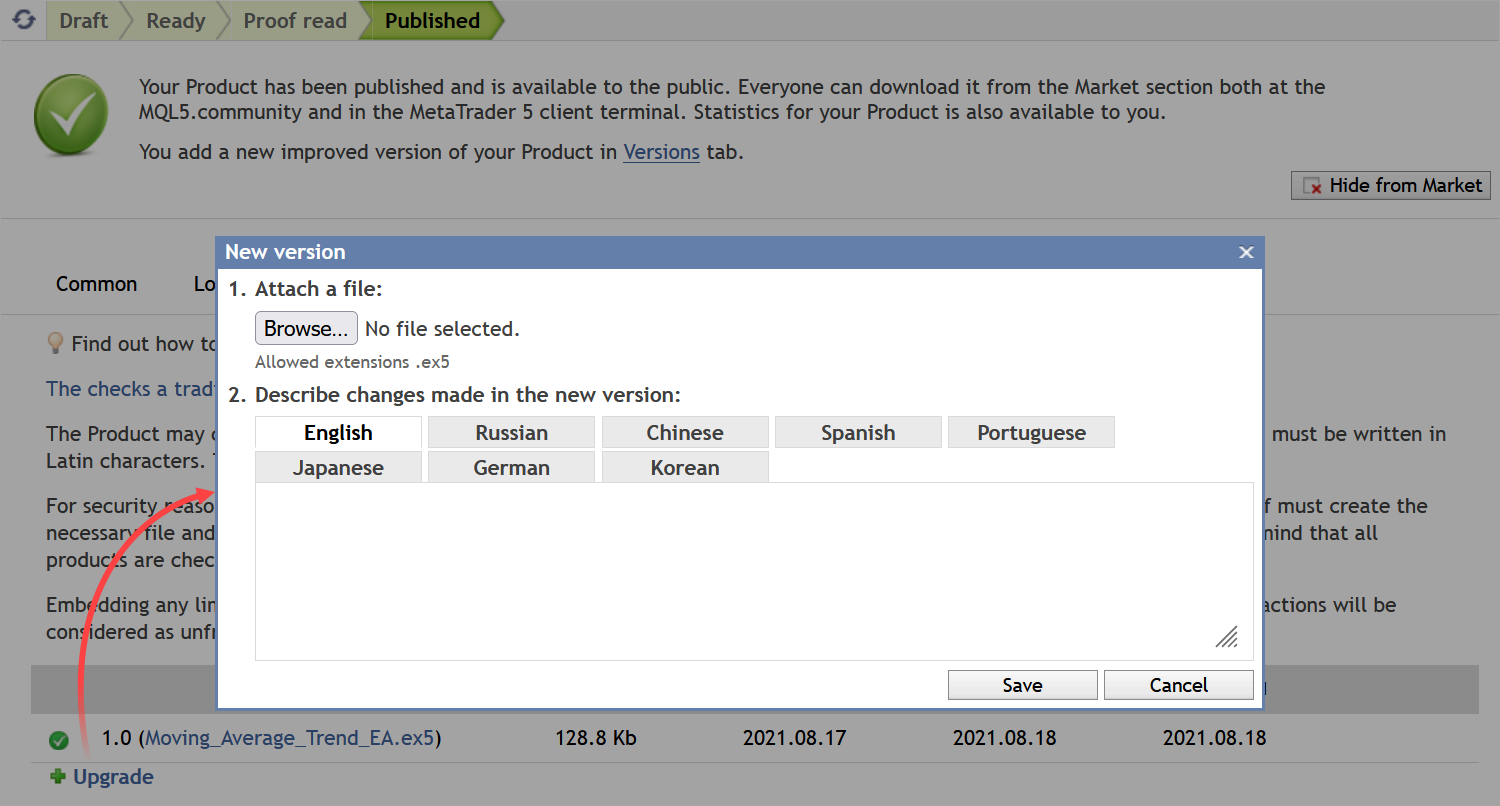
Add descriptions for product updates in as many languages as you can. You will inform your clients about new functions and will receive more reviews, while potential customers will see that your project keeps evolving.
Sales and download statistics
To view product sales and download statistics, open the Statistics section.

Also, this section provides the profit graph and the geographical distribution of sales.
Benefit from the Market opportunities
The Market service provides a convenient venue for buying and selling trading applications for the MetaTrader platform.
Customers can be sure that purchased programs do not contain malicious code, and can check the program performance using trial versions.
Developers can benefit from a ready-made Market ecosystem, with access to a large audience, a licensing mechanism and a payment system.
Start offering your applications to traders from all over the world, using the ultimate technical infrastructure provided by the service.
Translated from Russian by MetaQuotes Ltd.
Original article: https://www.mql5.com/ru/articles/385
 Econometrics EURUSD One-Step-Ahead Forecast
Econometrics EURUSD One-Step-Ahead Forecast
 How to Develop an Expert Advisor using UML Tools
How to Develop an Expert Advisor using UML Tools
 Mechanical Trading System "Chuvashov's Fork"
Mechanical Trading System "Chuvashov's Fork"
 The Last Crusade
The Last Crusade
- Free trading apps
- Over 8,000 signals for copying
- Economic news for exploring financial markets
You agree to website policy and terms of use
I want to register as a seller. But the problem is that it requests my account password. And since I use google account to login the password that I provide does not work. How do I go about solving this?
You can reset your MQL5 account password here: https://www.mql5.com/en/auth_forgotten
hi, i can not register as a seller, in account verification part, it says write your phone number and i did, i did not receive any text message, i even tried telegram, still no result
Read this please: https://www.mql5.com/en/forum/444973
I have trouble uploading my MT5 EA and i dont know how to fix it, can anyone help me?
test on EURUSD,H1 (netting) 2021.02.09 11:57:20 failed instant sell 0.2 EURUSD at 1.21156 tp: 1.20856 [Volume limit reached] 2021.02.09 11:57:20 failed instant sell 0.2 EURUSD at 1.21156 tp: 1.20856 [Volume limit reached] 2021.02.09 11:57:20 failed instant sell 0.2 EURUSD at 1.21156 tp: 1.20856 [Volume limit reached] 2021.02.09 11:57:20 failed instant sell 0.2 EURUSD at 1.21156 tp: 1.20856 [Volume limit reached] 2021.02.09 11:57:20 failed instant sell 0.2 EURUSD at 1.21156 tp: 1.20856 [Volume limit reached] 2021.02.09 11:57:40 failed instant sell 0.2 EURUSD at 1.21137 tp: 1.20837 [Volume limit reached] 2021.02.09 11:57:40 failed instant sell 0.2 EURUSD at 1.21137 tp: 1.20837 [Volume limit reached] 2021.02.09 11:57:40 failed instant sell 0.2 EURUSD at 1.21137 tp: 1.20837 [Volume limit reached] 2021.02.09 11:57:40 failed instant sell 0.2 EURUSD at 1.21137 tp: 1.20837 [Volume limit reached] 2021.02.09 11:57:40 failed instant sell 0.2 EURUSD at 1.21137 tp: 1.20837 [Volume limit reached] 2021.02.09 11:57:59 failed instant sell 0.2 EURUSD at 1.21141 tp: 1.20841 [Volume limit reached] 2021.02.09 11:57:59 failed instant sell 0.2 EURUSD at 1.21141 tp: 1.20841 [Volume limit reached] 2021.02.09 11:57:59 failed instant sell 0.2 EURUSD at 1.21141 tp: 1.20841 [Volume limit reached] 2021.02.09 11:57:59 failed instant sell 0.2 EURUSD at 1.21141 tp: 1.20841 [Volume limit reached] 2021.02.09 11:57:59 failed instant sell 0.2 EURUSD at 1.21141 tp: 1.20841 [Volume limit reached] 2021.02.09 11:58:00 failed instant sell 0.2 EURUSD at 1.21141 tp: 1.20841 [Volume limit reached] 2021.02.09 11:58:00 failed instant sell 0.2 EURUSD at 1.21141 tp: 1.20841 [Volume limit reached] 2021.02.09 11:58:00 failed instant sell 0.2 EURUSD at 1.21141 tp: 1.20841 [Volume limit reached] 2021.02.09 11:58:00 failed instant sell 0.2 EURUSD at 1.21141 tp: 1.20841 [Volume limit reached] 2021.02.09 11:58:00 failed instant sell 0.2 EURUSD at 1.21141 tp: 1.20841 [Volume limit reached] 2021.02.09 11:58:20 failed instant sell 0.2 EURUSD at 1.21142 tp: 1.20842 [Volume limit reached] strategy tester report 76 total trades