Graphical Interfaces XI: Text edit boxes and Combo boxes in table cells (build 15)
Anatoli Kazharski | 28 September, 2017
Contents
- Introduction
- Resizing the window
- Text boxes and combo boxes in table cells
- Application for testing
- Conclusion
Introduction
The first article Graphical Interfaces I: Preparation of the Library Structure (Chapter 1) considers in detail what this library is for. The full version of the library at the current stage of development is attached at the end of each article. Files must be placed under the same directories as they are located in the archive.
The next update focuses on the Table control (the CTable class). Previously it became possible to add check boxes and buttons to table cells. Let us expand the lineup of these controls with text boxes and combo boxes. The new build also adds the ability to manage the window sizes during the application runtime.
Resizing the window
To facilitate the use of list views, tables or multiline text boxes, it is often necessary to reduce the window or maximize it to the entire chart. There are multiple ways of managing the window size.
- Mode for quickly switching from normal to full screen and back with a single click on a special button.
- Double clicking the window title also maximizes the window to full screen. Double clicking it again returns the window to the previous state.
- The window can be resized by dragging its borders with the left mouse button.
Let us see how this is implemented in the library.
A separate instance of the CButton class has been declared for creating the full screen mode button. The public CButton::GetFullscreenButtonPointer() method is designed to get the pointer to the button. This button is disabled on the form by default. Use the CButton::FullscreenButtonIsUsed() method to enable the button.
//+------------------------------------------------------------------+ //| The Form Class for Controls | //+------------------------------------------------------------------+ class CWindow : public CElement { private: //--- Objects for creating a form CButton m_button_fullscreen; //--- Presence of the button for maximizing the window into full screen mode bool m_fullscreen_button; //--- public: //--- Returns pointers to form buttons CButton *GetFullscreenButtonPointer(void) { return(::GetPointer(m_button_fullscreen)); } //--- Use the full screen button void FullscreenButtonIsUsed(const bool state) { m_fullscreen_button=state; } bool FullscreenButtonIsUsed(void) const { return(m_fullscreen_button); } };
The full screen button is created in the general method CWindow::CreateButtons() (see the code listing below), where all enabled buttons of the form are created. Similar to the buttons for showing tooltips and minimizing the form, the full screen mode button can only be used in the main window.
//+------------------------------------------------------------------+ //| Creates buttons on the form | //+------------------------------------------------------------------+ #resource "\\Images\\EasyAndFastGUI\\Controls\\full_screen.bmp" #resource "\\Images\\EasyAndFastGUI\\Controls\\minimize_to_window.bmp" //--- bool CWindow::CreateButtons(void) { //--- If the program type is script, leave if(CElementBase::ProgramType()==PROGRAM_SCRIPT) return(true); //--- Counter, size, number int i=0,x_size=20; int buttons_total=4; //--- The path to the file string icon_file=""; //--- Exception in the capture area m_right_limit=0; //--- CButton *button_obj=NULL; //--- for(int b=0; b<buttons_total; b++) { ... else if(b==1) { m_button_fullscreen.MainPointer(this); //--- Leave, if (1) the button is not enabled or (2) it is a dialog box if(!m_fullscreen_button || m_window_type==W_DIALOG) continue; //--- button_obj=::GetPointer(m_button_fullscreen); icon_file="Images\\EasyAndFastGUI\\Controls\\full_screen.bmp"; } ... } //--- return(true); }
The minimum size of the window is automatically set to the size specified when creating the control. But these values can be overridden. In the current version, it is not possible to set the window size to less than 200x200 pixels. This is controlled in the method for initializing the control's properties — CWindow::InitializeProperties().
class CWindow : public CElement { private: //--- Minimum window size int m_minimum_x_size; int m_minimum_y_size; //--- public: //--- Setting the minimum window size void MinimumXSize(const int x_size) { m_minimum_x_size=x_size; } void MinimumYSize(const int y_size) { m_minimum_y_size=y_size; } }; //+------------------------------------------------------------------+ //| Constructor | //+------------------------------------------------------------------+ CWindow::CWindow(void) : m_minimum_x_size(0), m_minimum_y_size(0) { ... } //+------------------------------------------------------------------+ //| Initialization of the properties | //+------------------------------------------------------------------+ void CWindow::InitializeProperties(const long chart_id,const int subwin,const string caption_text,const int x_gap,const int y_gap) { ... m_x_size =(m_x_size<1)? 200 : m_x_size; m_y_size =(m_y_size<1)? 200 : m_y_size; ... m_minimum_x_size =(m_minimum_x_size<200)? m_x_size : m_minimum_x_size; m_minimum_y_size =(m_minimum_y_size<200)? m_y_size : m_minimum_y_size; ... }
Before resizing the window during a maximization to full screen, it is necessary to store the current dimensions, coordinates and auto-resizing modes, if they had been set. These values are stored in special private fields of the class:
class CWindow : public CElement { private: //--- Last coordinates and dimensions of the window before switching to full screen int m_last_x; int m_last_y; int m_last_x_size; int m_last_y_size; bool m_last_auto_xresize; bool m_last_auto_yresize; };
The CWindow::OnClickFullScreenButton() method is used for handling the click on the full screen button. It first checks the identifier and index of the control, and then the code is divided into two blocks:
- If the window is not currently maximized, switch it to full screen mode. Next, the current chart dimensions are obtained, the current sizes, coordinates of the window and auto-resizing modes are stored in the special fields of the class. Since the full screen mode requires the form to be resized automatically when the size of the main chart changes, it is necessary to enable the auto-resizing modes. After that, the window sizes are set. At the same time, the window location is set to top left corner, so that it fills the entire chart space. The icon in the button is replaced with another one.
- If the window is currently maximized, switch it to the previous window size. Here, the window's auto-change modes are converted to the previous state. Then, depending on which of the modes is disabled, the previous window size is set. Also, the previous location and corresponding icon for the button are set.
At the end of the CWindow::OnClickFullScreenButton() method, the form is redrawn:
class CWindow : public CElement { private: //--- Status of the window in full screen mode bool m_is_fullscreen; //--- public: //--- Switch to full screen or to previous window size bool OnClickFullScreenButton(const int id=WRONG_VALUE,const int index=WRONG_VALUE); }; //+------------------------------------------------------------------+ //| Switch to full screen or to previous form size | //+------------------------------------------------------------------+ bool CWindow::OnClickFullScreenButton(const int id=WRONG_VALUE,const int index=WRONG_VALUE) { //--- Check the identifier and index of control if there was an external call int check_id =(id!=WRONG_VALUE)? id : CElementBase::Id(); int check_index =(index!=WRONG_VALUE)? index : CElementBase::Index(); //--- Leave, if the indexes do not match if(check_id!=m_button_fullscreen.Id() || check_index!=m_button_fullscreen.Index()) return(false); //--- If the window is not in full screen if(!m_is_fullscreen) { //--- Switch to full screen m_is_fullscreen=true; //--- Get the current dimensions of the chart window SetWindowProperties(); //--- Store the current coordinates and dimensions of the form m_last_x =m_x; m_last_y =m_y; m_last_x_size =m_x_size; m_last_y_size =m_full_height; m_last_auto_xresize =m_auto_xresize_mode; m_last_auto_yresize =m_auto_yresize_mode; //--- Enable auto-resizing of the form m_auto_xresize_mode=true; m_auto_yresize_mode=true; //--- Maximize the form to the entire chart ChangeWindowWidth(m_chart.WidthInPixels()-2); ChangeWindowHeight(m_chart.HeightInPixels(m_subwin)-3); //--- Update the location m_x=m_y=1; Moving(m_x,m_y); //--- Replace the button icon m_button_fullscreen.IconFile("Images\\EasyAndFastGUI\\Controls\\minimize_to_window.bmp"); m_button_fullscreen.IconFileLocked("Images\\EasyAndFastGUI\\Controls\\minimize_to_window.bmp"); } //--- If the window is in full screen else { //--- Switch to previous window size m_is_fullscreen=false; //--- Disable auto-resizing m_auto_xresize_mode=m_last_auto_xresize; m_auto_yresize_mode=m_last_auto_yresize; //--- If the mode is disabled, set the previous size if(!m_auto_xresize_mode) ChangeWindowWidth(m_last_x_size); if(!m_auto_yresize_mode) ChangeWindowHeight(m_last_y_size); //--- Update the location m_x=m_last_x; m_y=m_last_y; Moving(m_x,m_y); //--- Replace the button icon m_button_fullscreen.IconFile("Images\\EasyAndFastGUI\\Controls\\full_screen.bmp"); m_button_fullscreen.IconFileLocked("Images\\EasyAndFastGUI\\Controls\\full_screen.bmp"); } //--- Remove the focus from the button m_button_fullscreen.MouseFocus(false); m_button_fullscreen.Update(true); return(true); }
The CWindow::OnClickFullScreenButton() method is called in the control's event handler when the custom ON_CLICK_BUTTON event arrives.
//+------------------------------------------------------------------+ //| Chart event handler | //+------------------------------------------------------------------+ void CWindow::OnEvent(const int id,const long &lparam,const double &dparam,const string &sparam) { //--- Handling the event of clicking the form buttons if(id==CHARTEVENT_CUSTOM+ON_CLICK_BUTTON) { ... //--- Check for full screen mode if(OnClickFullScreenButton((uint)lparam,(uint)dparam)) return; ... //--- return; } }
The result will be as follows:
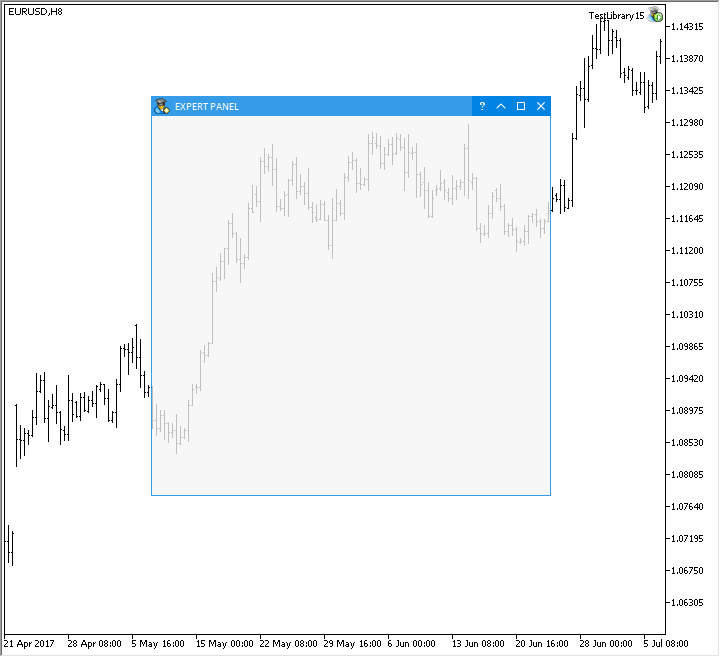
Fig. 1. Demonstration of switching to full screen and back.
In order to switch to full screen mode and back by double-clicking the window title, it is now sufficient to process this double click event (ON_DOUBLE_CLICK) over the window title in the control's event handler.
void CWindow::OnEvent(const int id,const long &lparam,const double &dparam,const string &sparam) { //--- Handling the event of double-clicking an object if(id==CHARTEVENT_CUSTOM+ON_DOUBLE_CLICK) { //--- If the event was generated in the window title if(CursorInsideCaption(m_mouse.X(),m_mouse.Y())) OnClickFullScreenButton(m_button_fullscreen.Id(),m_button_fullscreen.Index()); //--- return; } }
This is how it works:
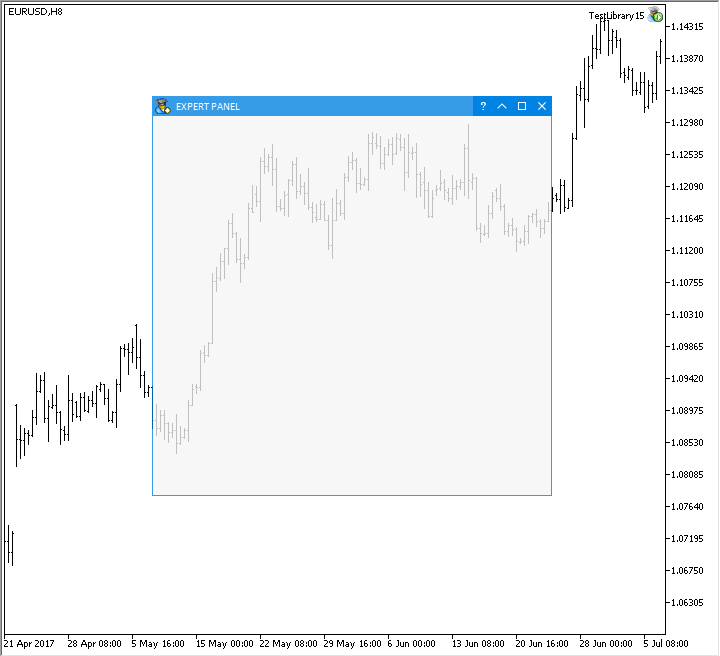
Fig. 2. Demonstration of switching to full screen by double clicking the title.
Now let us consider the mode of resizing the window by dragging its borders. Use the CWindow::ResizeMode() method to enable it.
class CWindow : public CElement { private: //--- Window resizing mode bool m_xy_resize_mode; //--- public: //--- Ability to resize the window bool ResizeMode(void) const { return(m_xy_resize_mode); } void ResizeMode(const bool state) { m_xy_resize_mode=state; } }; //+------------------------------------------------------------------+ //| Constructor | //+------------------------------------------------------------------+ CWindow::CWindow(void) : m_xy_resize_mode(false) { ... }
To track the left mouse button click on the window borders, one more identifier (PRESSED_INSIDE_BORDER) is required in the ENUM_MOUSE_STATE enumeration, which is located in the Enums.mqh file.
//+------------------------------------------------------------------+ //| Enums.mqh | //| Copyright 2015, MetaQuotes Software Corp. | //| https://www.mql5.com | //+------------------------------------------------------------------+ //+------------------------------------------------------------------+ //| Enumeration of left mouse button holding areas | //+------------------------------------------------------------------+ enum ENUM_MOUSE_STATE { NOT_PRESSED =0, PRESSED_INSIDE =1, PRESSED_OUTSIDE =2, PRESSED_INSIDE_HEADER =3, PRESSED_INSIDE_BORDER =4 };
If the resizing mode is enabled, then a graphical object with the new MP_WINDOW_RESIZE identifier from the ENUM_MOUSE_POINTER enumeration is created for the mouse cursor.
//+------------------------------------------------------------------+ //| Enumeration of the pointer types | //+------------------------------------------------------------------+ enum ENUM_MOUSE_POINTER { MP_CUSTOM =0, MP_X_RESIZE =1, MP_Y_RESIZE =2, MP_XY1_RESIZE =3, MP_XY2_RESIZE =4, MP_WINDOW_RESIZE =5, MP_X_RESIZE_RELATIVE =6, MP_Y_RESIZE_RELATIVE =7, MP_X_SCROLL =8, MP_Y_SCROLL =9, MP_TEXT_SELECT =10 };
The CreateResizePointer() method has been added to the CWindow class to create the graphical object for the mouse cursor:
class CWindow : public CElement { private: bool CreateResizePointer(void); }; //+------------------------------------------------------------------+ //| Creates the mouse cursor for resizing | //+------------------------------------------------------------------+ bool CWindow::CreateResizePointer(void) { //--- Leave, if the resizing mode is disabled if(!m_xy_resize_mode) return(true); //--- Properties m_xy_resize.XGap(13); m_xy_resize.YGap(11); m_xy_resize.XSize(23); m_xy_resize.YSize(23); m_xy_resize.Id(CElementBase::Id()); m_xy_resize.Type(MP_WINDOW_RESIZE); //--- Create control if(!m_xy_resize.CreatePointer(m_chart_id,m_subwin)) return(false); //--- return(true); }
It was necessary to implement several methods to resize the window. Let us consider them in order.
The mouse cursor location must be tracked when it appears within the window area. In this version, the window can be resized by dragging its left, right or bottom border. The CWindow::ResizeModeIndex() method tracks the focus over one of the listed borders and stores the border index for subsequent handling in other methods. The mouse cursor coordinates relative to the window are passed to this method for calculations.
class CWindow : public CElement { private: //--- Index of the border for resizing the window int m_resize_mode_index; //--- private: //--- Returns the index of the window resizing mode int ResizeModeIndex(const int x,const int y); }; //+------------------------------------------------------------------+ //| Returns the index of the window resizing mode | //+------------------------------------------------------------------+ int CWindow::ResizeModeIndex(const int x,const int y) { //--- Return the border index, if already dragging if(m_resize_mode_index!=WRONG_VALUE && m_mouse.LeftButtonState()) return(m_resize_mode_index); //--- Width, offset and index of the border int width =5; int offset =15; int index =WRONG_VALUE; //--- Checking the focus on the left border if(x>0 && x<width && y>m_caption_height+offset && y<m_y_size-offset) index=0; //--- Checking the focus on the right border else if(x>m_x_size-width && x<m_x_size && y>m_caption_height+offset && y<m_y_size-offset) index=1; //--- Checking the focus on the bottom border else if(y>m_y_size-width && y<m_y_size && x>offset && x<m_x_size-offset) index=2; //--- If the index is obtained, mark the area of the click if(index!=WRONG_VALUE) m_clamping_area_mouse=PRESSED_INSIDE_BORDER; //--- Return the area index return(index); }
Auxiliary class fields will be required: for determining the capture points, storing the initial dimensions and for subsequent calculations. Once the resizing process starts, it will be necessary to generate a message for forming the list of available controls. Therefore, a method for generating the message to restore the controls and resetting the service fields will also be required: CWindow::ZeroResizeVariables().
class CWindow : public CElement { private: //--- Variables related to resizing the window int m_x_fixed; int m_size_fixed; int m_point_fixed; //--- private: //--- Zeroing variables void ZeroResizeVariables(void); }; //+------------------------------------------------------------------+ //| Resetting variables related to resizing the window | //+------------------------------------------------------------------+ void CWindow::ZeroResizeVariables(void) { //--- Leave, if already zeroed if(m_point_fixed<1) return; //--- Zero m_x_fixed =0; m_size_fixed =0; m_point_fixed =0; //--- Send a message to restore the available controls ::EventChartCustom(m_chart_id,ON_SET_AVAILABLE,CElementBase::Id(),1,""); //--- Send a message about the change in the graphical interface ::EventChartCustom(m_chart_id,ON_CHANGE_GUI,CElementBase::Id(),0,""); }
The CWindow::CheckResizePointer() method has been implemented to determine if the mouse cursor showing and hiding modes are ready for resizing the window. Here, the CWindow::ResizeModeIndex() method is used for determining the index of the border.
If the mouse cursor is not displayed yet, then, at a certain border index, it is necessary to set the corresponding icon, adjust the position and output the pointer.
In case determination of the border index shows that the mouse cursor is already displayed, it will be moved after the mouse cursor, if there is focus over one of the borders. If there is no focus and the left mouse button is released, the cursor is hidden and the variables are zeroed.
The CWindow::CheckResizePointer() method returns true if the window border for resizing is defined, and false otherwise.
class CWindow : public CElement { private: //--- Check the readiness to resize the window bool CheckResizePointer(const int x,const int y); }; //+------------------------------------------------------------------+ //| Check the readiness to resize the window | //+------------------------------------------------------------------+ bool CWindow::CheckResizePointer(const int x,const int y) { //--- Determine the current border index m_resize_mode_index=ResizeModeIndex(x,y); //--- If the cursor is hidden if(!m_xy_resize.IsVisible()) { //--- If the border is defined if(m_resize_mode_index!=WRONG_VALUE) { //--- For determining the index of the displayed icon of the mouse pointer int index=WRONG_VALUE; //--- If on vertical borders if(m_resize_mode_index==0 || m_resize_mode_index==1) index=0; //--- If on horizontal borders else if(m_resize_mode_index==2) index=1; //--- Change the icon m_xy_resize.ChangeImage(0,index); //--- Move, redraw and show m_xy_resize.Moving(m_mouse.X(),m_mouse.Y()); m_xy_resize.Update(true); m_xy_resize.Reset(); return(true); } } else { //--- Move the pointer if(m_resize_mode_index!=WRONG_VALUE) m_xy_resize.Moving(m_mouse.X(),m_mouse.Y()); //--- Hide the cursor else if(!m_mouse.LeftButtonState()) { //--- Hide the pointer and reset the variables m_xy_resize.Hide(); ZeroResizeVariables(); } //--- Refresh the chart m_chart.Redraw(); return(true); } //--- return(false); }
The CWindow::CheckDragWindowBorder() method is used for checking the start of dragging the window border. The moment the border is dragged, it is necessary to store the current dimensions and the coordinate of the initial dragging point in the fields of the class. At the same time, a message to determine the available controls is sent.
If the subsequent calls to this method show the border is already being dragged, then it is necessary to calculate the distance passed in this mode and return the resulting value.
class CWindow : public CElement { private: //--- Check dragging of the window border int CheckDragWindowBorder(const int x,const int y); }; //+------------------------------------------------------------------+ //| Check dragging of the window border | //+------------------------------------------------------------------+ int CWindow::CheckDragWindowBorder(const int x,const int y) { //--- To determine the displacement distance int distance=0; //--- If the border is not dragged if(m_point_fixed<1) { //--- If resizing along the X axis if(m_resize_mode_index==0 || m_resize_mode_index==1) { m_x_fixed =m_x; m_size_fixed =m_x_size; m_point_fixed =x; } //--- If resizing along the Y axis else if(m_resize_mode_index==2) { m_size_fixed =m_y_size; m_point_fixed =y; } //--- Send a message to determine the available controls ::EventChartCustom(m_chart_id,ON_SET_AVAILABLE,CElementBase::Id(),0,""); //--- Send a message about the change in the graphical interface ::EventChartCustom(m_chart_id,ON_CHANGE_GUI,CElementBase::Id(),0,""); return(0); } //--- If this is the left border if(m_resize_mode_index==0) distance=m_mouse.X()-m_x_fixed; //--- If this is the right border else if(m_resize_mode_index==1) distance=x-m_point_fixed; //--- If this is the bottom border else if(m_resize_mode_index==2) distance=y-m_point_fixed; //--- Return the passed distance return(distance); }
The result returned by the CWindow::CheckDragWindowBorder() method is passed to the CWindow::CalculateAndResizeWindow() method, where the window coordinates and dimensions are calculated relative to its border.
class CWindow : public CElement { private: //--- Calculating and resizing the window void CalculateAndResizeWindow(const int distance); }; //+------------------------------------------------------------------+ //| Calculating and resizing the window | //+------------------------------------------------------------------+ void CWindow::CalculateAndResizeWindow(const int distance) { //--- Left border if(m_resize_mode_index==0) { int new_x =m_x_fixed+distance-m_point_fixed; int new_x_size =m_size_fixed-distance+m_point_fixed; //--- Leave, if exceeding the limits if(new_x<1 || new_x_size<=m_minimum_x_size) return; //--- Coordinates CElementBase::X(new_x); m_canvas.X_Distance(new_x); //--- Set and store the size CElementBase::XSize(new_x_size); m_canvas.XSize(new_x_size); m_canvas.Resize(new_x_size,m_canvas.YSize()); } //--- Right border else if(m_resize_mode_index==1) { int gap_x2 =m_chart_width-m_mouse.X()-(m_size_fixed-m_point_fixed); int new_x_size =m_size_fixed+distance; //--- Leave, if exceeding the limits if(gap_x2<1 || new_x_size<=m_minimum_x_size) return; //--- Set and store the size CElementBase::XSize(new_x_size); m_canvas.XSize(new_x_size); m_canvas.Resize(new_x_size,m_canvas.YSize()); } //--- Lower border else if(m_resize_mode_index==2) { int gap_y2=m_chart_height-m_mouse.Y()-(m_size_fixed-m_point_fixed); int new_y_size=m_size_fixed+distance; //--- Leave, if exceeding the limits if(gap_y2<2 || new_y_size<=m_minimum_y_size) return; //--- Set and store the size m_full_height=new_y_size; CElementBase::YSize(new_y_size); m_canvas.YSize(new_y_size); m_canvas.Resize(m_canvas.XSize(),new_y_size); } }
The CWindow::CheckDragWindowBorder() and CWindow::CheckDragWindowBorder() methods are called within the CWindow::UpdateSize() method. Here, at the beginning of the method, there is a check if the left mouse button is pressed. If the button is released, then all values of variable related to window resizing are reset, and the program leaves the method.
If the left mouse button is pressed, then (1) determine the distance passed by the border in the dragged state, (2) calculate and resize the window, (3) redraw the window and (4) adjust the location of its elements.
At the end of the method, depending on the axis the window was resized on, an event is generated, which will later be used for resizing all controls attached to the window and that have the corresponding mode enabled.
class CWindow : public CElement { private: //--- Updating the window sizes void UpdateSize(const int x,const int y); }; //+------------------------------------------------------------------+ //| Updating the window sizes | //+------------------------------------------------------------------+ void CWindow::UpdateSize(const int x,const int y) { //--- If finished and the left mouse button is released, reset the values if(!m_mouse.LeftButtonState()) { ZeroResizeVariables(); return; } //--- Leave, if the capture and movement of the border has not started yet int distance=0; if((distance=CheckDragWindowBorder(x,y))==0) return; //--- Calculating and resizing the window CalculateAndResizeWindow(distance); //--- Redraw the window Update(true); //--- Update the position of objects Moving(m_x,m_y); //--- A message that the window sizes have been changed if(m_resize_mode_index==2) ::EventChartCustom(m_chart_id,ON_WINDOW_CHANGE_YSIZE,(long)CElementBase::Id(),0,""); else ::EventChartCustom(m_chart_id,ON_WINDOW_CHANGE_XSIZE,(long)CElementBase::Id(),0,""); }
All the listed methods for measuring the window dimensions are called in the main method CWindow::ResizeWindow(). It first checks if the window is available. Then, if the left mouse button was not pressed over one of the window borders, the program leaves the method. Then three more checks follow: (1) if the resizing mode is enabled, (2) if the window is maximized to full screen and (3) not minimized.
If all checks are passed, then the relative mouse cursor coordinates are obtained, and if the window border was captured, the control is resized.
class CWindow : public CElement { private: //--- Controls the window sizes void ResizeWindow(void); }; //+------------------------------------------------------------------+ //| Controls the window sizes | //+------------------------------------------------------------------+ void CWindow::ResizeWindow(void) { //--- Leave, if the window is unavailable if(!IsAvailable()) return; //--- Leave, if the mouse button was not pressed over the form button if(m_clamping_area_mouse!=PRESSED_INSIDE_BORDER && m_clamping_area_mouse!=NOT_PRESSED) return; //--- Leave, if (1) the window resizing mode is disabled or // (2) the window is in full screen or (3) the window is minimized if(!m_xy_resize_mode || m_is_fullscreen || m_is_minimized) return; //--- Coordinates int x =m_mouse.RelativeX(m_canvas); int y =m_mouse.RelativeY(m_canvas); //--- Check readiness to change the width of lists if(!CheckResizePointer(x,y)) return; //--- Updating the window sizes UpdateSize(x,y); }
The CWindow::ResizeWindow() method is called in the event handler when an event for mouse cursor movement arrives (CHARTEVENT_MOUSE_MOVE).
This is how it works:
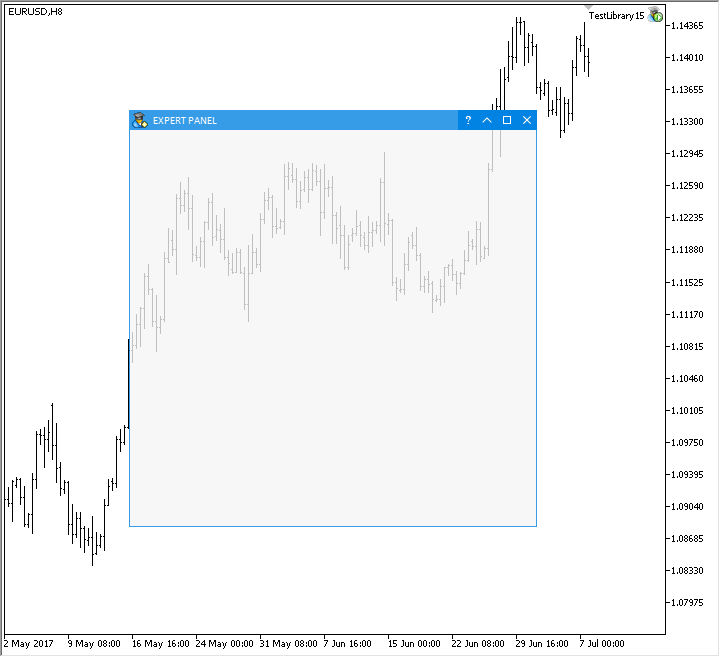
Fig. 3. Demonstration of window resizing by moving its borders.
Text boxes and combo boxes in table cells
If table cells have different controls, the table becomes a very flexible tool for managing the data contained in it. The closest example can be seen right in the MetaTrader trading terminals, on the Input parameters tab in the windows of MQL application settings or on the Parameters tab in the Strategy Tester window. Graphical interfaces with such capabilities will bring MQL applications to a new level.
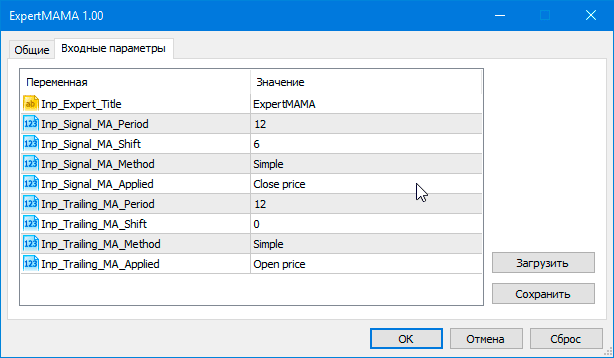
Fig. 4. Settings window of an MQL program.
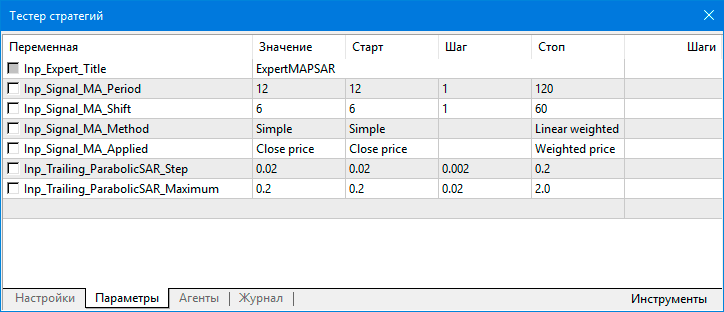
Fig. 5. Settings of an MQL application in the strategy tester.
One of the previous articles added check boxes and buttons to table cells. Now let us consider the implementation of text edit boxes and combo boxes.
First of all, two new identifiers have been added to the ENUM_TYPE_CELL enumeration in the Enums.mqh file to denote table cell types:
- CELL_COMBOBOX – cell of the combo box type.
- CELL_EDIT – cell of the text edit box type.
//+------------------------------------------------------------------+ //| Enumeration of the table cell types | //+------------------------------------------------------------------+ enum ENUM_TYPE_CELL { CELL_SIMPLE =0, CELL_BUTTON =1, CELL_CHECKBOX =2, CELL_COMBOBOX =3, CELL_EDIT =4 };
To implement the planned, it is sufficient to create only one text edit box control (CTextEdit) and/or one combo box control (CComboBox) in the table, as component parts of the CTable control. They will appear on double clicking a cell, when its value is to be modified.
When setting the cell type using the CTable::CellType() method, it is necessary to set the flag once in the special fields of the class, in case the CELL_EDIT or CELL_COMBOBOX type is specified.
//+------------------------------------------------------------------+ //| Class for creating a rendered table | //+------------------------------------------------------------------+ class CTable : public CElement { private: //--- Presence of table cells with text edit boxes and combo boxes bool m_edit_state; bool m_combobox_state; //--- public: //--- Setting/getting the cell type void CellType(const uint column_index,const uint row_index,const ENUM_TYPE_CELL type); }; //+------------------------------------------------------------------+ //| Sets the cell type | //+------------------------------------------------------------------+ void CTable::CellType(const uint column_index,const uint row_index,const ENUM_TYPE_CELL type) { //--- Checking for exceeding the array range if(!CheckOutOfRange(column_index,row_index)) return; //--- Set the cell type m_columns[column_index].m_rows[row_index].m_type=type; //--- Sign of a text edit box presence if(type==CELL_EDIT && !m_edit_state) m_edit_state=true; //--- Sign of a combo box presence else if(type==CELL_COMBOBOX && !m_combobox_state) m_combobox_state=true; }
When creating a table, if it turns out that no cells of the CELL_EDIT or CELL_COMBOBOX were set, the controls of the corresponding types will not be created. If necessary, the pointers to these controls can be obtained.
class CTable : public CElement { private: //--- Objects for creating a table CTextEdit m_edit; CComboBox m_combobox; //--- private: bool CreateEdit(void); bool CreateCombobox(void); //--- public: //--- Returns pointers to controls CTextEdit *GetTextEditPointer(void) { return(::GetPointer(m_edit)); } CComboBox *GetComboboxPointer(void) { return(::GetPointer(m_combobox)); } };
When handling a double click on the table, the CTable::CheckCellElement() method is called. It includes the appropriate additions to the cells of the CELL_EDIT and CELL_COMBOBOX types. The code listing below shows the shortened version of this method. The methods for handling different cell types will be described in details below.
//+------------------------------------------------------------------+ //| Check if the cell control was activated when clicked | //+------------------------------------------------------------------+ bool CTable::CheckCellElement(const int column_index,const int row_index,const bool double_click=false) { //--- Leave, if the cell has no controls if(m_columns[column_index].m_rows[row_index].m_type==CELL_SIMPLE) return(false); //--- switch(m_columns[column_index].m_rows[row_index].m_type) { ... //--- If this is a cell with a text edit box case CELL_EDIT : { if(!CheckPressedEdit(column_index,row_index,double_click)) return(false); //--- break; } //--- If this is a cell with a combo box case CELL_COMBOBOX : { if(!CheckPressedCombobox(column_index,row_index,double_click)) return(false); //--- break; } } //--- return(true); }
Before proceeding to the consideration of methods for handling clicks on table cells with controls, let us dwell on the additions to the control of the CTextBox type. Sometimes it is necessary for all the text contained in a text box to be automatically selected when the text box is activated, and for the text cursor to be moved to the end of the line. This is convenient for quickly entering and replacing all text.
The automatic selection of text in the current version works only for a single-line text box. This mode can be enabled using the CTextBox::AutoSelectionMode() method.
//+------------------------------------------------------------------+ //| Class for creating a multiline text box | //+------------------------------------------------------------------+ class CTextBox : public CElement { private: //--- Automatic text selection mode bool m_auto_selection_mode; //--- public: //--- Automatic text selection mode void AutoSelectionMode(const bool state) { m_auto_selection_mode=state; } };
A private method CTextBox::SelectAllText() has been implemented to fully select the text in a text box. Here, the number of characters of the first line is obtained first, and the indexes for text selection are set. Next, the visible text area must be moved all the way to the right. Finally, the text cursor must be moved to the end of the line.
class CTextBox : public CElement { private: //--- Select all text void SelectAllText(void); }; //+------------------------------------------------------------------+ //| Select all text | //+------------------------------------------------------------------+ void CTextBox::SelectAllText(void) { //--- Get the size of the array of characters int symbols_total=::ArraySize(m_lines[0].m_symbol); //--- Set the indexes for selecting text m_selected_line_from =0; m_selected_line_to =0; m_selected_symbol_from =0; m_selected_symbol_to =symbols_total; //--- Move the thumb of the horizontal scrollbar to the last position HorizontalScrolling(); //--- Move the cursor to the end of the line SetTextCursor(symbols_total,0); }
The edit box will appear after double clicking a table cell, but to avoid one more click for activating the text box, an additional public CTextBox::ActivateTextBox() method will be required. A call to it simulates a click on the text box. For this, simply call the CTextBox::OnClickTextBox() method, passing it the name of the graphical object of the control. Selection of text will be carried out in this method.
class CTextBox : public CElement { public: //--- Activate the text box void ActivateTextBox(void); }; //+------------------------------------------------------------------+ //| Activate the text box | //+------------------------------------------------------------------+ void CTextBox::ActivateTextBox(void) { OnClickTextBox(m_textbox.Name()); }
Since only one text box will be used for the entire table, it is necessary to have the ability to resize it, because the cells may have different widths. Therefore, an additional public CTextBox::ChangeSize() method has been added, which calls the previously implemented methods that have been considered in other articles.
class CTextBox : public CElement { public: //--- Resizing void ChangeSize(const uint x_size,const uint y_size); }; //+------------------------------------------------------------------+ //| Resizing | //+------------------------------------------------------------------+ void CTextBox::ChangeSize(const uint x_size,const uint y_size) { //--- Set the new size ChangeMainSize(x_size,y_size); //--- Calculate the size of the text box CalculateTextBoxSize(); //--- Set the new size to the text box ChangeTextBoxSize(); }
Double clicking a cell with a text box calls the CTable::CheckPressedEdit() method. Class fields for storing the indexes of the last edited cell will also be required here in order to process the value input end event (ON_END_EDIT).
In the current version, the text edit box will only be called by double clicking a cell. Therefore, there is such a check at the beginning of the method. Next, the passed column and row indexes are stored. To place the text edit box above the table cell correctly, it is necessary to calculate the coordinates with consideration of the table offset along the two axes. Additionally, the presence of headers is taken into account in calculations. After that, it is necessary to calculate and set the sizes for the text box, and also insert the current string to be displayed in the cell. Then the text box is activated and made visible, and the chart is redrawn to reflect the latest changes.
class CTable : public CElement { private: //--- Indexes of the column and row of the last edited cell int m_last_edit_row_index; int m_last_edit_column_index; //--- private: //--- Check if the click was on a cell with a text box bool CheckPressedEdit(const int column_index,const int row_index,const bool double_click=false); }; //+------------------------------------------------------------------+ //| Check if the click was on the text box in the cell | //+------------------------------------------------------------------+ bool CTable::CheckPressedEdit(const int column_index,const int row_index,const bool double_click=false) { //--- Leave, if it is not a double click if(!double_click) return(false); //--- Store the indexes m_last_edit_row_index =row_index; m_last_edit_column_index =column_index; //--- Shift along the two axes int x_offset=(int)m_table.GetInteger(OBJPROP_XOFFSET); int y_offset=(int)m_table.GetInteger(OBJPROP_YOFFSET); //--- Set the new coordinates m_edit.XGap(m_columns[column_index].m_x-x_offset); m_edit.YGap(m_rows[row_index].m_y+((m_show_headers)? m_header_y_size : 0)-y_offset); //--- Size int x_size =m_columns[column_index].m_x2-m_columns[column_index].m_x+1; int y_size =m_cell_y_size+1; //--- Set the size m_edit.GetTextBoxPointer().ChangeSize(x_size,y_size); //--- Set the value from the table cell m_edit.SetValue(m_columns[column_index].m_rows[row_index].m_full_text); //--- Activate the text box m_edit.GetTextBoxPointer().ActivateTextBox(); //--- Set the focus m_edit.GetTextBoxPointer().MouseFocus(true); //--- Show the text box m_edit.Reset(); //--- Redraw the chart m_chart.Redraw(); return(true); }
Once the value is entered in the cell, an event with the ON_END_EDIT identifier is generated, which must be received in the event handler of the table. The CTable::OnEndEditCell() method has been implemented to process this event. If there are cells with text boxes present and the identifiers match, then the new value is set to the table cell. After that, the text box must be deactivated and hidden.
class CTable : public CElement { private: //--- Handling the end of the value input in the cell bool OnEndEditCell(const int id); }; //+------------------------------------------------------------------+ //| Event handler | //+------------------------------------------------------------------+ void CTable::OnEvent(const int id,const long &lparam,const double &dparam,const string &sparam) { ... //--- Handling the input end event if(id==CHARTEVENT_CUSTOM+ON_END_EDIT) { if(OnEndEditCell((int)lparam)) return; //--- return; } ... } //+------------------------------------------------------------------+ //| Handling the end of the value input in the cell | //+------------------------------------------------------------------+ bool CTable::OnEndEditCell(const int id) { //--- Leave, if (1) the identifiers do not match or (2) there are no cells with text boxes if(id!=CElementBase::Id() || !m_edit_state) return(false); //--- Set the value to the table cell SetValue(m_last_edit_column_index,m_last_edit_row_index,m_edit.GetValue(),0,true); Update(); //--- Deactivate and hide the text box m_edit.GetTextBoxPointer().DeactivateTextBox(); m_edit.Hide(); m_chart.Redraw(); return(true); }
Clicking outside the activated text box should hide that text box. To do this, the CTable::OnEndEditCell() method will be required. In addition, the text box must be deactivated, so that it is displayed correctly next time it is called. The CTable::OnEndEditCell() method is called in the event handler of the table upon the arrival of the event of changing the state of the left mouse button (ON_CHANGE_MOUSE_LEFT_BUTTON). The same principle is used in the CTable::CheckAndHideCombobox() method for checking if combo boxes are present in cells. The code of this method will not be provided here, as it almost identical to the considered one.
class CTable : public CElement { private: //--- Checking if controls in the cells are hidden void CheckAndHideEdit(void); }; //+------------------------------------------------------------------+ //| Event handler | //+------------------------------------------------------------------+ void CTable::OnEvent(const int id,const long &lparam,const double &dparam,const string &sparam) { ... //--- Change in the state of the left mouse button if(id==CHARTEVENT_CUSTOM+ON_CHANGE_MOUSE_LEFT_BUTTON) { ... //--- Checking if text boxes in the cells are hidden CheckAndHideEdit(); //--- Checking if combo boxes in the cells are hidden CheckAndHideCombobox(); return; } ... } //+------------------------------------------------------------------+ //| Checking if text boxes in the cells are hidden | //+------------------------------------------------------------------+ void CTable::CheckAndHideEdit(void) { //--- Leave, if (1) there is no text box or (2) it is hidden if(!m_edit_state || !m_edit.IsVisible()) return; //--- Check the focus m_edit.GetTextBoxPointer().CheckMouseFocus(); //--- Deactivate and hide the text box, if it (1) is out of focus and (2) the left mouse button is pressed if(!m_edit.GetTextBoxPointer().MouseFocus() && m_mouse.LeftButtonState()) { m_edit.GetTextBoxPointer().DeactivateTextBox(); m_edit.Hide(); m_chart.Redraw(); } }
Now let us consider how the methods for calling the combo box from a table cell work. For cells of the CELL_COMBOBOX type, an array will be required for storing the values for the combo box list, as well as an additional field for storing the index of the selected item. The array and the field have been added to the CTCell structure.
class CTable : public CElement { private: //--- Properties of the table cells struct CTCell { ... string m_value_list[]; // Array of values (for cells with combo boxes) int m_selected_item; // Selected item in the combo box list ... }; };
When the combo box type (CELL_COMBOBOX) is specified for a cell in the custom class before creating the table, it is also necessary to pass the list of values to be passed to the combo box list.
This is done by the CTable::AddValueList() method. This method is also passed the cell index and index of the item to be selected in the combo box list. The first item is selected by default (index 0).
A check for exceeding the array range is located at the beginning of the method. After that, the array in the CTCell structure is set the same size as the passed array, and a copy of the values is made. The selected item index is adjusted in case of exceeding the array range, and is also stored in the CTCell structure. The text from the selected item is set to the cell.
class CTable : public CElement { public: //--- Add a list of values to the combo box void AddValueList(const uint column_index,const uint row_index,const string &array[],const uint selected_item=0); }; //+------------------------------------------------------------------+ //| Add a list of values to the combo box | //+------------------------------------------------------------------+ void CTable::AddValueList(const uint column_index,const uint row_index,const string &array[],const uint selected_item=0) { //--- Checking for exceeding the array range if(!CheckOutOfRange(column_index,row_index)) return; //--- Set the list size of the specified cell uint total=::ArraySize(array); ::ArrayResize(m_columns[column_index].m_rows[row_index].m_value_list,total); //--- Store the passed values ::ArrayCopy(m_columns[column_index].m_rows[row_index].m_value_list,array); //--- Check the index of the selected item in the list uint check_item_index=(selected_item>=total)? total-1 : selected_item; //--- Store the selected item in the list m_columns[column_index].m_rows[row_index].m_selected_item=(int)check_item_index; //--- Store the text of the selected in the cell m_columns[column_index].m_rows[row_index].m_full_text=array[check_item_index]; }
The CTable::CheckPressedCombobox() method handles double clicking on a cell with a combo box. Here, the cell indexes are first stored for subsequent processing in case a list item is selected. Then the combo box coordinates are set relative to the top left corner of the cell. After that, its controls are set the same sizes as the cell. To resize the button (CButton) and the list (CListView) during runtime, the ChangeSize() method has been added to their classes, as well as two fields. Since the list size may vary from cell to cell, it is necessary to rebuild and refill the list every time. Next, the combo box elements are redrawn, and it is made visible. At the very end of the method, an event regarding changes in the graphical interface is generated.
class CTable : public CElement { private: //--- Check if the click was on a cell with a combo box bool CheckPressedCombobox(const int column_index,const int row_index,const bool double_click=false); }; //+------------------------------------------------------------------+ //| Check if the combo box in the cell was clicked | //+------------------------------------------------------------------+ bool CTable::CheckPressedCombobox(const int column_index,const int row_index,const bool double_click=false) { //--- Leave, if it is not a double click if(!double_click) return(false); //--- Store the indexes m_last_edit_row_index =row_index; m_last_edit_column_index =column_index; //--- Shift along the two axes int x_offset=(int)m_table.GetInteger(OBJPROP_XOFFSET); int y_offset=(int)m_table.GetInteger(OBJPROP_YOFFSET); //--- Set the new coordinates m_combobox.XGap(m_columns[column_index].m_x-x_offset); m_combobox.YGap(m_rows[row_index].m_y+((m_show_headers)? m_header_y_size : 0)-y_offset); //--- Set the button size int x_size =m_columns[column_index].m_x2-m_columns[column_index].m_x+1; int y_size =m_cell_y_size+1; m_combobox.GetButtonPointer().ChangeSize(x_size,y_size); //--- Set the list size y_size=m_combobox.GetListViewPointer().YSize(); m_combobox.GetListViewPointer().ChangeSize(x_size,y_size); //--- Set the cell list size int total=::ArraySize(m_columns[column_index].m_rows[row_index].m_value_list); m_combobox.GetListViewPointer().Rebuilding(total); //--- Set the list from the cell for(int i=0; i<total; i++) m_combobox.GetListViewPointer().SetValue(i,m_columns[column_index].m_rows[row_index].m_value_list[i]); //--- Set the item from the cell int index=m_columns[column_index].m_rows[row_index].m_selected_item; m_combobox.SelectItem(index); //--- Update the control m_combobox.GetButtonPointer().MouseFocus(true); m_combobox.GetButtonPointer().Update(true); m_combobox.GetListViewPointer().Update(true); //--- Show the text box m_combobox.Reset(); //--- Redraw the chart m_chart.Redraw(); //--- Send a message about the change in the graphical interface ::EventChartCustom(m_chart_id,ON_CHANGE_GUI,CElementBase::Id(),0,""); return(true); }
The event of selecting an item in the combo box list (ON_CLICK_COMBOBOX_ITEM) is handled by the CTable::OnClickComboboxItem() method. Here, it is first checked if the identifiers match and if a combo box is present in the table. If these checks are complete, then the selected item index and the value from the item are set in the cell according to previously stored indexes.
class CTable : public CElement { private: //--- Handling the selection of an item in the drop-down list of the cell bool OnClickComboboxItem(const int id); }; //+------------------------------------------------------------------+ //| Event handler | //+------------------------------------------------------------------+ void CTable::OnEvent(const int id,const long &lparam,const double &dparam,const string &sparam) { ... //--- Handling the event of selecting an item in the list if(id==CHARTEVENT_CUSTOM+ON_CLICK_COMBOBOX_ITEM) { if(OnClickComboboxItem((int)lparam)) return; //--- return; } ... } //+------------------------------------------------------------------+ //| Handling selection of an item in the cell combo box | //+------------------------------------------------------------------+ bool CTable::OnClickComboboxItem(const int id) { //--- Leave, if (1) the identifiers do not match or (2) there are no cells with combo boxes if(id!=CElementBase::Id() || !m_combobox_state) return(false); //--- Indexes of the last edited cell int c=m_last_edit_column_index; int r=m_last_edit_row_index; //--- Store the index of the item selected in the cell m_columns[c].m_rows[r].m_selected_item=m_combobox.GetListViewPointer().SelectedItemIndex(); //--- Set the value to the table cell SetValue(c,r,m_combobox.GetValue(),0,true); Update(); return(true); }
In the end, everything will look like this:
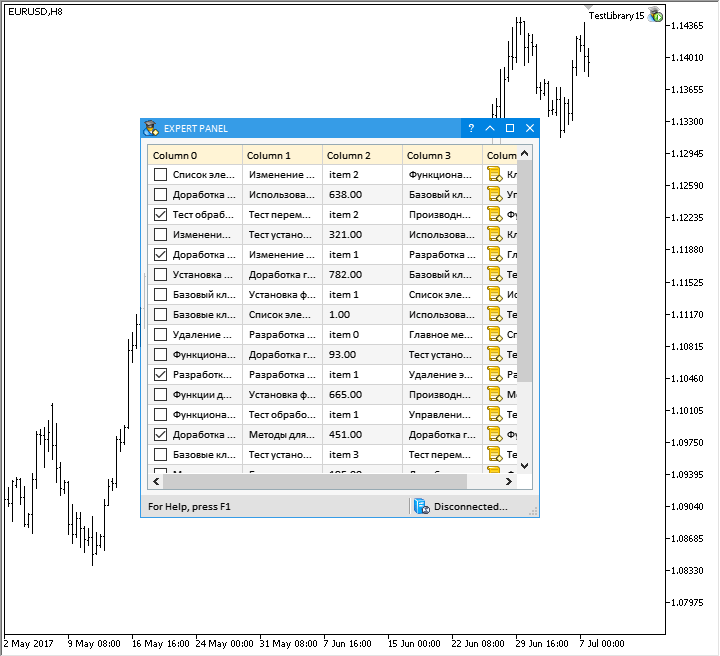
Fig. 6. Demonstration of working with text boxes and combo boxes in table cells.
Application for testing
For testing purposes, an MQL application has been created, which contains the table (CTable) and multiline text box (CTextBox) controls. In the first column of the table, all cells contain the checkbox control (CELL_CHECKBOX). In the second column of the table, cells have the "text box" type (CELL_EDIT). In the third column, the cells are alternately set to types "combo box" (CELL_COMBOBOX) and "text box" (CELL_EDIT). In the fifth column, the cells have the "button" type (CELL_BUTTON). The event handler of the MQL application's custom class will process and output the events into the multiline text box.
This is how it works:
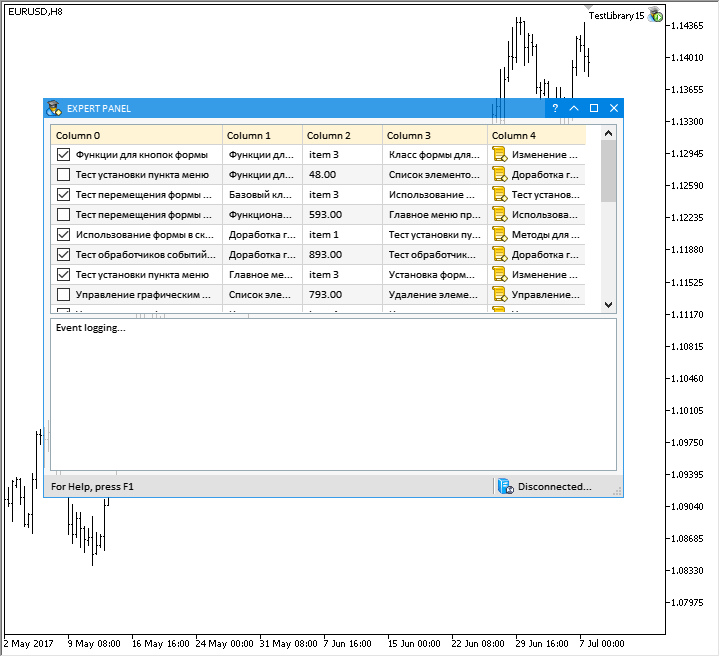
Fig. 7. MQL application for testing the work done.
This application is available in the archive attached at the end of the article for a more detailed study.
Conclusion
The table now has the ability to create cells of "text box" and "combo box" types. The form for controls can now be expanded to full screen or resized manually by dragging its borders.
The general scheme of the library at the current stage of development:
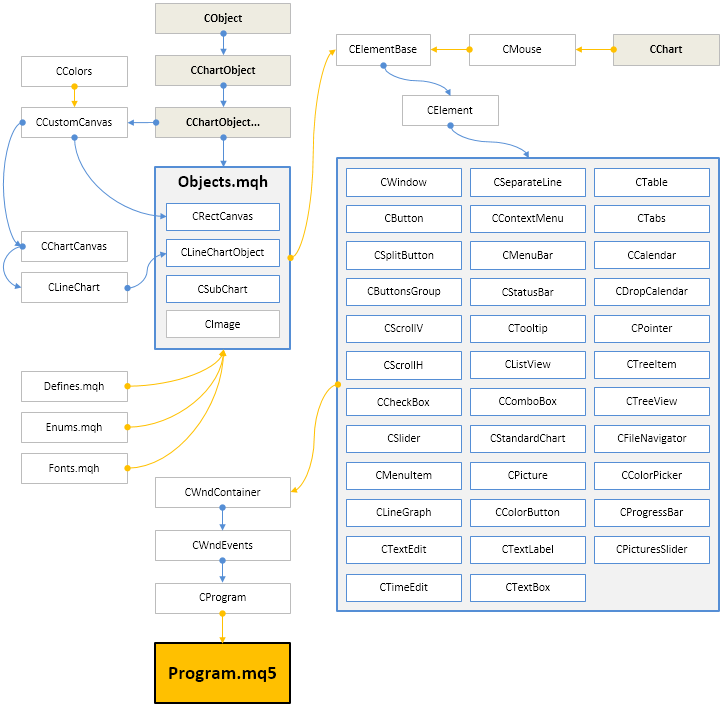
Fig. 8. Library structure at the current stage of development
The presented library code is free. You can use it in your projects, including commercial ones, write articles and fulfill orders.
If you have questions about using the material from the article, you can ask them in the comments.