Terminal Service Client. How to Make Pocket PC a Big Brother's Friend
Nefedov Kirill | 17 October, 2007
Introduction
There are some special programs that allow one to control his or her PC using a PDA. It can be controlled both via internet or via Wi-Fi, in a local network. If you are a system administrator of a local network, you probably often have to come to your workplace in order to make some settings. This running about can be avoided, whereas no third-party programs should be used, because the Terminal Service Client is embedded in your PDA's Windows.
In this article, I will tell you how to use that. I take the Wi-Fi network as an example since Bluetooth works on a small distance which is irrelevant. I also presume that you have already set up your Wi-Fi network.
Everything described below works well under Windows 2000 and Windows XP Professional.
Description
To be able to connect to the desktop PC, there are some settings needed. Let's start
with the desktop PC. Click with the right mouse button on icon "My Computer",
select "Properties" and, in the "Remote" tab, check "Allow
users to connect remotely to this computer".
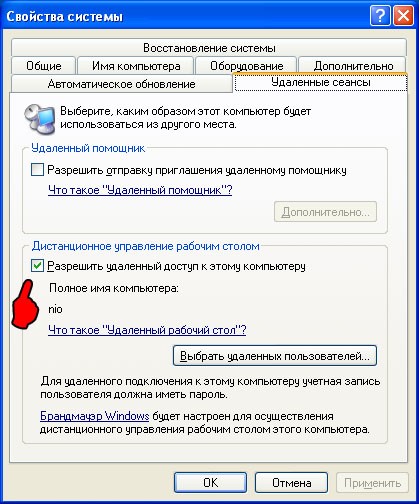
Go to "Control Panel" and select "User Accounts".
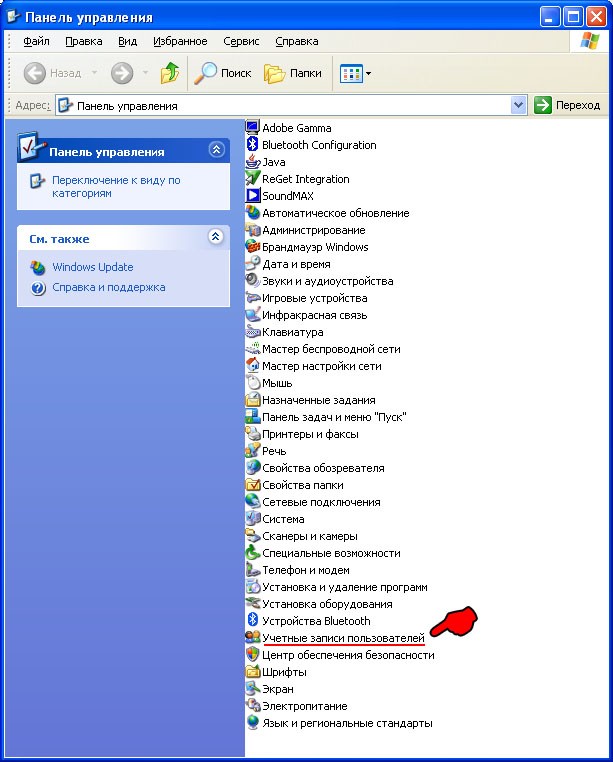
Create an additional user account and name it, for example, Lan. It is also necessary to create a password for this new account. Go to checking IP addresses. Click with the right mouse button on the "My Network Places" and select Properties.
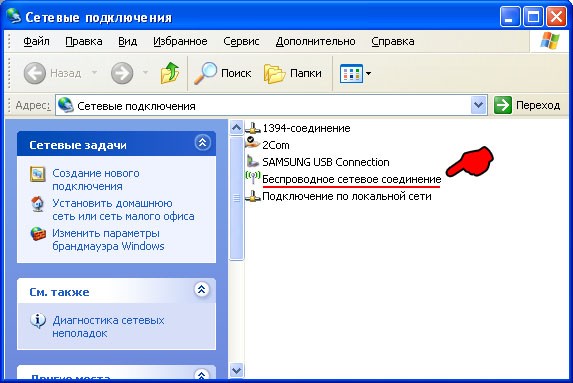
Find "Wireless Network Connection" and click with the right mouse button
on it selecting "Properties".
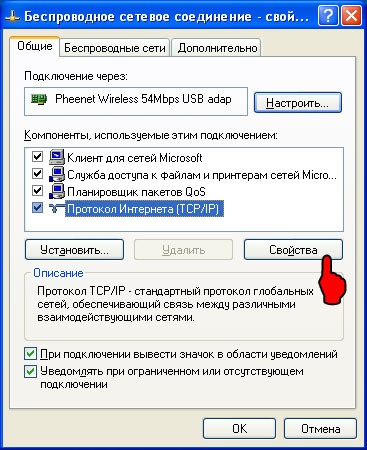
Check and remember the properties of TCP/IP.

Here we see that the IP address is 192.168.0.1. This is what we need now. So we
won't work with PC anymore and go to our PDA. First of all, enable Wi-Fi for the
network to start functioning. Then find the Terminal Service Client program in
the "Programs" folder and launch it.
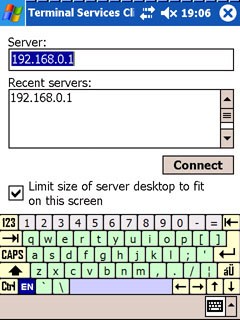
In the "Server" field enter the IP address specified in the TCP/IP settings.
In our case, it is 192.168.0.1. If it is necessary to limit the screen size, check
"Limit size of server desktop to fit on this screen". Otherwise, the
PC screen will be large in the PDA and it will be necessary to scroll it for viewing.
In the PDA, there appear a window proposing you to enter your login and password:
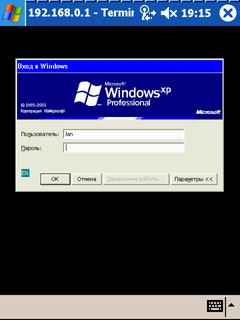
It is necessary to enter login Lan that we have created before, as well as its password. Press ОК and get the
warning about that some user has already entered the system.
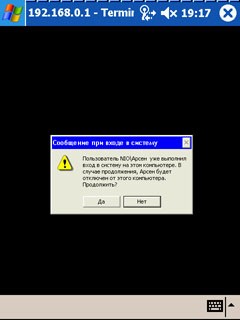
Press "Yes" undoubtedly and receive a warning in our PC that somebody
wants to enter the system.

You can avoid such warnings if you have not logged in before. However, press "Yes".
The Big Brother opens the window below and waits for your choice (you should not
choose anything during the session),
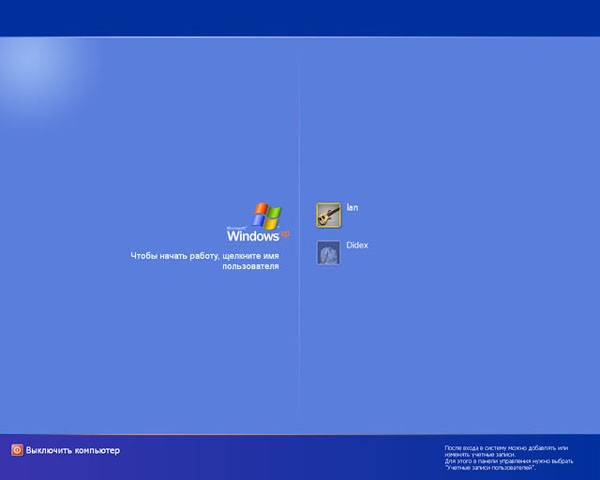
whereas the PDA starts displaying everything that happens in the Big Brother.
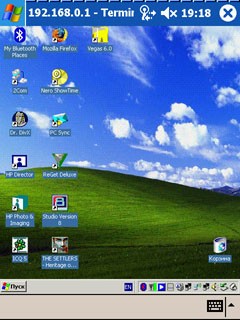
Rules or licenses should not be violated, so those who use licensed Windows XP Professional should not better use the same copy of the system on several machines simultaneously. However, the system allows one to do it:
- Add the key to the register:
[HKEY_LOCAL_MACHINE\SYSTEM\ControlSet001\Control\Terminal Server\Licensing Core] "EnableConcurrentSessions"=dword:00000001 - Restart in a security mode (F8 key being pressed). This is necessary to enable all the following actions.
- Then we will need the file named termserv.dll from the beta version of Service Pack 2 for Windows XP (SP2 build 2055). This file should be copied into the folders: C:\WINDOWS\system32 and C:\WINDOWS\ServicePackFiles\i386 (don't forget to save a copy of your version of termserv.dll, just in case).
- Reload the machine, create one more user and connect from another machine. Only
users logged in under different names may work simultaneously. So, if you have
only one login, you will have to create another one.
Conclusion
We have learned how to control the PC with the installed MetaTrader 4 Client Terminal via PDA.
Translated from Russian by MetaQuotes Software Corp.
Original article: /ru/articles/1458